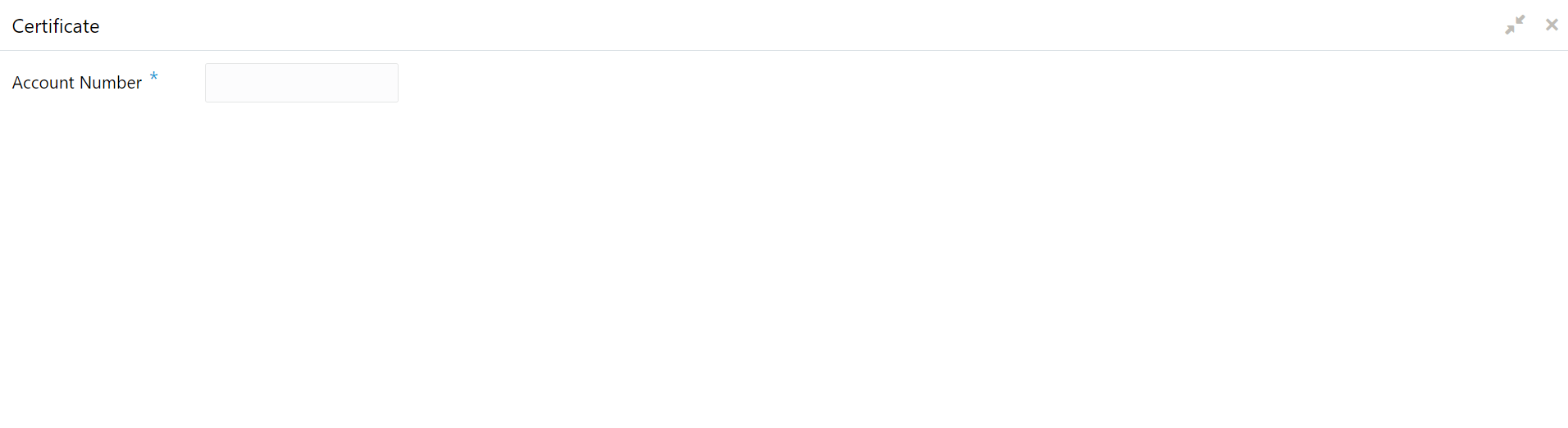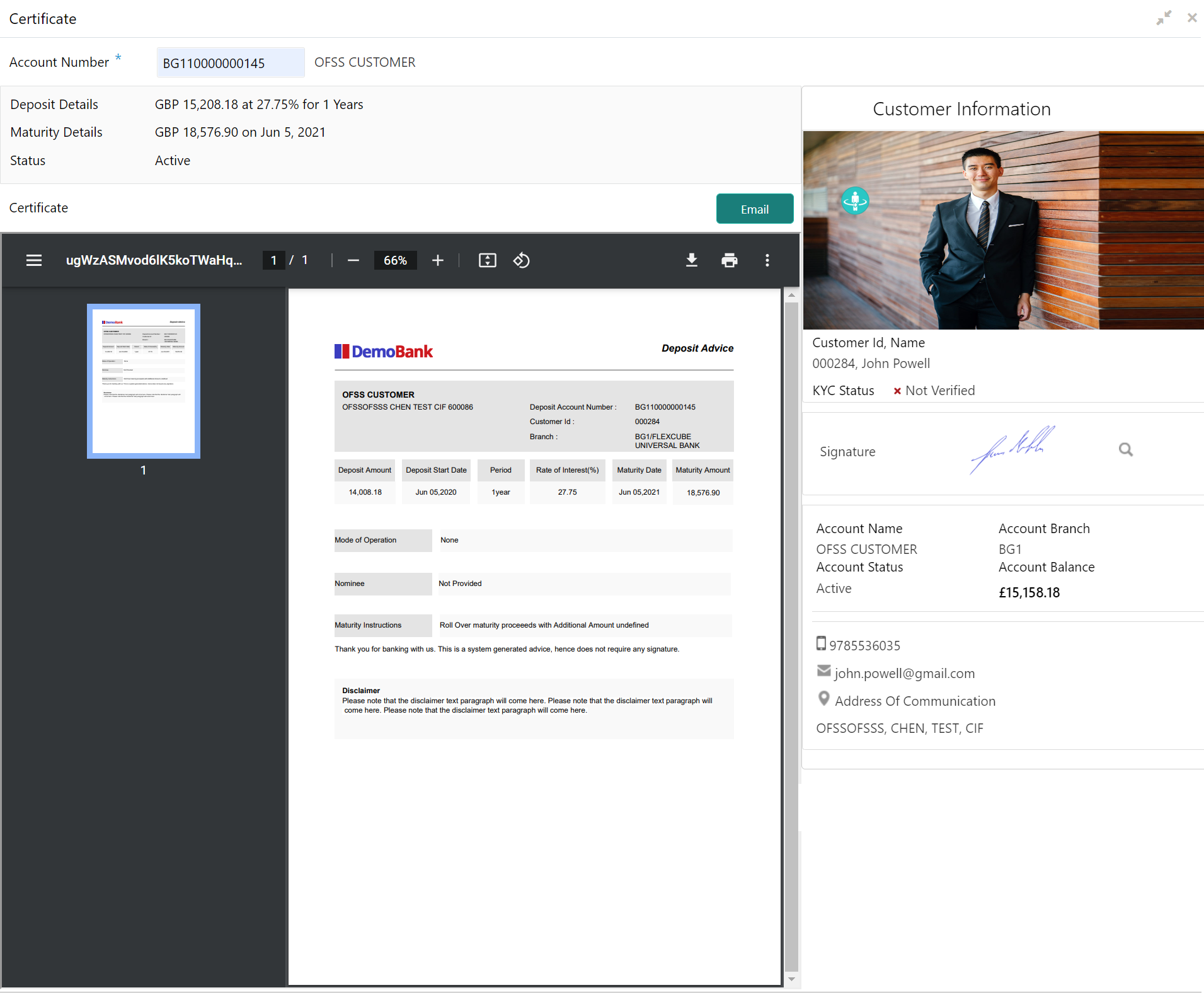4.3 Certificate
You can specify a TD account number and generate the deposit certificate and displayed along with an option to email the PDF to the customer's registered email address using the Certificate screen. You can also perform this activity based on request from the deposit holder.
To generate and view the deposit certificate:
Note:
The fields, which are marked with an asterisk, are mandatory.Parent topic: TD Inquiries