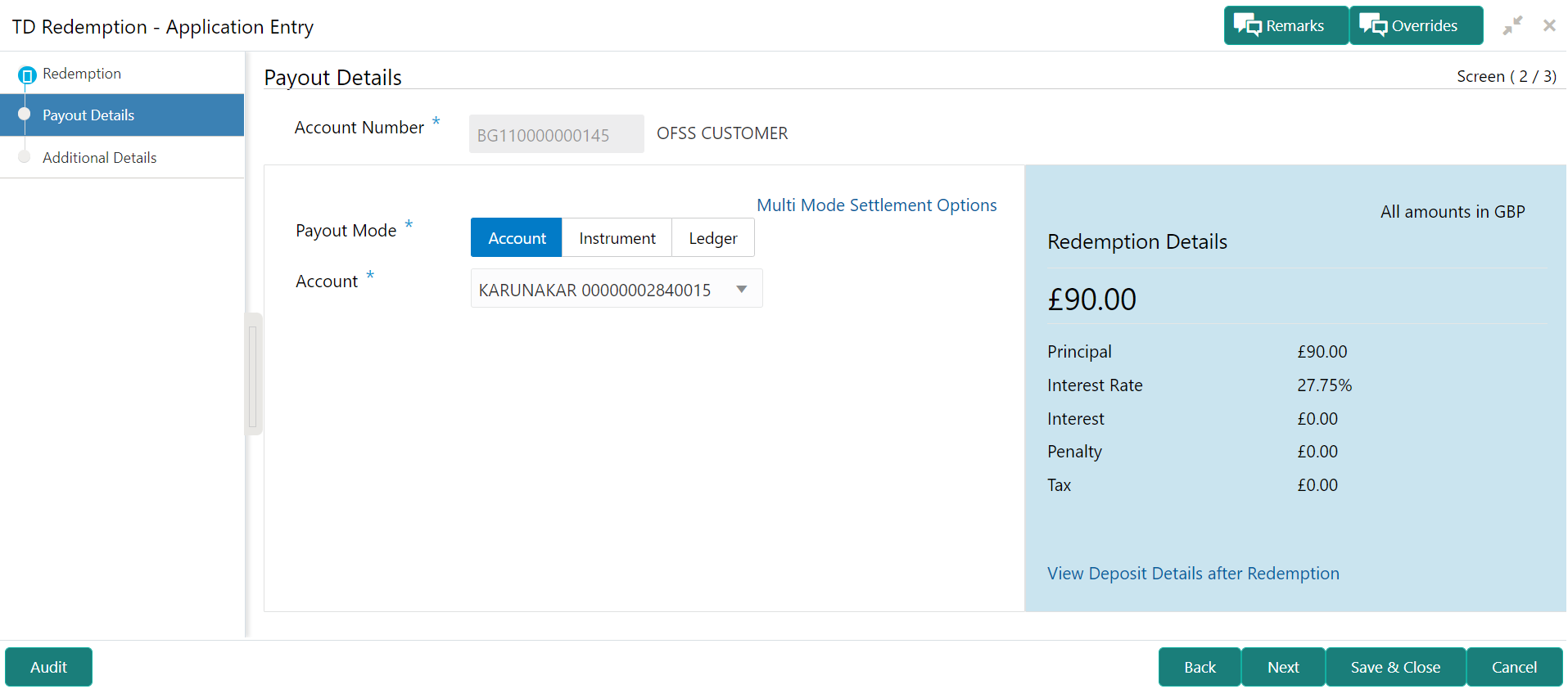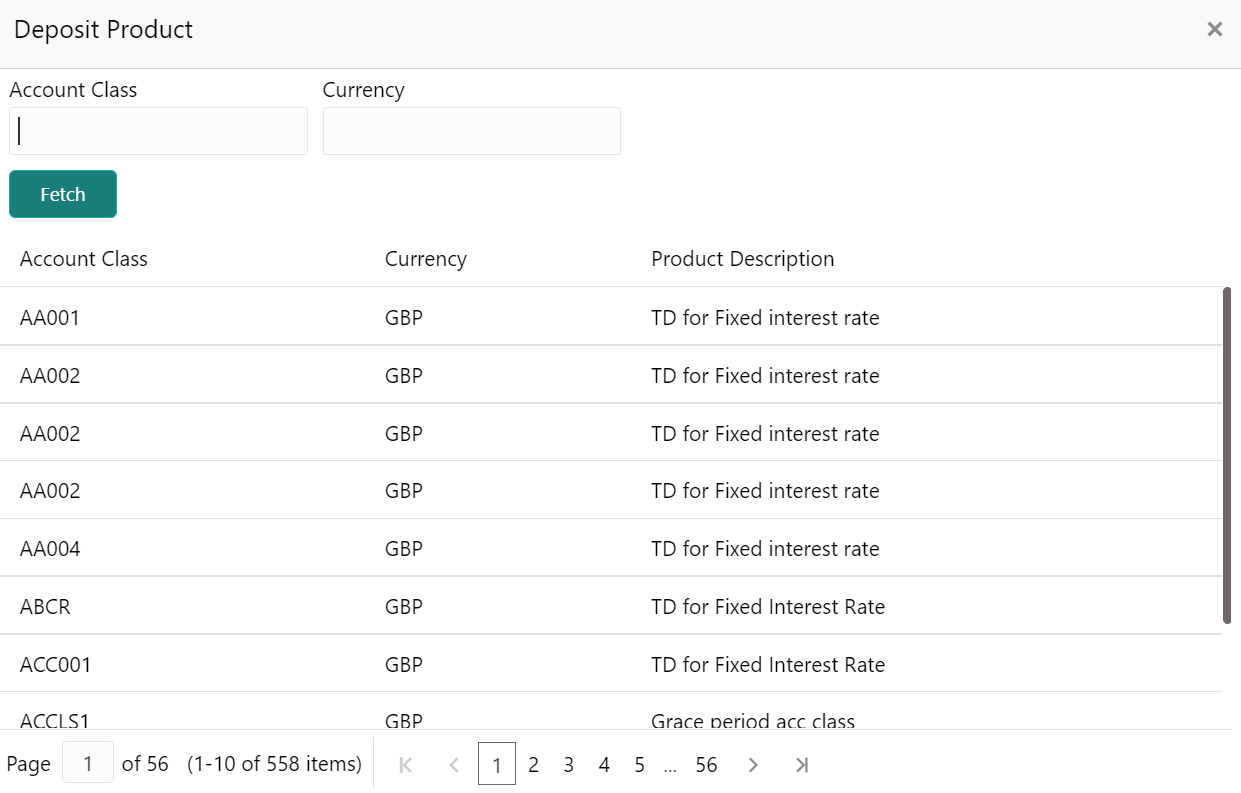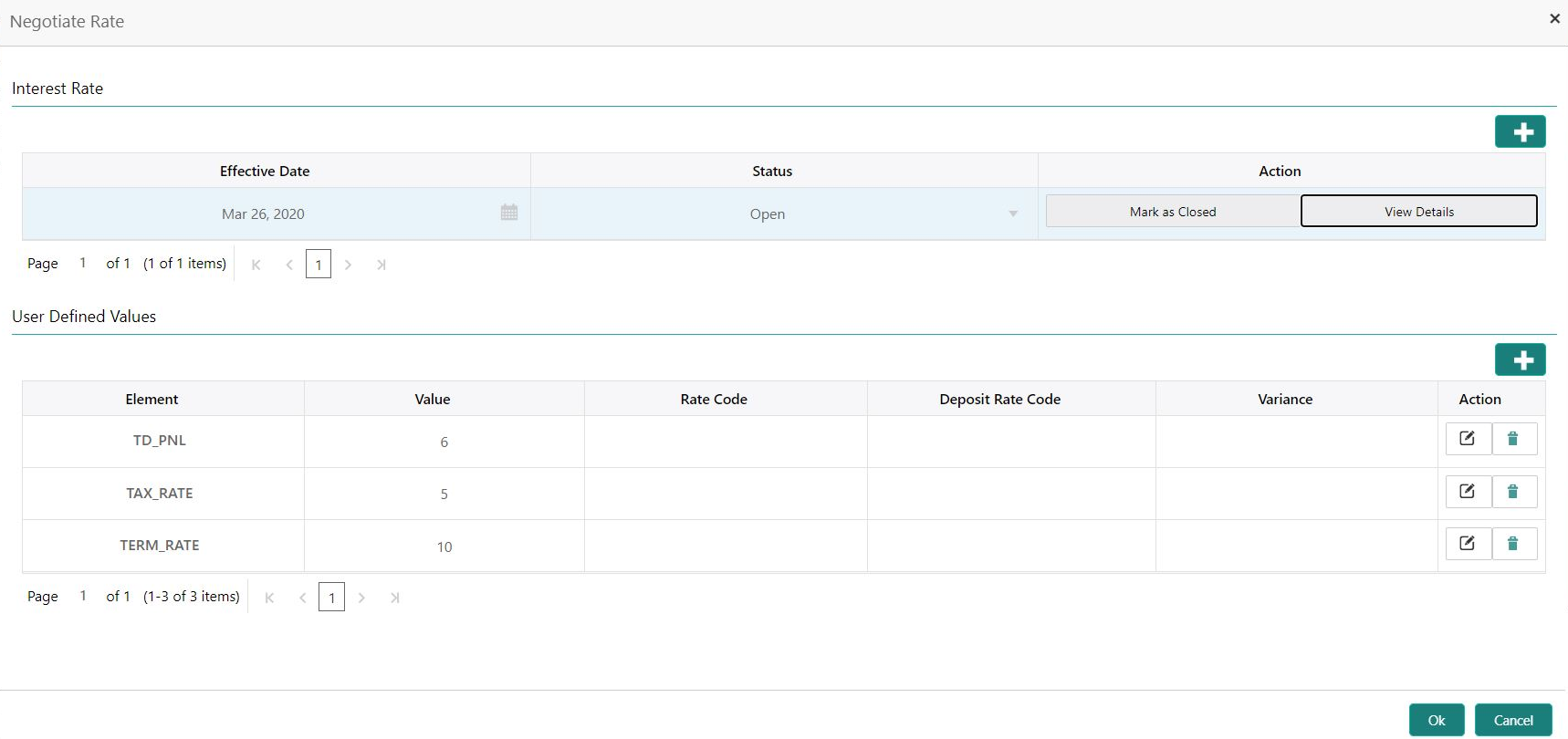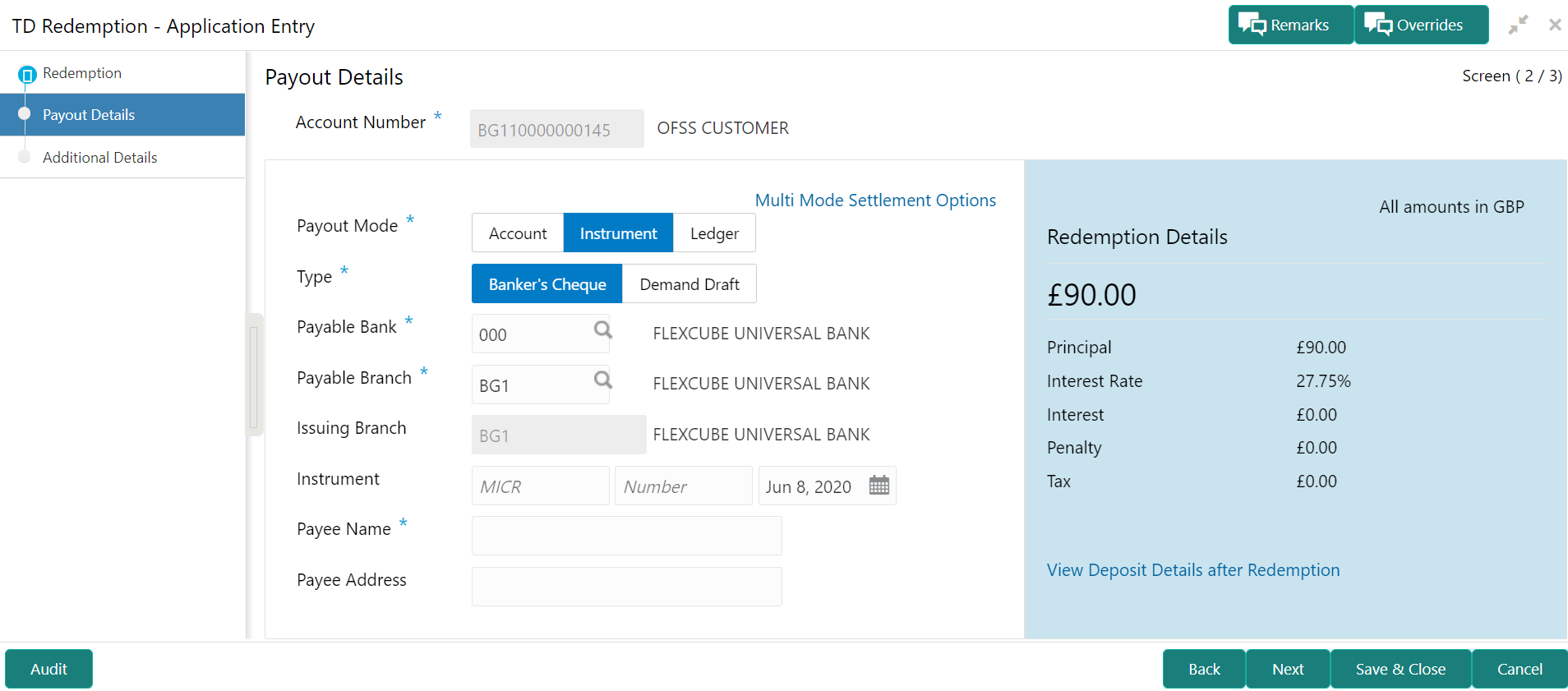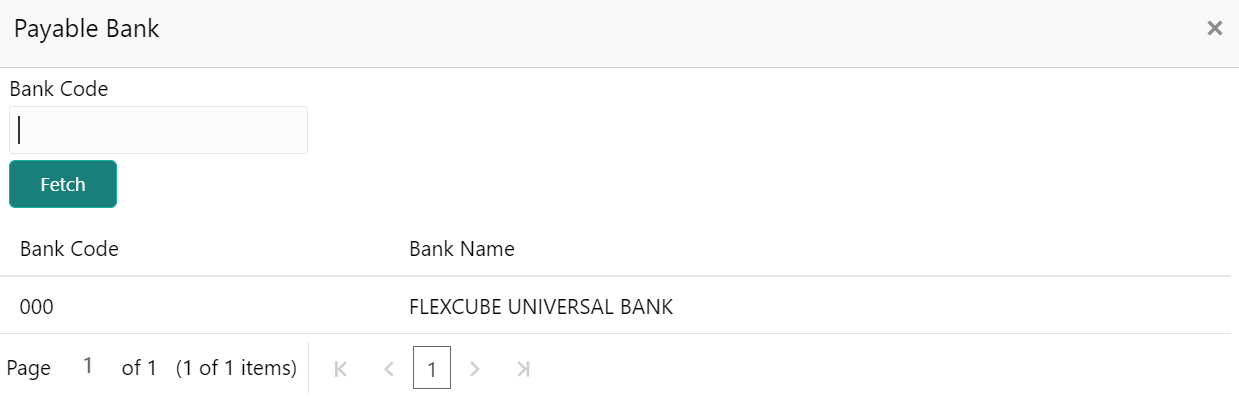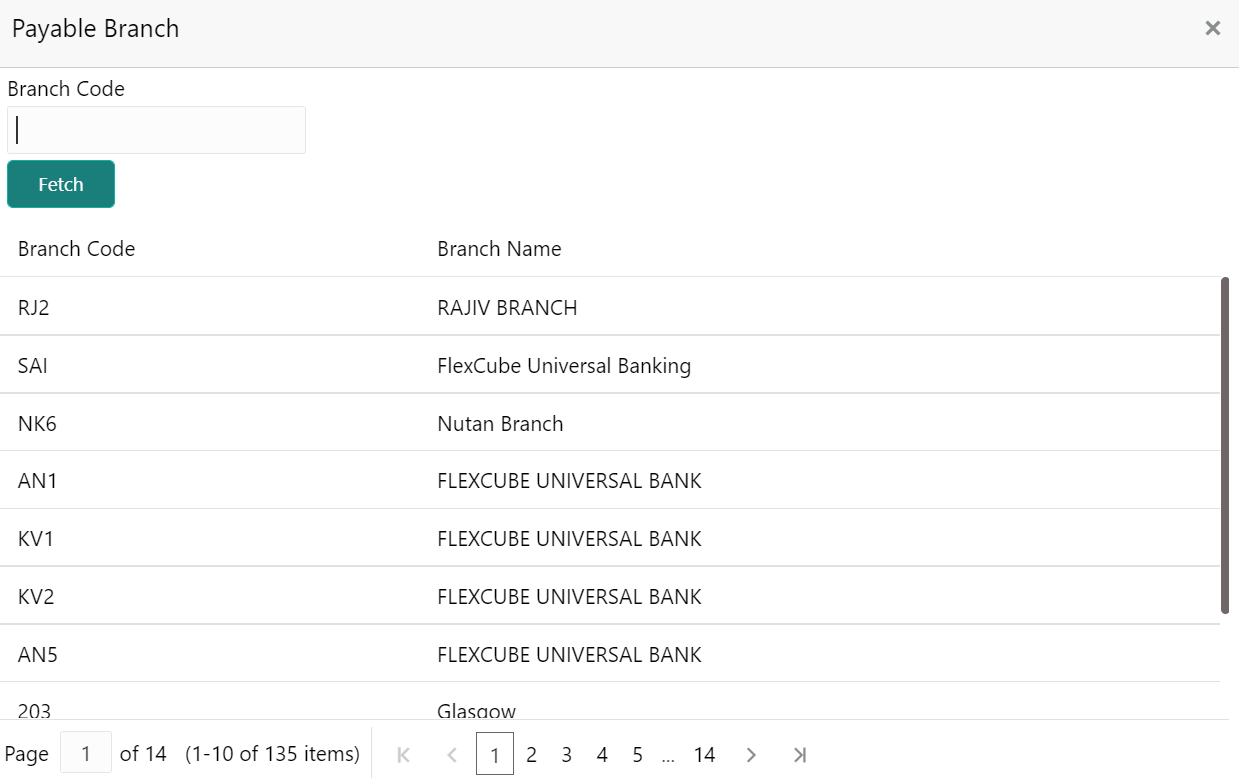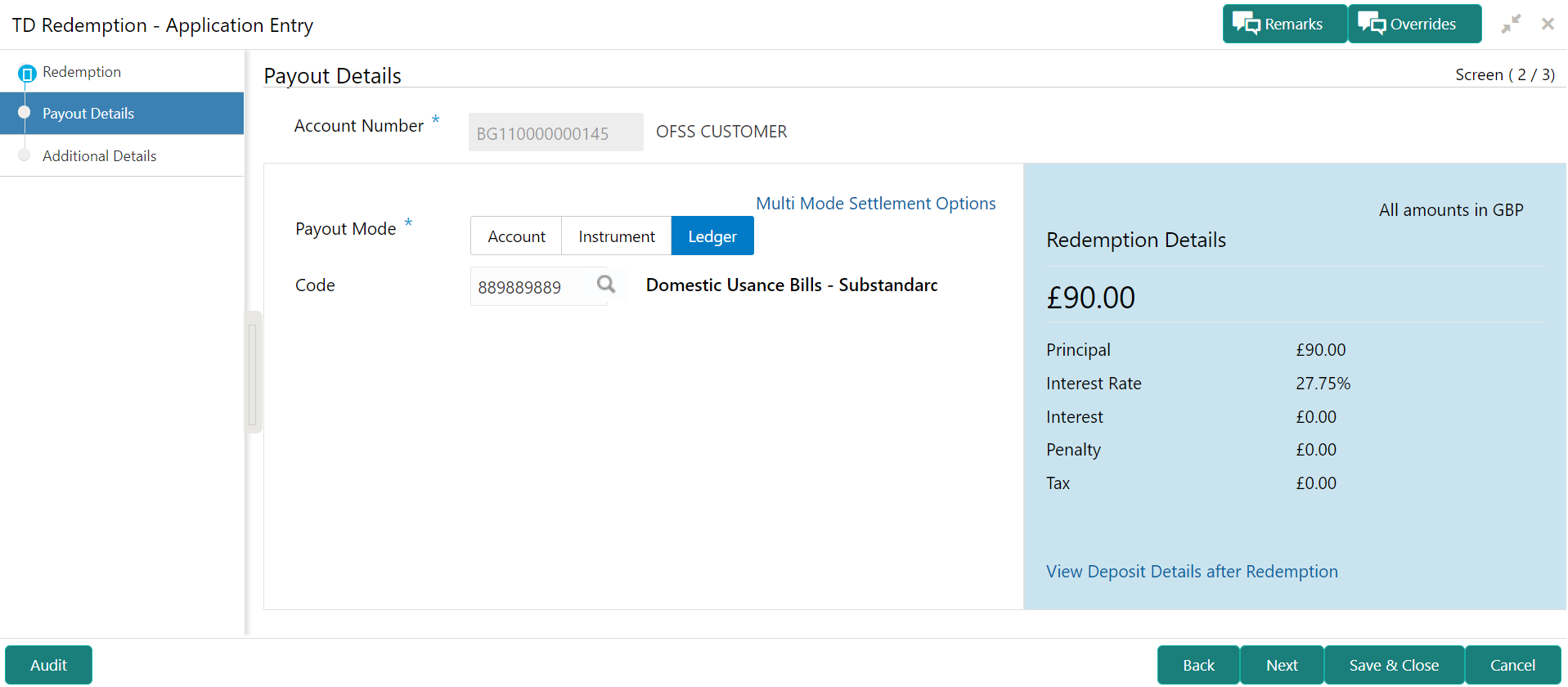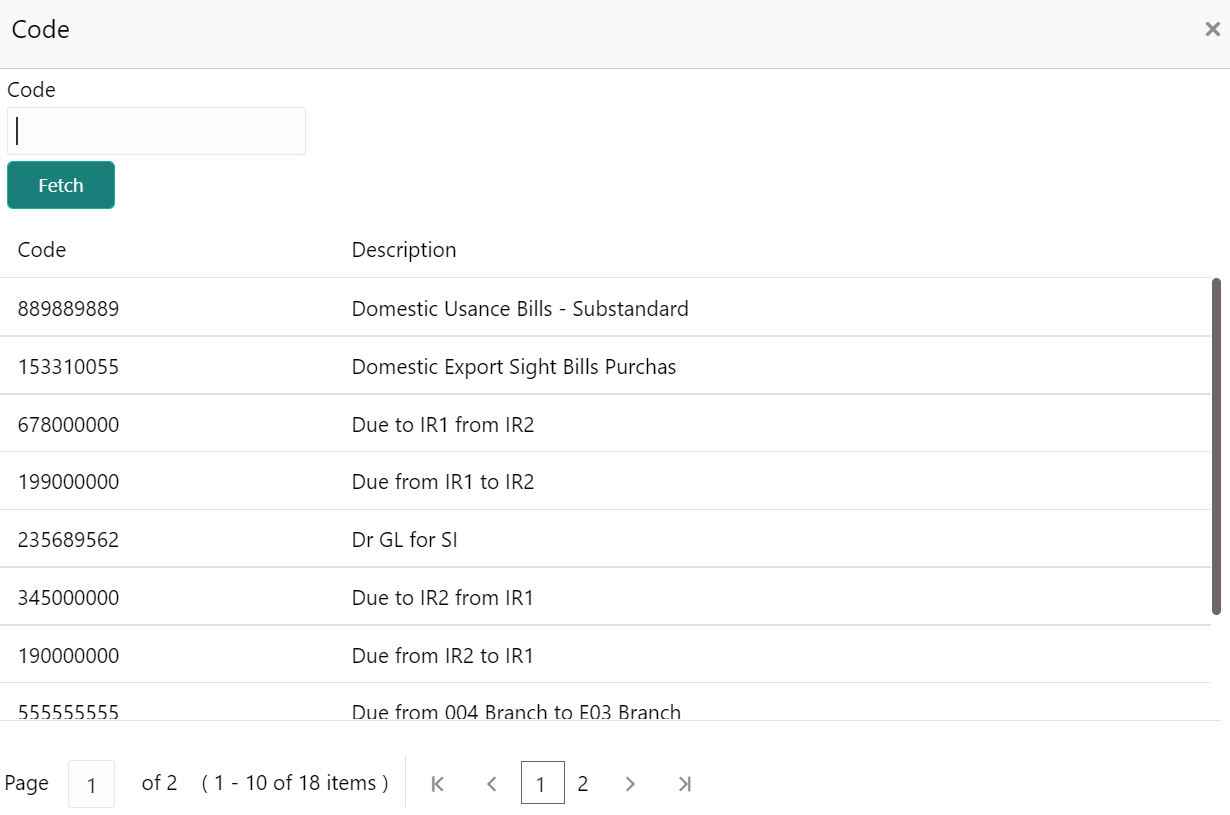- Deposit Services User Guide
- TD Transactions
- Redemption
- Payout Details
2.4.2 Payout Details
You can add the payout modes for the net proceeds using this tab. Funds can be paid by different modes – CASA Account, New Term Deposit, Banker’s Cheque, Demand Draft, Ledger (Single-mode settlement), or a combination of these modes (Multimode settlement).
- Add the redemeption details. For more information, refer Redemption.
To maintain the payout details:
Note:
The fields, which are marked with an asterisk, are mandatory.- In the Payout Details tab, you can pay through any of
the following options:
- Payout Mode as Own Account
- Payout Mode as Other CASA Account
- Payout Mode as Other Term Deposit Account
- Payout Mode as Instrument
- Payout Mode as Ledger
- Pay through Multi Mode Settlement
Below are the details of each options:
- Payout Mode as Own Account
- Select Account from Payout
Mode field.The field related to own account are displayed.
- You can maintain the own account details for the payout.For more information on fields, refer to the field description
table.
Table 2-35 Pay through CASA - Own CASA Account – Field Description
Field Description Payout Mode Select the Account option to perform the payout. Note:
For information on Instrument and Ledger, refer Payout Mode as InstrumentPayout Mode as Ledger.Account Select the own account. Note:
For information if you select Other option, refer Payout Mode as Other CASA Account and Payout Mode as Other Term Deposit Account.
Exchange Rate Displays the exchange rate. Note:
This field is displayed only if there is cross currency transaction.
- Payout Mode as Other CASA Account
- Select Account from Payout
Mode field.The fields related to account are displayed.
Figure 2-47 Payout Mode as Other CASA Account
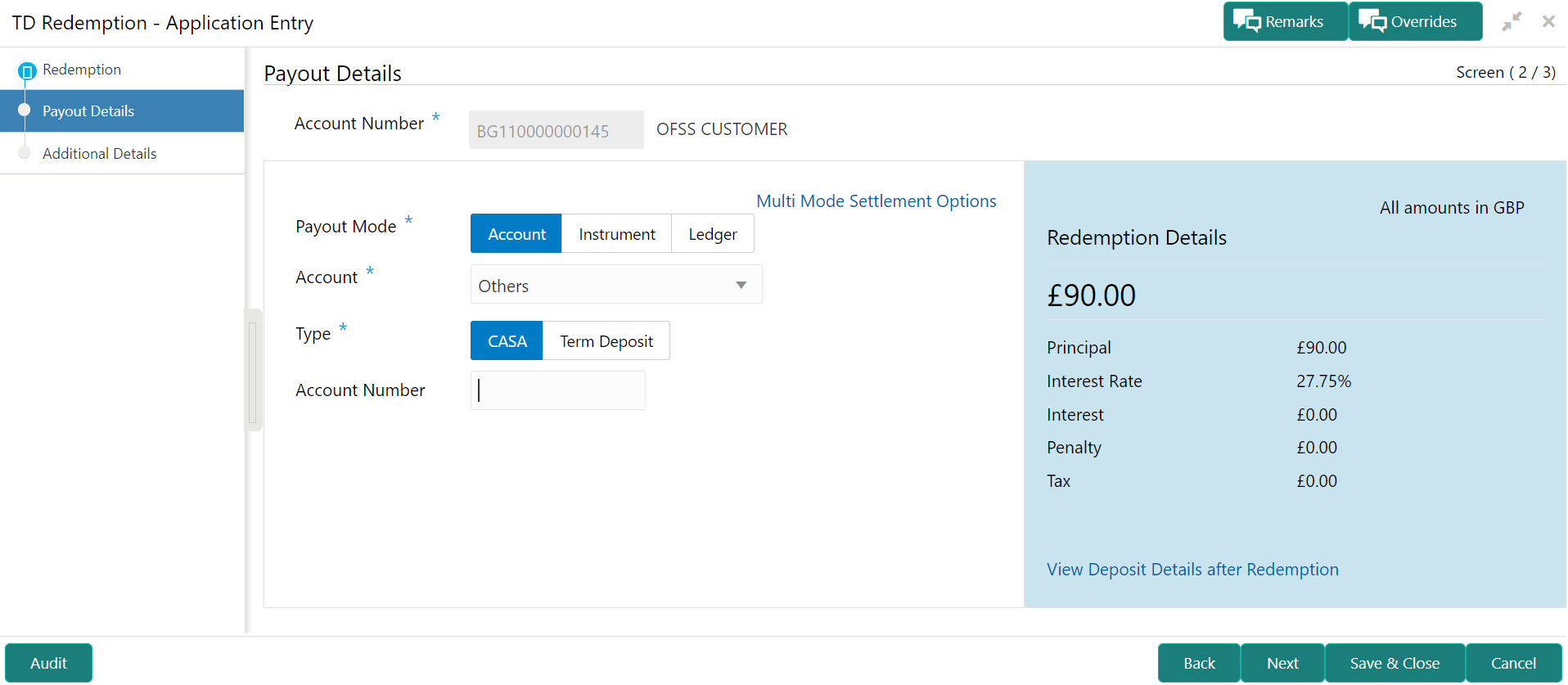
Description of "Figure 2-47 Payout Mode as Other CASA Account" - Perform the required action for other CASA account. For more information on fields, refer to the field description
table.
Table 2-36 Payout Mode as Other CASA Account – Field Description
Field Description Payout Mode Select the Account option to perform the settlement. Note:
For information on Instrument and Ledger, refer Payout Mode as InstrumentPayout Mode as Ledger.Account Select the Other option. Note:
For information if you select own account, refer Payout Mode as Own Account.
Type Select the type as CASA for payout. Note:
For information if you select Term Deposit option, refer Payout Mode as Other Term Deposit Account.Account Amount Displays the account debit amount in CASA account currency.
- Payout Mode as Other Term Deposit Account
- Select Account from Payout
Mode field.The fields related to account are displayed.
Figure 2-48 Payout Mode as Other Term Deposit Account
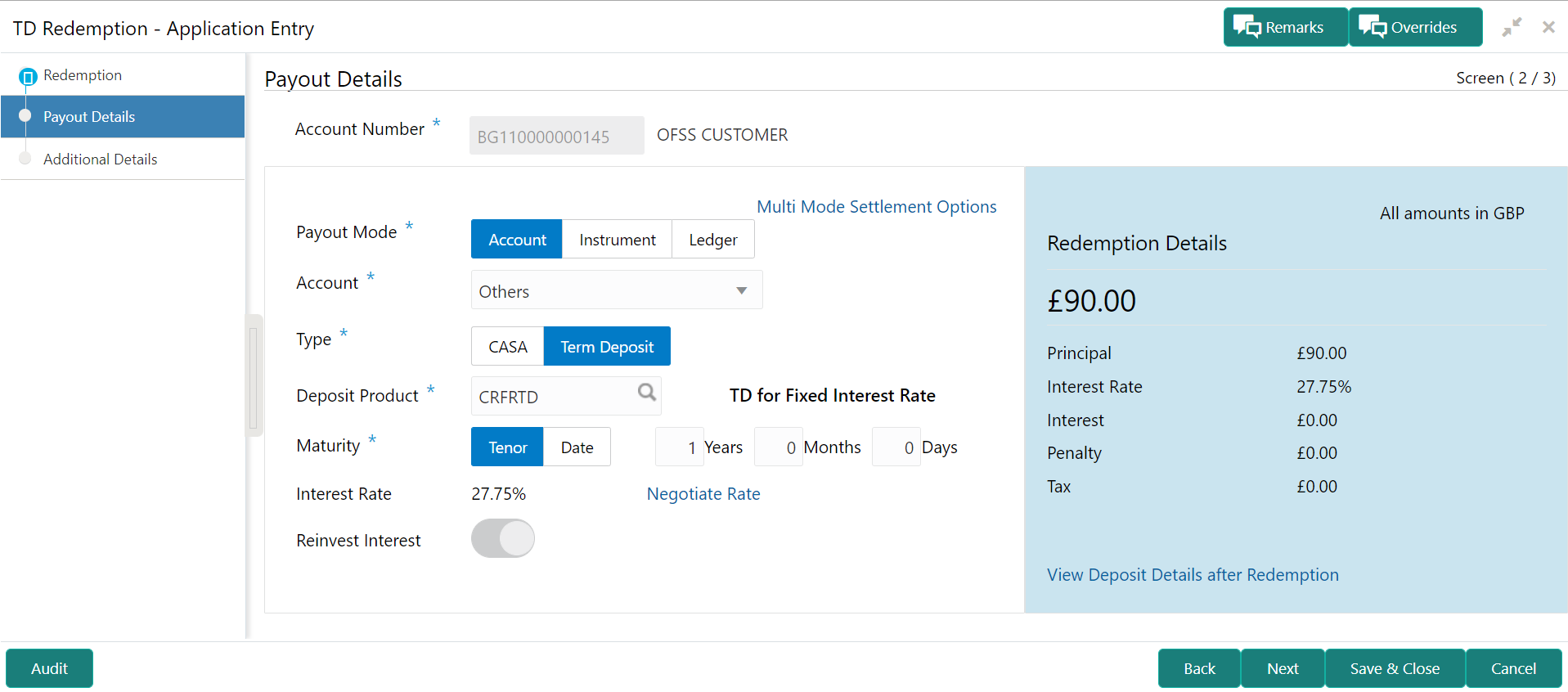
Description of "Figure 2-48 Payout Mode as Other Term Deposit Account" - Perform the required action for other TD account. For more information on fields, refer to the field description
table.
Table 2-37 Payout Mode as Other TD Account - Field Description
Field Description Payout Mode Select the Account option to perform the settlement. Note:
For information on Instrument and Ledger, refer Payout Mode as InstrumentPayout Mode as Ledger.Account Select the Other option. Note:
For information if you select own account, refer Payout Mode as Own Account.
Type Select the type as Term Deposit for payout. Note:
For information if you select CASA option, refer Payout Mode as Own Account and Payout Mode as Other CASA Account.Deposit Product
Select the account class under which the new TD is to be opened.Maturity
Select the maturity for the TD. The options are:- Tenure: If you select this option, then select or specify the maturity in Years, Months, and Days field.
- Date: If you select this option, then specify or select the date for maturity.
Interest Rate
Displays the interest rate applicable for the TD.
Reinvest Interest
Displays whether the interest is to be reinvested in the RD itself or paid out.
- To fetch deposit product:
- Click the
 icon from the Deposit
Product
field.
icon from the Deposit
Product
field.
The Deposit Product section is
displayed. - Specify the class or currency in the Account Class and Currency field and click Fetch.
- Select the option displayed in the table.
- Click the
- Click the Negotiate Rate link, to negotiate the
interest rate appliedon TD.The Negotiate Rate section is displayed.
- On the Negotiate Rate screen, specify the
fields. For more information on fields, refer to the field description
table.
Table 2-38 Negotiate Rate – Field Description
Field Description Interest Rate This section displays the interest rate details. Effective Date Displays the date from which the interest rate is effective. Status Displays the status of the interest. Action Click Mark as Closed, to close the interest rate.
Click View Details, to view the user defined values.
User Defined Values This section displays the user defined values details. Note:
This section is displayed if you click View Details from the Action field.Element Displays the element details. Value Displays the user defined value. Rate Code Displays the rate code for the user defined value. Deposit Rate Code Displays the deposit rate code for the user defined value. Variance Displays the variance for the user defined value. Action Click the
 icon, to edit the user defined value
details.
icon, to edit the user defined value
details.
Click the
 icon, to delete the user defined value
entry.
icon, to delete the user defined value
entry.
Click the
 icon, to confirm the edited details. This
icon is displayed, only after you click the edit
icon.
icon, to confirm the edited details. This
icon is displayed, only after you click the edit
icon.
- You can also add new row to the Effective Date
and User Defined Values sections, by clicking the
 icon.
icon. - Click OK.
- Payout Mode as Instrument
- Select Instrument from Payout
Mode field.The fields related to Instrument are displayed.
- Perform the required action for instrument payout. For more information on fields, refer to the field description
table.
Table 2-39 Payout Mode as Instrument – Field Description
Field Description Payout Mode Select the Instrument option to perform the settlement. Note:
For information on CASA and Ledger, refer Payout Mode as Own Account, Payout Mode as Other CASA Account, and Payout Mode as Ledger.Type Select the type of instrument for payout. The options are: - Banker's Cheque
- Demand Draft
Payable Bank Specify the bank at which the TD is payable. Payable Branch Specify the branch at which the BC or DD is payable. Issuing Branch Displays the branch issuing the instrument. Instrument Specify the routing number, BC or DD number and instrument date. Payee Name Specify the payee name for the payout. Payee Address Specify the payee address for the payout. - To fetch the payable bank:
- From the Payable
Bank field, click the
 icon from the first
field.
icon from the first
field.
The Payable Bank section is
displayed. - Specify the code in the Bank Code field and click Fetch.
- Select the code displayed in the table.
- From the Payable
Bank field, click the
- To fetch the payable branch:
- From the Payable
Branch field, click the
 icon
field.
icon
field.
The Payable Branch section is
displayed. - Specify the code in the Branch Code field and click Fetch.
- Select the code displayed in the table.
- From the Payable
Branch field, click the
- Payout Mode as Ledger
- Select Ledger from Payout
Mode field.The fields related to Ledger are displayed.
- Perform the required action for ledger. For more information on fields, refer to the field description
table.
Table 2-40 Payout Mode as Ledger - Field Description
Field Description Payout Mode Select the Ledger option to perform the settlement. Note:
For information on CASA and Instrument, refer Payout Mode as Own Account, Payout Mode as Other CASA Account, and Payout Mode as Instrument.Ledger Code Specify the ledger code used for the transaction. Currency Display the currency for the GL. - To fetch ledger code:
- From the Code field,
click the
 icon
field.
icon
field.
The Code section is
displayed. - Specify the code in the Code field and click Fetch.
- Select the code displayed in the table.
- From the Code field,
click the
- To fetch ledger code:
- Pay through Multi Mode Settlement
- In the Payout Details tab, click the
Multi Mode Settlement Options link.The fields to perform multi mode settlement are displayed.
Figure 2-56 Pay through Multi Mode Settlement
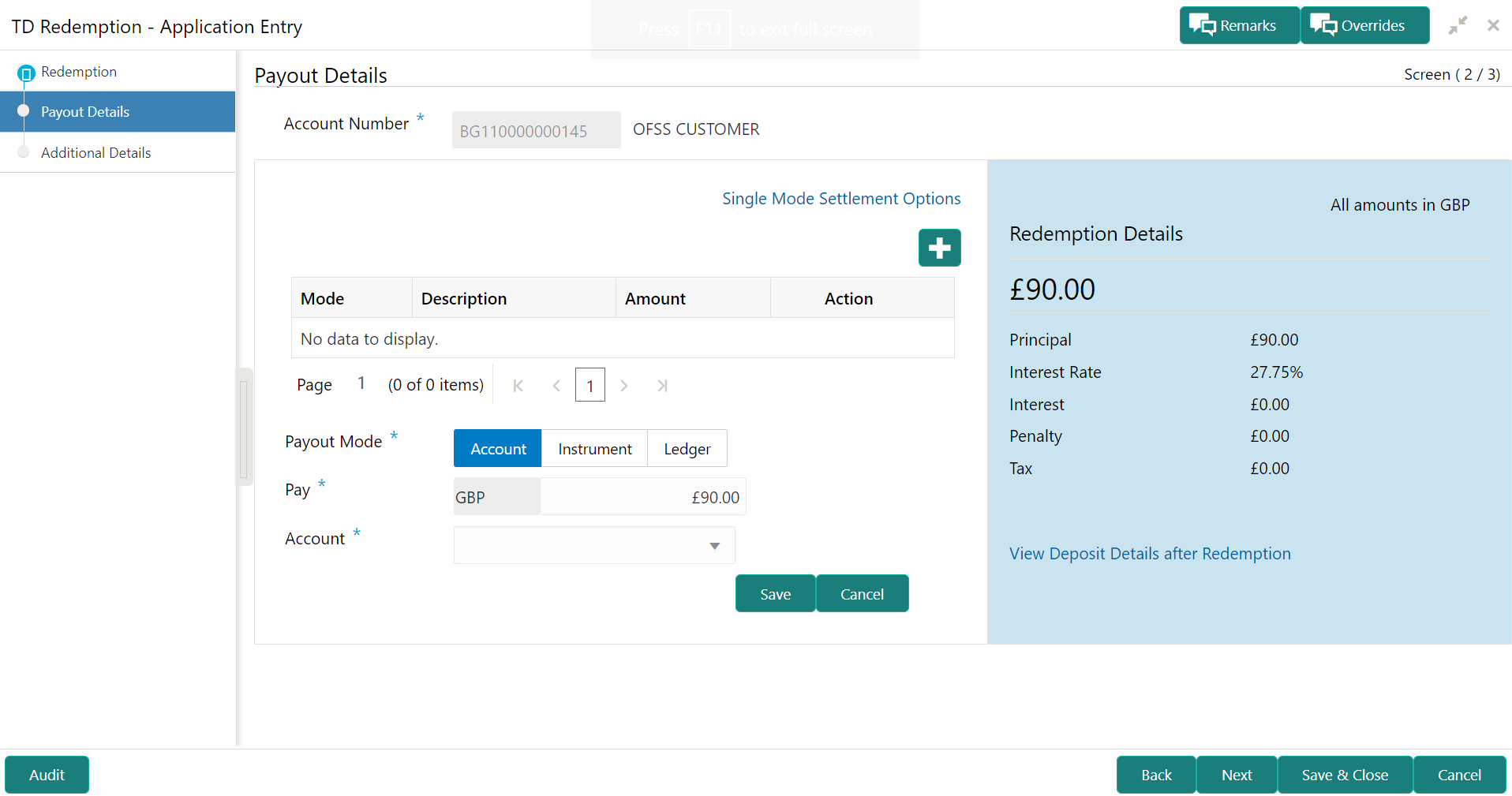
Description of "Figure 2-56 Pay through Multi Mode Settlement" - Click the
 icon, to add settlement modes.The fields to add settlements are displayed.
icon, to add settlement modes.The fields to add settlements are displayed.Only the Pay field is an additional field displayed in this section, remaining all fields are same as displayed in the Payout Mode as Own Account, Payout Mode as Other CASA Account, Payout Mode as Other Term Deposit Account, Payout Mode as Instrument, and Payout Mode as Ledger.
- Select the appropriate option from the Pay
field.
- If you select Amount option, then the currency is displayed and you need to specify the amount in the field displayed adjacent to this field.
- If you select Percentage option, then specify the percentage in adjacent field.
- Click Save.The settlement is added in the table above.
- You can edit or delete the settlement entry if required.For more information on fields, refer to the field description
table.
Table 2-41 Multi Mode Settlement Options – Field Description
Field Description Mode Displays the settlement mode. Description Displays the details available for the settlement modes. Amount Displays the amount available in the specific settlement mode. Action Click the
 icon to edit the amount.
icon to edit the amount.
Click the
 icon to delete the settlement mode.
icon to delete the settlement mode.
Total Displays the total of the settlement amount. - To go back to the single mode option, click the Single Mode Settlement Options link.
- Click Next.The Additional Details tab is displayed.
Parent topic: Redemption