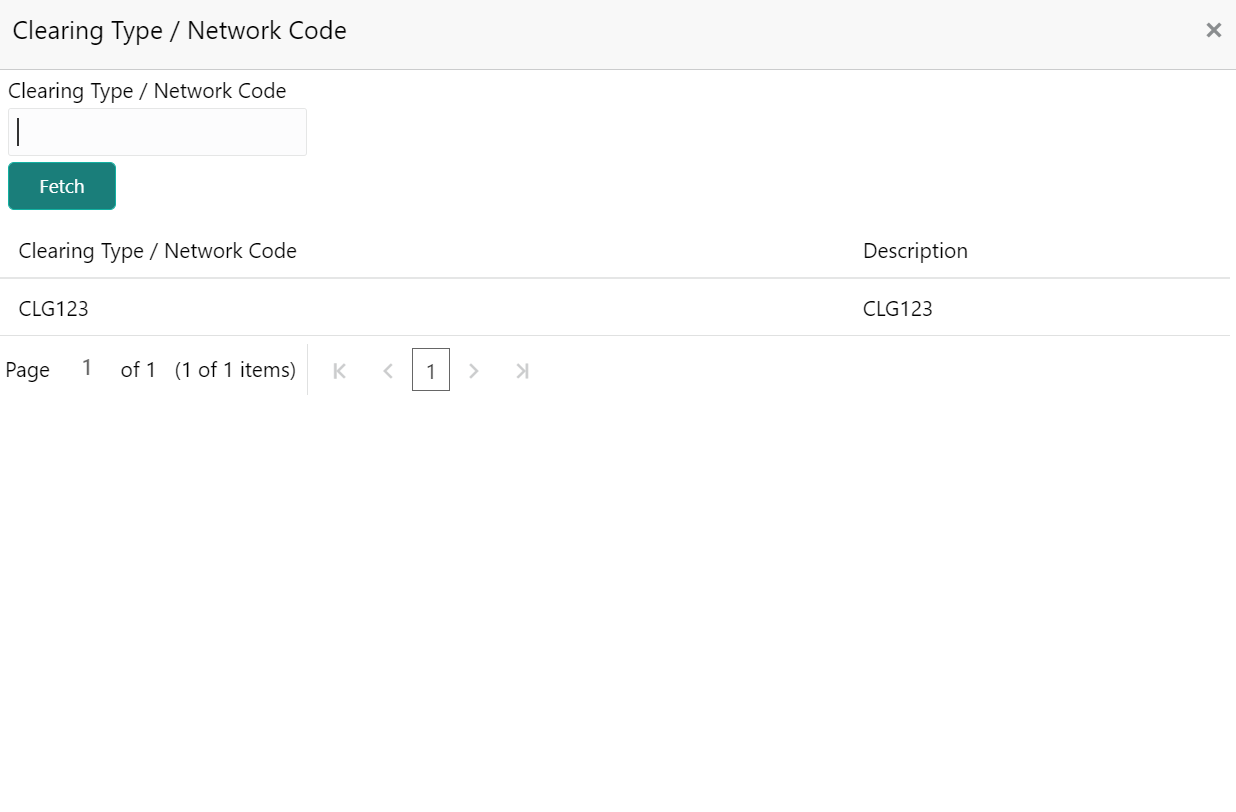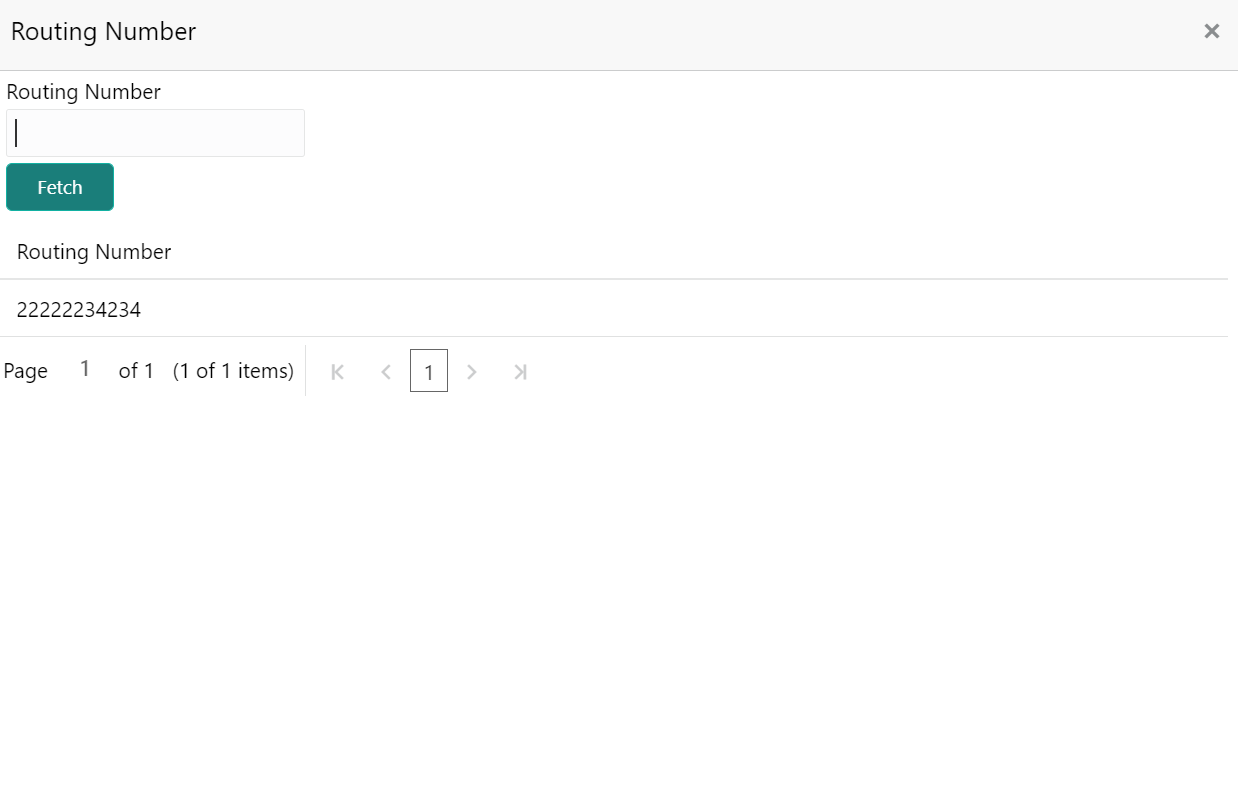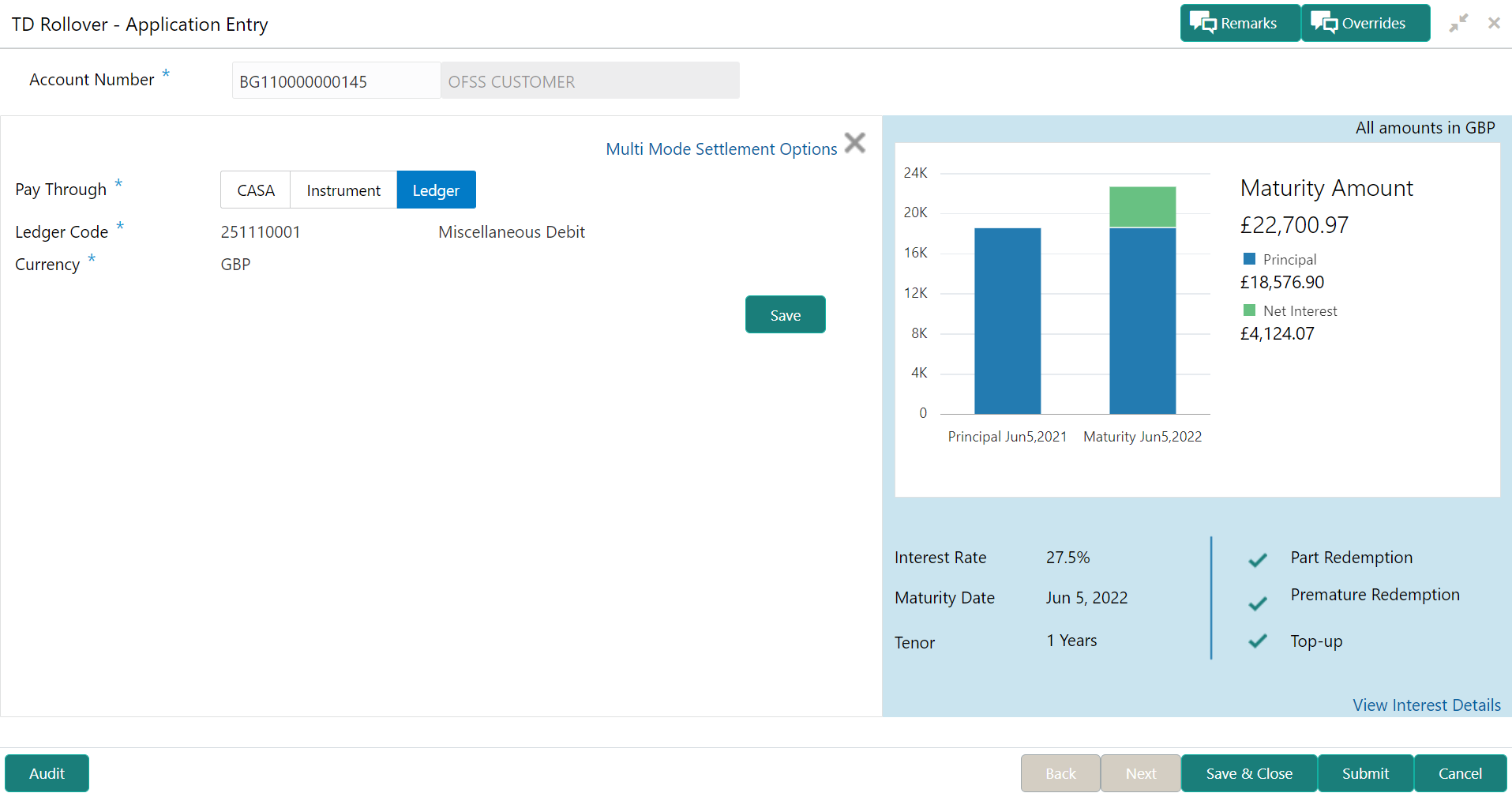- Deposit Services User Guide
- TD Transactions
- Rollover
- Settlement Details
2.3.2 Settlement Details
You can add the details of funds needed. Funds can be added by different modes – CASA, GL, and Cheque (Single-mode settlement) or a combination of CASA and GL (Multimode settlement).
- Add the simulation details. For more information, refer Simulation Details.
Note:
The fields, which are marked with an asterisk, are mandatory.- You can pay through any of the following options:
- Pay through CASA - Own CASA Account
- Pay through CASA - Other CASA Account
- Pay through Instrument - Own Bank Cheque
- Pay through Instrument - Other Bank Cheque
- Pay through Ledger
- Pay through Multi Mode Settlement
Below are the details of each options:
- Pay through CASA - Own CASA Account
- Select CASA from Pay
Through field.The fields related to CASA are displayed.
Figure 2-34 Pay through CASA - Own CASA Account
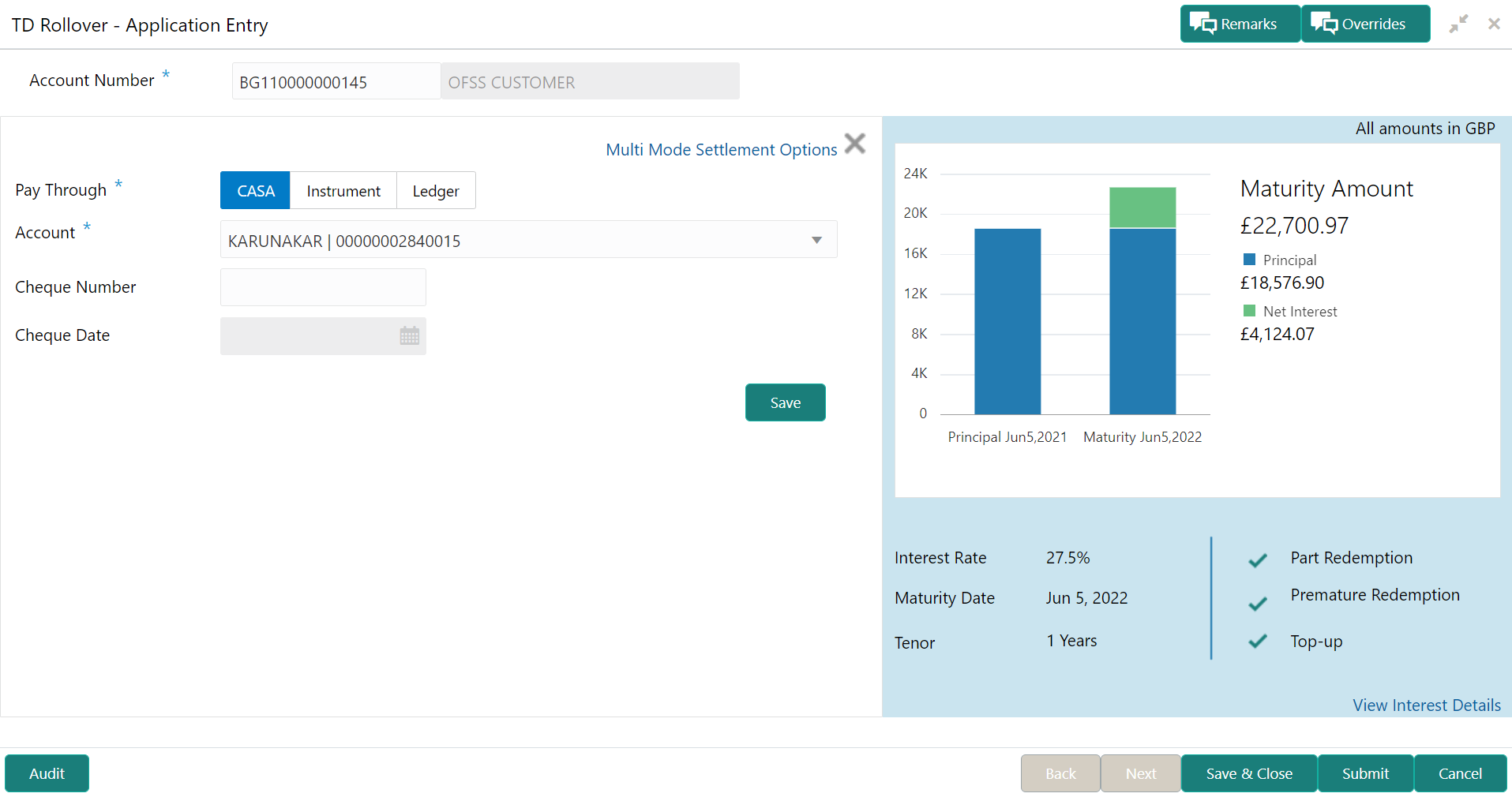
Description of "Figure 2-34 Pay through CASA - Own CASA Account" - Perform the required action for own CASA account. For more information on fields, refer to the field description
table.
Table 2-26 Pay through CASA - Own CASA Account – Field Description
Field Description Pay Through Select the CASA option to perform the settlement. Note:
For information on Instrument and Ledger, refer Pay through Instrument - Own Bank Cheque, Pay through Instrument - Other Bank Cheque, and Pay through Ledger.Account Select the own CASA account. Note:
For information if you select Other option, refer Pay through CASA - Other CASA Account.
Cheque Number Specify the cheque number used for the transaction. Cheque Date Specify the cheque date, if cheque number is specified. Exchange Rate Displays the exchange rate. Note:
This field is displayed only if there is cross currency transaction.
- Pay through CASA - Other CASA Account
- Select CASA from Pay
Through field.The fields related to CASA are displayed.
Figure 2-35 Pay through CASA - Other CASA Account
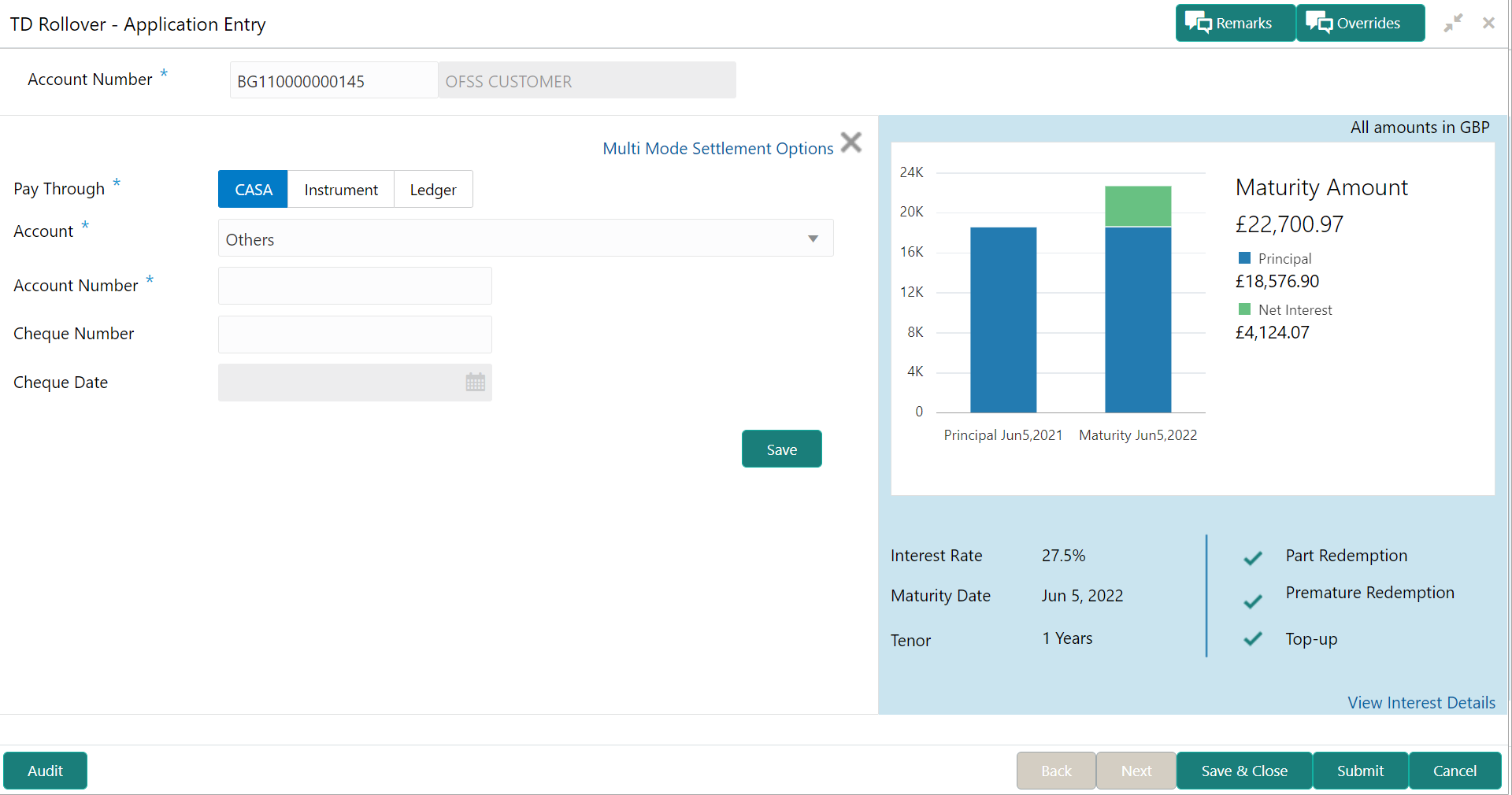
Description of "Figure 2-35 Pay through CASA - Other CASA Account" - Perform the required action for own CASA account. For more information on fields, refer to the field description
table.
Table 2-27 Pay through CASA - Other CASA Account – Field Description
Field Description Pay Through Select the CASA option to perform the settlement. Note:
For information on Instrument and Ledger, refer Pay through Instrument - Own Bank Cheque, Pay through Instrument - Other Bank Cheque, and Pay through Ledger.Account Select the Other option. Note:
For information if you select own CASA option, refer Pay through CASA - Own CASA Account.
Account Number Specify the CASA account from which the payin to be done. Note:
The account name will be displayed adjacent to this field, upon entering Account Number.Account Amount Displays the account debit amount in CASA account currency. Note:
This field is displayed, only if the TD currency and CASA currency are different.Cheque Number Specify the cheque number used for the transaction. Cheque Date Specify the cheque date, if cheque number is specified. Exchange Rate Displays the exchange rate. Note:
This field is displayed only if there is cross currency transaction.
- Pay through Instrument - Own Bank Cheque
- Select Instrument from Pay
Through field.The fields related to Instrument are displayed.
Figure 2-36 Pay through Instrument - Own Bank Cheque
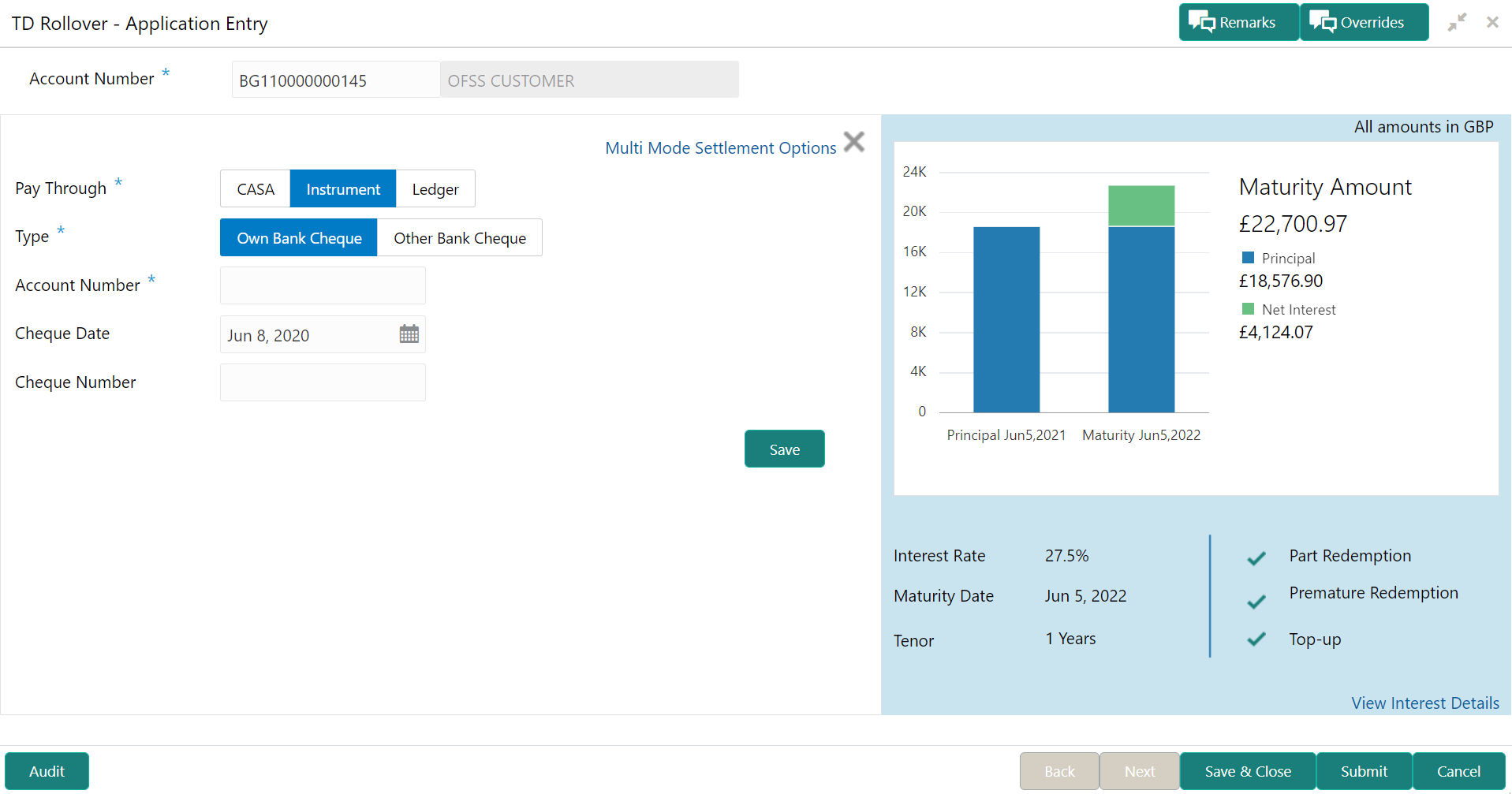
Description of "Figure 2-36 Pay through Instrument - Own Bank Cheque" - Perform the required action for own bank cheque. For more information on fields, refer to the field description
table.
Table 2-28 Pay through Instrument - Own Bank Cheque – Field Description
Field Description Pay Through Select the Instrument option to perform the settlement. Note:
For information on CASA and Ledger, refer Pay through CASA - Own CASA Account, Pay through CASA - Other CASA Account, and Pay through Ledger.Type Select the Own Bank Cheque instrument type. Note:
For information on selecting the Other Bank Cheque option, refer Pay through Instrument - Other Bank Cheque.Account Number Specify the CASA account from which the payin to be done. Note:
The account name will be displayed adjacent to this field, upon entering Account Number.Account Amount Displays the account debit amount in CASA account currency. Note:
This field is displayed, only if the TD currency and CASA currency are different.Cheque Number Specify the cheque number used for the transaction. Cheque Date Specify the cheque date, if cheque number is specified. Exchange Rate Displays the exchange rate. Note:
This field is displayed only if there is cross currency transaction.
- Pay through Instrument - Other Bank Cheque
- Select Instrument from Pay
Through field.The fields related to Instrument are displayed.
Figure 2-37 Pay through Instrument - Other Bank Cheque
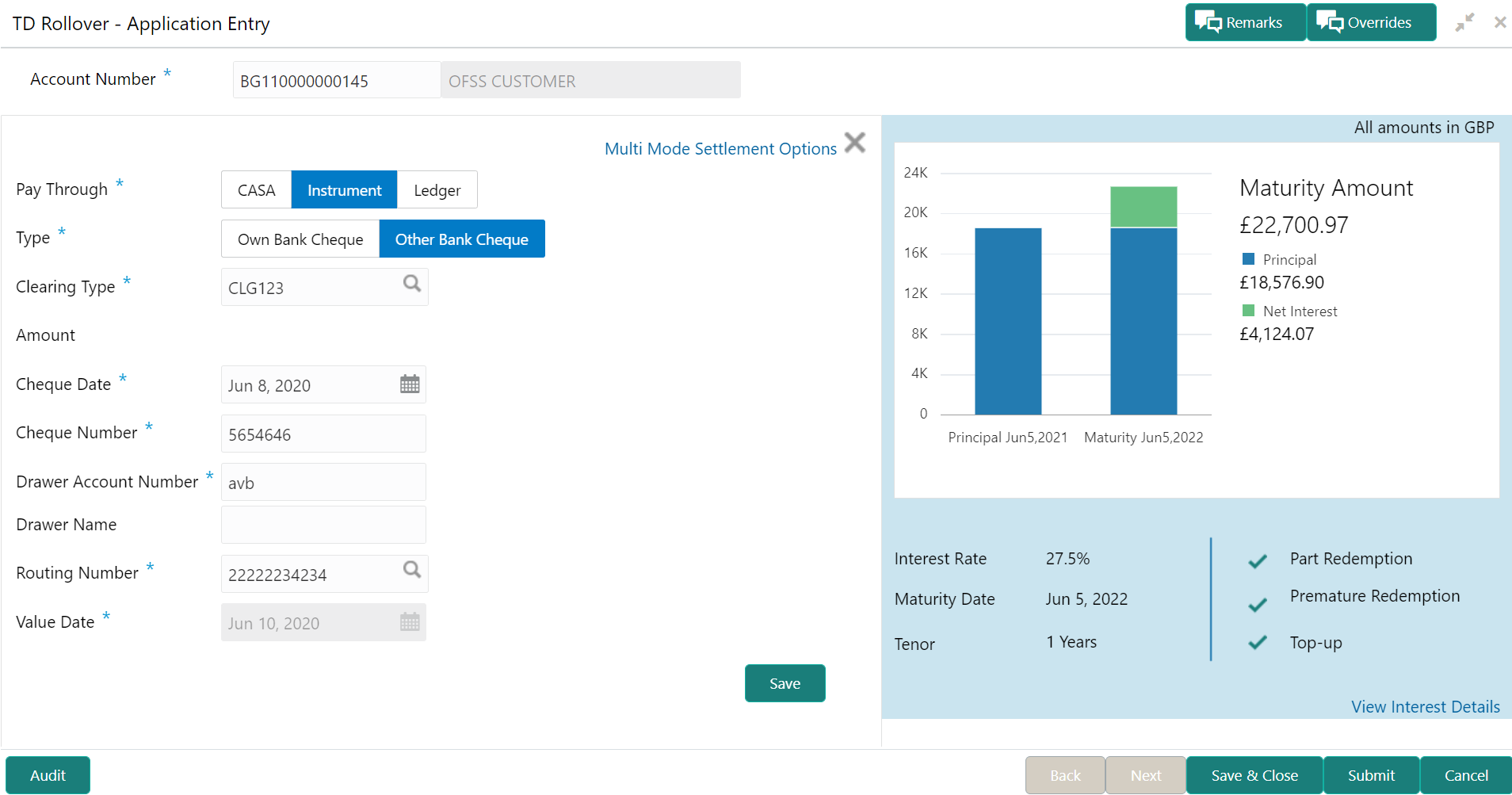
Description of "Figure 2-37 Pay through Instrument - Other Bank Cheque" - Perform the required action for other bank cheque. For more information on fields, refer to the field description
table.
Table 2-29 Pay through Instrument - Other Bank Cheque – Field Description
Field Description Pay Through Select the Instrument option to perform the settlement. Note:
For information on CASA and Ledger, refer Pay through CASA - Own CASA Account, Pay through CASA - Other CASA Account, and Pay through Ledger.Type Select the Other Bank Cheque instrument type. Note:
For information on selecting the Own Bank Cheque option, refer Pay through Instrument - Own Bank Cheque.Clearing Type Specify the clearing type in which cheque needs to be deposited. Amount Displays the account amount. Note:
This field is displayed, only if the TD currency and CASA currency are different.Cheque Date Specify the cheque date. Cheque Number Specify the cheque number to be deposited. Drawer Account Number Specify the drawer account number. Drawer Name Specify the drawer name. Routing Number Specify the routing number available on the cheque. Value Date Display the value date of the cheque. - To fetch the clearing type:
- Click the
 icon from the Clearing
Type
field.
icon from the Clearing
Type
field.
The Clearing Type / Network Code section is displayed.
- Specify the number in the Clearing Type / Network Code field.
- Click
Fetch.
The details are fetched and displayed in a table.
- Select the clearing type from the table.
- Click the
- To fetch the routing
number:
- Click the
 icon from the Routing
Number
field.
icon from the Routing
Number
field.
The Routing Number section is displayed.
- Specify the number in the Routing Number field.
- Click
Fetch.
The details are fetched and displayed in a table.
- Select the routing number from the table.
- Click the
- To fetch the clearing type:
- Pay through Ledger
- Select Ledger from Pay
Through field.The fields related to Ledger are displayed.
- Perform the required action for ledger. For more information on fields, refer to the field description
table.
Table 2-30 Pay through Ledger - Field Description
Field Description Payment Through Select the Ledger option to perform the settlement. Note:
For information on CASA and Instrument, refer Pay through CASA - Own CASA Account, Pay through CASA - Other CASA Account, Pay through Instrument - Own Bank Cheque, and Pay through Instrument - Other Bank Cheque.Ledger Code Specify the ledger code used for the transaction. Currency Display the currency for the GL.
- Pay through Multi Mode Settlement
- In the Payin Details tab, click the
Multi Mode Settlement Options link.The fields to perform multi mode settlement are displayed.
Figure 2-41 Pay through Multi Mode Settlement
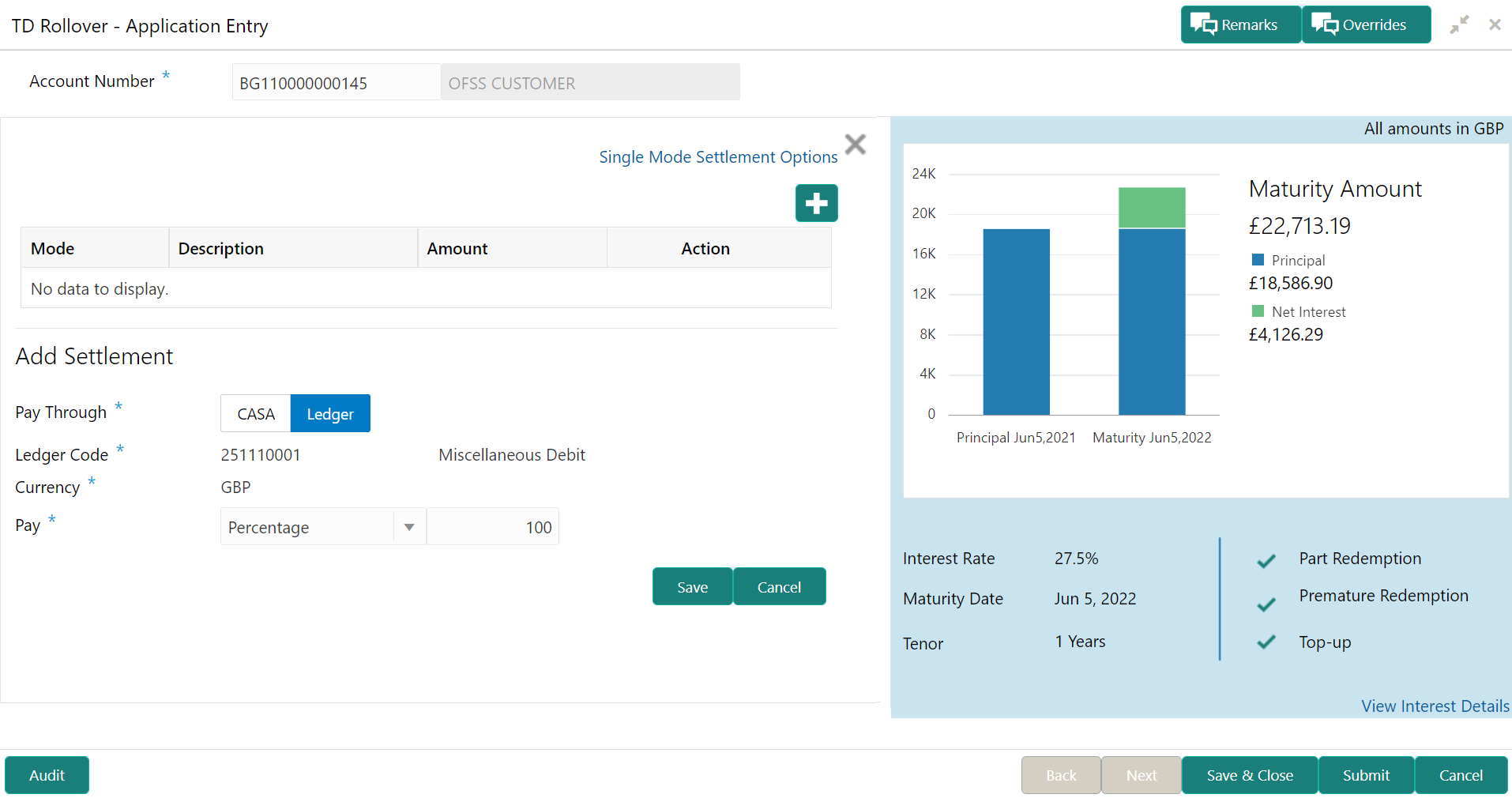
Description of "Figure 2-41 Pay through Multi Mode Settlement" - Click the
 icon, to add settlement modes.The Add Settlement section is displayed.
icon, to add settlement modes.The Add Settlement section is displayed.Only the Pay field is an additional field displayed in this section, remaining all fields are same as displayed in the Pay through CASA - Own CASA Account, Pay through CASA - Other CASA Account, and Pay through Ledger.
- Select the appropriate option from the Pay
field.
- If you select Amount option, then the currency is displayed and you need to specify the amount in the field displayed adjacent to this field.
- If you select Percentage option, then specify the percentage in adjacent field.
- Click Save.The settlement is added in the table above.
- You can edit or delete the settlement entry if required.For more information on fields, refer to the field description
table.
Table 2-31 Multi Mode Settlement Options – Field Description
Field Description Mode Displays the settlement mode. Description Displays the details available for the settlement modes. Amount Displays the amount available in the specific settlement mode. Action Click the
 icon to edit the amount.
icon to edit the amount.
Click the
 icon to delete the settlement mode.
icon to delete the settlement mode.
Total Displays the total of the settlement amount. - To go back to the single mode option, click the Single Mode Settlement Options link.
- Click Submit.The screen is successfully submitted for authorization.
Parent topic: Rollover