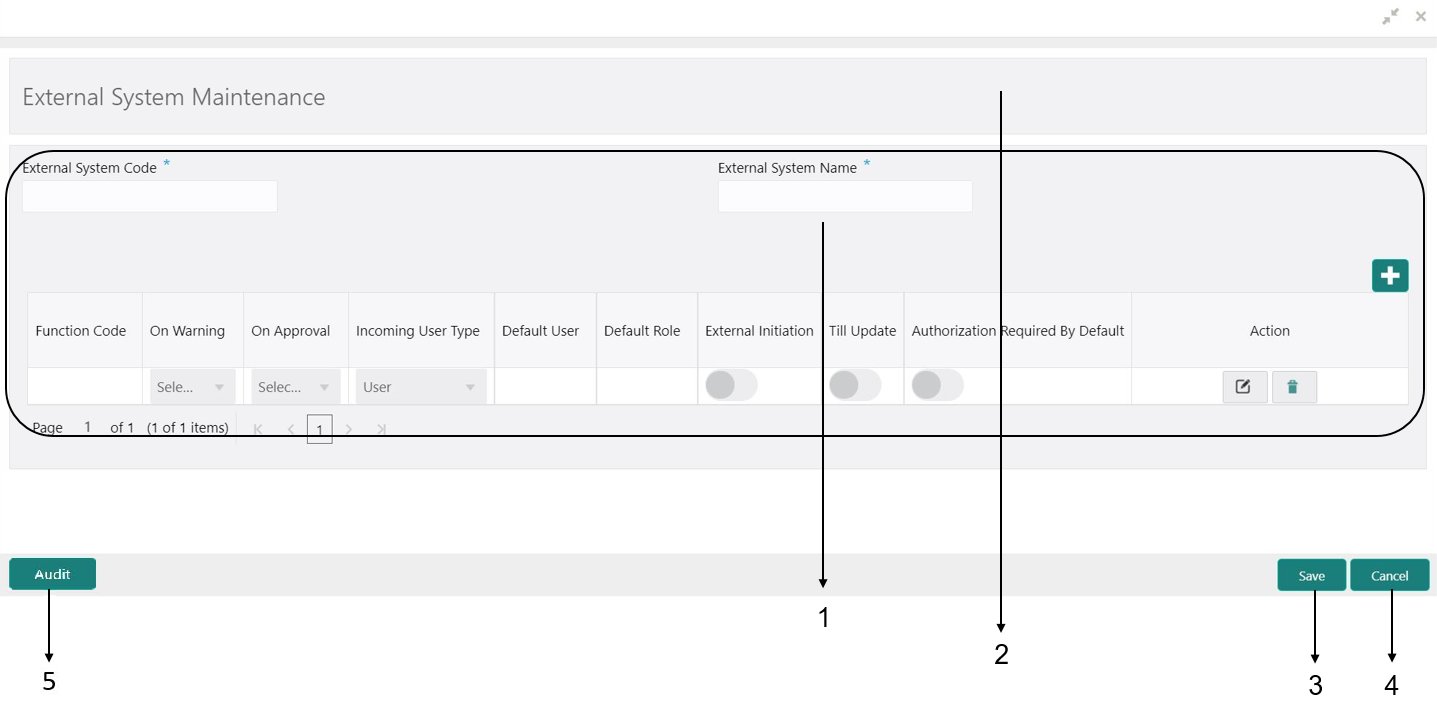3.5 About Maintenance Screen
Based on the access/permission provided to the logged-in user, you can access a maintenance screen.
The maintenance screen allows you to create/configure new records; using the fields associated with the selected maintenance screen, you can save a new record. A sample illustration of a maintenance screen is shown below.
For more information on callouts, refer to the callout details table.
Table 3-4 Maintenance Screen - Callout Details
| Callout/Area | User Interface Term | Description |
|---|---|---|
|
1 |
Fields |
Displays the fields associated with the selected maintenance screen. There are several types of fields such as text box, dropdown, and so on, these fields can also be either mandatory or options fields.
Note: There are mandatory and optional fields available for any screen. You can identify the mandatory field with the (*) symbol. If you try to save the record without providing all the mandatory fields, a red exclamation mark or an error appears against the field to update the details. |
|
2 |
Title Bar |
Displays the name of the screen and a couple of common actions such as minimize and remove. For more information, see Minimize Records and Close Records. |
|
3 |
Save |
Click to save the entered details on the maintenance screen. |
|
4 |
Cancel |
Click to reset the entered details on the maintenance screen. |
| 5 | Audit |
Click to check the history of the configured records in the maintenance screen. |
Parent topic: Overview of Screen Environment