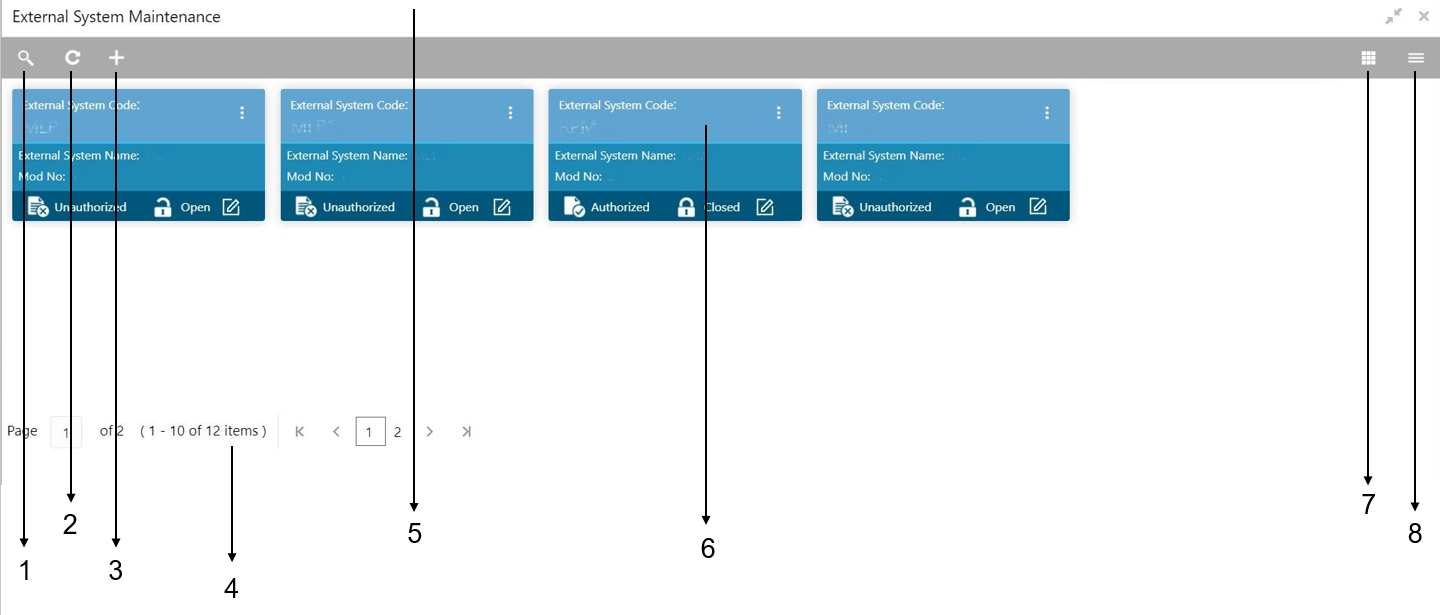3.4 About Summary Screen
Based on the access/permission provided to the logged-in user, you can access a summary screen.
Table 3-3 Summary Screen - Callout Details
| Callout | User Interface Term | Description |
|---|---|---|
|
1 |
Search |
Click to search/view a record from a selected summary screen. |
|
2 |
Refresh |
Click to refresh all records configured in the selected summary screen. |
|
3 |
Add |
Click to create/configure a new record. |
|
4 |
Pagination |
Displays the number of items available and the page numbers. |
|
5 |
Title Bar |
Displays the name of the screen and a couple of common actions such as minimize and remove. For more information, see Minimizing Records and Closing Records. |
|
6 |
Records |
Displays the configured records. You can view the records in a different format. For more information, see View Records. |
|
7 |
Tile View |
Displays the configured records in the tile format. |
|
8 |
List View |
Displays the configured records in the list format. |
Parent topic: Overview of Screen Environment