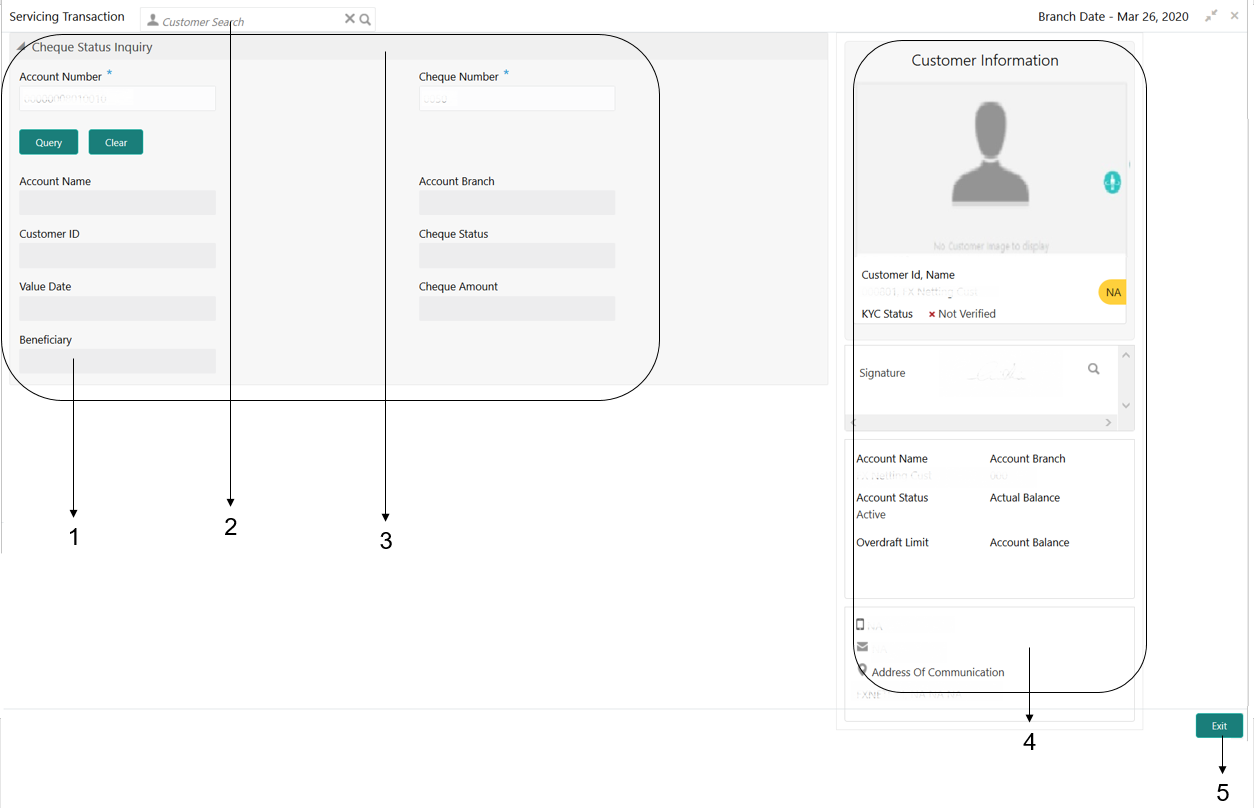3.3 About Servicing Transaction Screen
Based on the access/permission provided to the logged-in user, you can access a Servicing transaction screen.
Servicing transaction screen allows you to perform the servicing transactions and customer service transactions; using the fields associated with the selected screen. A sample illustration of a servicing transaction screen is shown below.
For more information on callouts, refer to the callout details
table.
Table 3-2 Servicing Transaction Screen - Callout Details
| Callout | User Interface Term | Description |
|---|---|---|
|
1 |
Fields |
Displays the fields associated with the selected servicing screen. There are several types of fields such as text box, dropdown, and so on, these fields can also be either mandatory or options fields.
Note: There are mandatory and optional fields available for any screen. You can identify the mandatory field with the (*) symbol. If you try to save the record without providing all the mandatory fields, a red exclamation mark or an the error appears against the field to update the details. |
|
2 |
Customer Search |
Used to query and find a specific customer account. |
|
3 |
Title Bar |
Displays the name of the transaction. |
|
4 |
Customer Information Widget |
Displays the details of account and Customer. |
|
5 |
Exit |
Click to exit from the transaction screen. |
Parent topic: Overview of Screen Environment