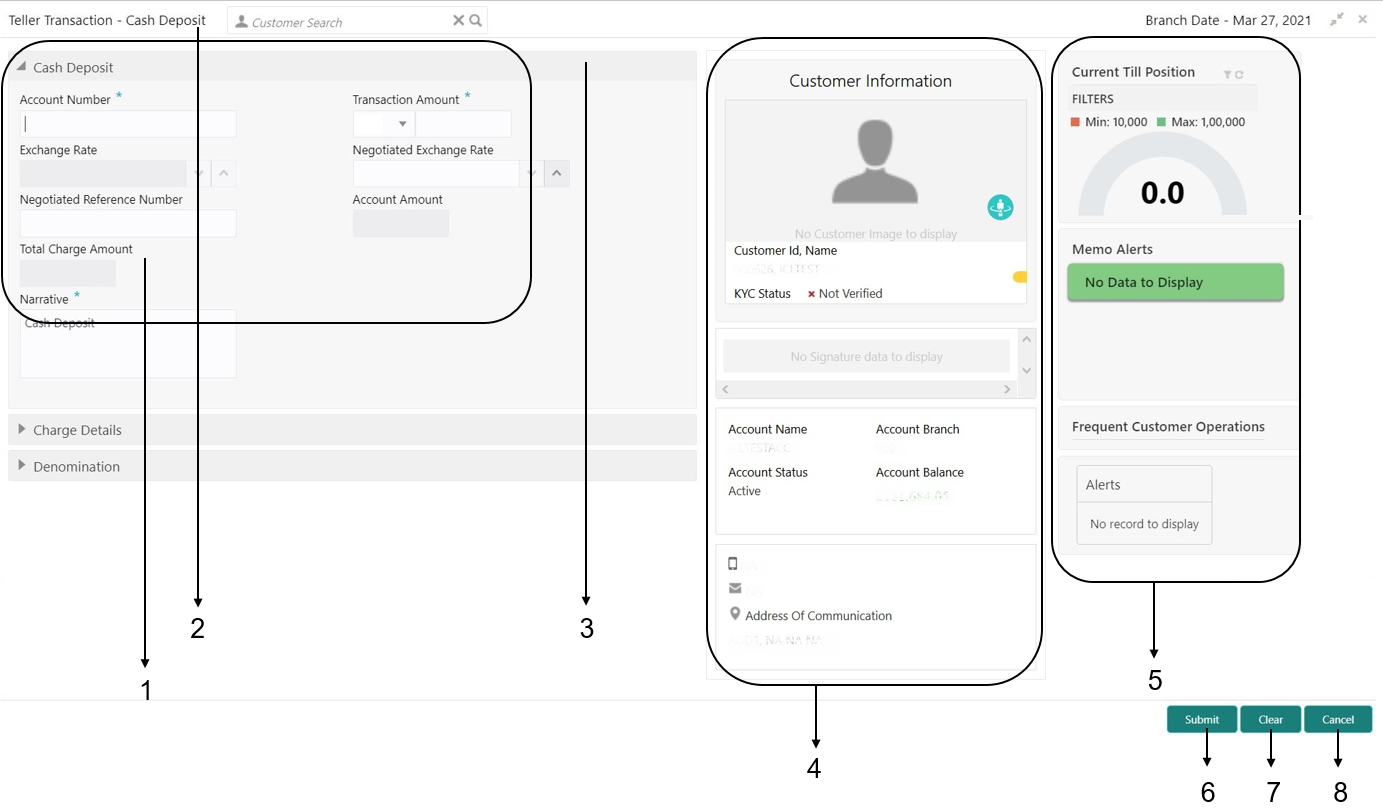3.2 About Teller Transaction Screen
Based on the access/permission provided to the logged-in user, you can access a Teller transaction screen.
Table 3-1 Teller Transaction Screen-Callout Details
| Callout | User Interface Term | Description |
|---|---|---|
|
1 |
Fields and Segments |
Displays the fields and segments associated with the selected maintenance screen. There are several types of fields such as text box, dropdown, and so on, these fields can also be either mandatory or options fields.
Note: There are mandatory and optional fields available for any screen. You can identify the mandatory field with the (*) symbol. If you try to save the record without providing all the mandatory fields, a red exclamation mark or an error appears against the field to update the details. |
|
2 |
Customer Search |
Used to query and find a specific customer account. |
|
3 |
Title Bar |
Displays the name of the transaction. |
|
4 |
Customer Information Widget |
Displays the details of account and Customer. |
|
5 |
Additional Widgets |
Displays the widgets with the additional information necessary for the users. It includes Current Till Position and Frequent Customer Operations. |
|
6 |
Submit |
Click to submit the transaction with the entered details. |
|
7 |
Clear |
Click to reset the entered details in the transaction screen. |
|
8 |
Cancel |
Click to cancel the transaction. |
Parent topic: Overview of Screen Environment