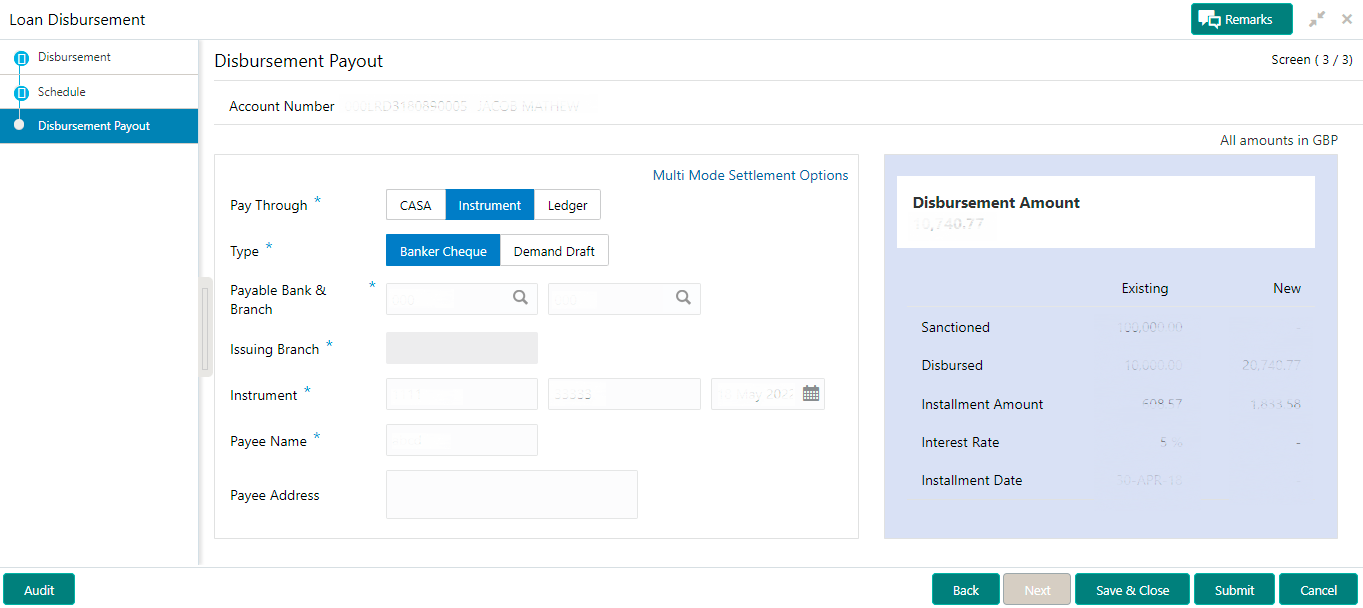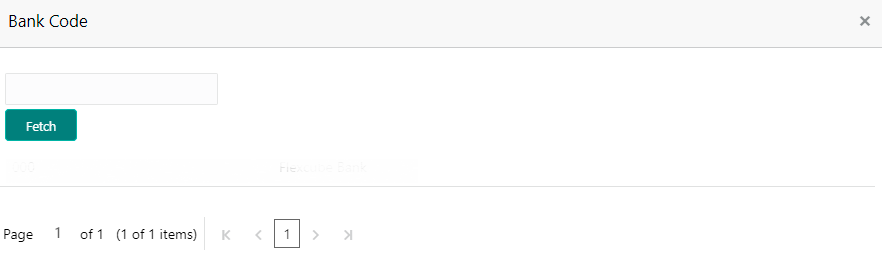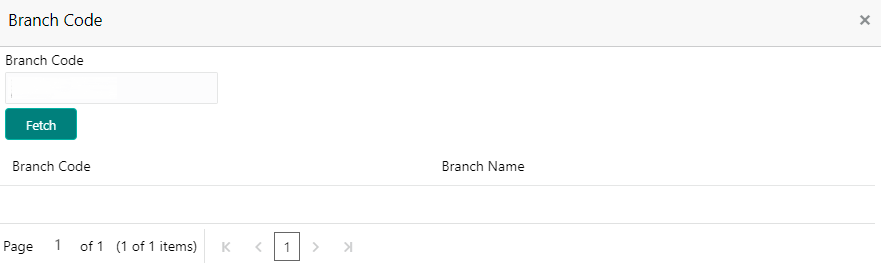- Loan Service User Guide
- Accounts
- Loan Disbursement
- Settling Disbursement by Instrument
2.5.7 Settling Disbursement by Instrument
You can pay the disbursement amount using an instrument.
To pay disbursement by instrument:
- Navigate to the screen and fetch the account. For more information, refer Navigating and Fetching Account.
- From the Loan Disbursement Initiation tab, click
Next.The Schedule tab is displayed.
- From the Schedule tab, click
Next.The Disbursement Payout tab is displayed.
- From the Pay Through field, select the
Instrument option.The fields related to Instrument are displayed.
- You can perform disbursement by instrument as required. For more information on
fields, refer to field description table below:
Table 2-27 Instrument – Field Description
Field Description Pay Through Select the Instrument option to perform the settlement. Note:
For information on CASA and Ledger, refer Settling Disbursement by CASA and Settling Disbursement by Ledger.Type Select the instrument type. The options are: - Banker's Cheque
- Demand Draft
Payable Bank & Branch Click the  icon and select the bank and branch name paying the
disbursement.
icon and select the bank and branch name paying the
disbursement.
Note:
For more information on fetching the bank and branch name, refer Fetch Payable Bank and Fetch Payable Branch.Issuing Branch Specify the issuing branch name. Instrument Specify the instrument details like code, number, and date. Payee Name Specify the payee name on the instrument. Payee Address Specify the payee address details. - To fetch the payable bank:
- From the Payable Bank &
Branch field, click the
 icon from the first
field.
icon from the first
field.
The Bank Code section is
displayed. - Specify the code in the Bank Code field and click Fetch.
- Select the code displayed in the table.
- From the Payable Bank &
Branch field, click the
- To fetch the payable branch:
- From the Payable Bank &
Branch field, click the
 icon from the first
field.
icon from the first
field.
The Branch Code section is
displayed. - Specify the code in the Branch Code field and click Fetch.
- Select the code displayed in the table.
- From the Payable Bank &
Branch field, click the
- Click Submit.The screen is successfully submitted for authorization.
Parent topic: Loan Disbursement