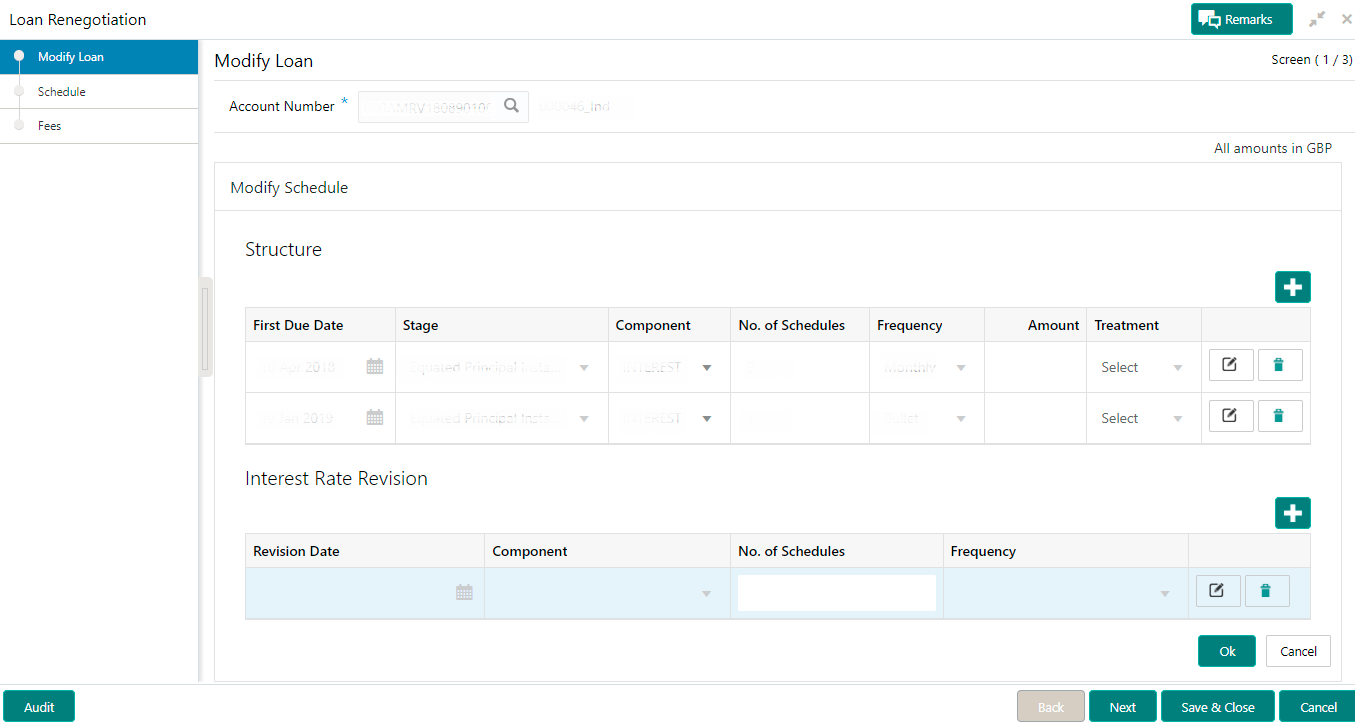- Loan Service User Guide
- Schedule
- Loan Renegotiation
- Modifying Schedule Details
6.2.4 Modifying Schedule Details
You can view the upcoming schedules. If there is any change in the term, the system will fetch and display the schedule structure until maturity considering the term change. You can also add new or edit existing structure or interest rate revision details.
Note:
- The system will not display the schedules that are already elapsed.
- If the loan account which has reached the maturity date and still the loan account status is active due to arrears, then this field is not enabled.
To modify the schedule details:
- Navigate to the screen and fetch the account. For more information, refer Navigating and Fetching Account.
- Click the Modify Schedule link.The Modify Schedule section is displayed.
Note:
The Modify Schedule link will not be enabled, if you have performed any action on the Rollover section and committed the changes.Note:
By default, the existing schedule details are displayed in the Structure and Interest Rate Revision section. - From the Structure or Interest Rate
Revision section, click the
 icon from the Action field. For more information
on fields, refer to field description table below:
icon from the Action field. For more information
on fields, refer to field description table below:Table 6-7 Modify Schedule – Field Description
Field Description Structure This section displays the schedule structure. First Due Date Specify the due date on which the schedule installment is due. Stage Select the applicable loan stage. For amortized loan account, the following are the options: - Equated Principal Installment
- Interest Only Installment
- Moratorium
For non amortized loan account, the following are the options:- Interest and Principal Installment
- Interest Only Installment
- Moratorium
Component Select the loan component. Note:
This field is not editable if you select the Equated Principal Installment option from the Stage field.No. of Schedules Specify the number of schedules for the repayment stage. Frequency Select the frequency of installment payment. The options are: - Monthly
- Quarterly
- Half Yearly
- Yearly
Amount Specify the installment amount to be paid. Treatment Select the schedule treatment. The options are: - Capitalize
- Waive
<Action> Displays the actions you can perform on the structure details. The following icons are displayed:  : You can click this icon, to edit the
details in a row.
: You can click this icon, to edit the
details in a row.
 : You can click this icon, to delete the
row.
: You can click this icon, to delete the
row.
 : You can click this icon, to confirm the
details added in the row.
: You can click this icon, to confirm the
details added in the row.
Interest Rate Revision This section the revision schedule for interest rates. Revision Date Select or specify the date on which the revised interest rate is applied for the account. Component Select the loan component on which revised interest rate is applicable. No. of Schedules Specify the number of schedules for which revised interest rate is applicable. Frequency Select the frequency of rate revision. The options are: - Monthly
- Quarterly
- Half Yearly
- Yearly
<Action> Displays the actions you can perform on the structure details. The following icons are displayed:  : You can click this icon, to edit the
details in a row.
: You can click this icon, to edit the
details in a row.
 : You can click this icon, to delete the
row.
: You can click this icon, to delete the
row.
 : You can click this icon, to confirm the
details added in the row.
: You can click this icon, to confirm the
details added in the row.
- You can add new row by following the steps below:
- From the Structure or
Interest Rate Revision section, click
the
 icon.
icon.
- Select or specify the details as required.
- From the Action field, click
the
 icon.
icon.
The details are added successfully.
- From the Structure or
Interest Rate Revision section, click
the
- Click OK.
Parent topic: Loan Renegotiation