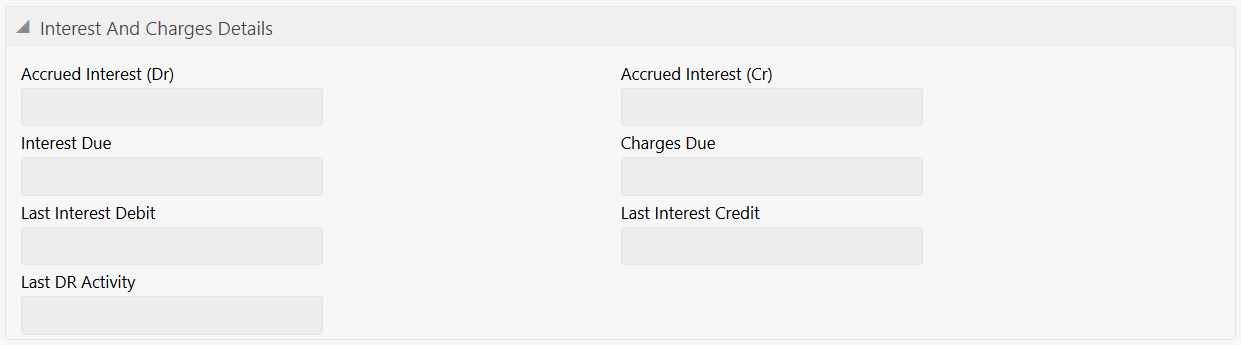- Teller User Guide
- Customer Service
- Account Balance Inquiry
18.8 Account Balance Inquiry
The Teller can use the Account Balance Inquiry screen to inquire about the account balance details of a customer account.
- On the Homepage, from Teller mega menu, under
Customer Service, click Account Balance
Inquiry or specify Account Balance
Inquiry in the search icon bar and select the screen.The Account Balance Inquiry screen is displayed.
- On the Account Balance Inquiry screen, specify the
fields. For more information on fields, refer to the field description
table.
Note:
The fields, which are marked with an asterisk, are mandatory.Table 18-8 Account Balance Inquiry - Field Description
Field Description Customer Account
Specify the account number for which the account balance needs to be enquired.
Query
Click Query to fetch and display the details.
Clear
Click Clear to clear the details.
Account Currency
Displays the currency for which the account balance needs to be enquired.
Account Name
Displays the name of the specified account number. Account Class
Displays the account class of the specified account number.
Account Class Description
Displays the description of the account class.
Account Open Date
Displays the date on which the account is opened.
Account Type
Displays the type of the account.
Mode of Operation
Displays the mode of operation.
Balance Details
Specify the fields.
Current Balance
Displays the current balance of the account.
Uncollected
Displays the uncollected balance.
Blocked
Displays the blocked balance.
Available
Displays the balance available in the specified account.
Total Available
Displays the total available balance.
Book Balance
Displays the book balance.
Sweep Enabled
Check this box if sweep needs to be enabled.
Sweep Eligible Balance
Displays the sweep eligible balance.
ILM Sweep Eligible Balance
Displays the ILM sweep eligible balance.
Temporary Overdraft Limit
Displays the temporary overdraft limit.
Net Balance
Displays the net balance.
Passbook Balance
Displays the passbook balance.
Account Status
Specify the fields.
Posting Allowed
Select this checkbox if posting is allowed for the account.
Stop Payment
Select this checkbox if stop payment is allowed for the account.
No Credit
Select this checkbox if credit is not allowed for the account.
Debit Override
Select this checkbox if debit override is allowed for the account.
Overdraft
Select this checkbox if the overdraft is allowed for the account.
Dormant
Select this checkbox if the account is dormant.
Frozen
Select this checkbox if the account is frozen.
No Debit
Select this checkbox if the debit is not allowed for the account.
Credit Override
Select this checkbox if credit override is allowed for the account.
Status Change Automatic
Select this checkbox if the automatic status change is allowed.
- Click on the Interest and Charges Details data
segment.The Interest and Charges Details data segment is displayed.
- On the Interest and Charges Details segment, view the
details. For more information on fields, refer to the field description
table.
Table 18-9 Interest And Charge Details - Field Description
Field Description Accrued Interest (Dr)
Displays the debit accrued interest.
Accrued Interest (Cr)
Displays the credit accrued interest.
Interest Due
Displays the interest due.
Charges Due
Displays the charges due.
Last Interest Debit
Displays the last interest debit.
Last Interest Credit
Displays the last interest credit.
Last DR Activity
Displays the last DR activity.
- Click on the Turnover Details data segment.The Turnover Details data segment is displayed.
- On the Turnover Details segment, view the details. For more information on fields, refer to the field description
table.
Table 18-10 Turnover Details - Field Description
Field Description Opening
Displays the opening turnover details.
Daily Turnover (Dr)
Displays the debit daily turnover.
Daily Turnover (Cr)
Displays the credit daily turnover.
Current (ACY)
Displays the current (ACY).
Parent topic: Customer Service