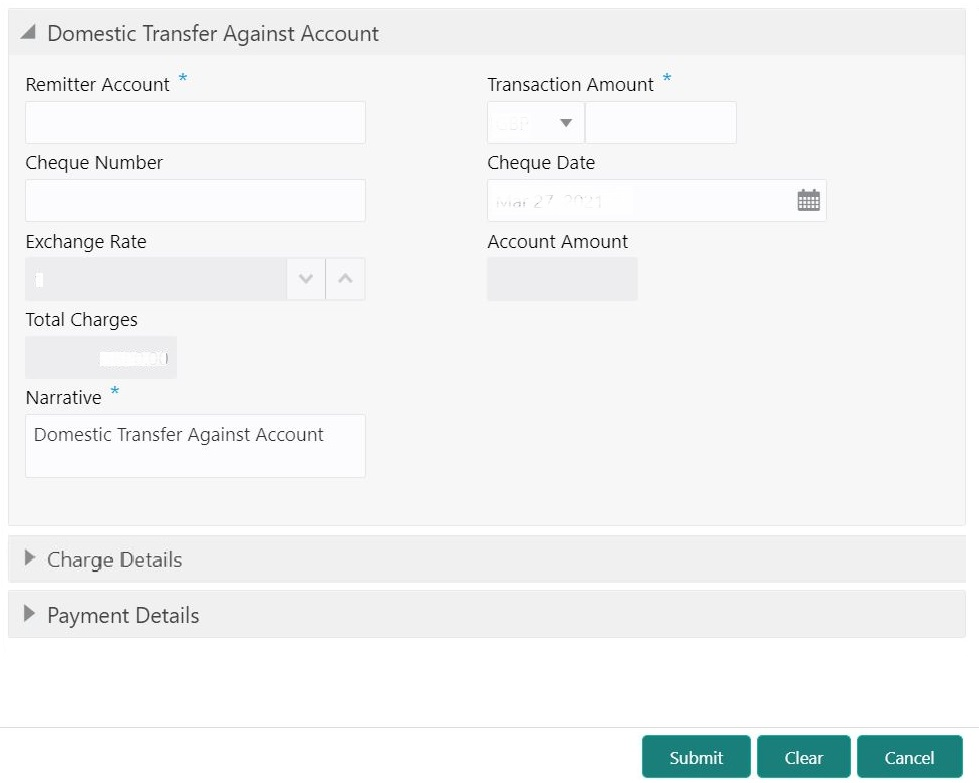- Teller User Guide
- Transfers
- Domestic Transfer Against Account
6.3 Domestic Transfer Against Account
The Domestic Transfer Against Account screen is used to transfer funds from an account held with the bank to an account held with another bank, within the same country.
Based on the payment type selected, the transaction is routed to the corresponding transaction network.
To perform domestic transfer against account:
- On the Homepage, from Teller mega menu, under
Transfers, click Domestic Trf -
Account or specify Domestic Trf - Account
in the search icon bar and select the screen.The Domestic Transfer Against Account screen is displayed.
Figure 6-3 Domestic Transfer Against Account
- On the Domestic Transfer Against Account screen, specify
the fields. For more information on fields, refer to the field description
table.
Note:
The fields, which are marked with an asterisk, are mandatory.Table 6-3 Domestic Transfer Against Account - Field Description
Field Description Remitter Account
Specify the customer account from which the funds need to be debited.
Transaction Amount
Displays the transaction account currency and it allows to select from drop-down values. Specify the transaction amount that needs to be debited from the customer account.
Cheque Number
Specify the cheque number of the customer account as provided by the customer.
Note:
The system validates the status of the cheque and prompts an error message if incase of a Used or Stopped or Invalid cheque.Cheque Date
Click the calendar icon and select the date on which the cheque has been issued.
Account Amount
Displays the amount in terms of the remitter account currency.Note:
This field is displayed only ifMulti-Currency Configurationat the Function Code Indicator level is set as Y.Exchange Rate
Displays the exchange rate used to convert the transaction account currency into credit account currency, and it can be modified.Note:
If the transaction currency is the same as the account currency, the system displays the exchange rate as 1. This field is displayed only ifMulti-Currency Configurationat the Function Code Indicator level is set as Y.Total Charges
Displays the total charge amount, which is computed by the system.Note:
This field is displayed only ifTotal Charges Configurationat the Function Code Indicator level is set as Y.Narrative
Displays the default narrative as Domestic Transfer Against Account, and it can be modified.
- Specify the payment details. For information on the fields in the Payment Details segment, refer to Add Payment Details for Domestic Transfer.
- Specify the charge details. For information on the fields in the Charge Details segment, refer to Add Charge Details.
- Click Submit.A teller sequence number is generated, and the Transaction Completed Successfully information message is displayed.
Note:
The transaction is moved to authorization in case of any warning raised when the transaction saves.When you submit, the transaction details are handed off to the Oracle Banking Payments system for outgoing payment creation and processing with external system status as Pending. After the transaction is processed and responded from the Oracle Banking Payments with appropriate status, the Teller selects the transaction from Journal Log and completes the transaction.
Note:
System shall automate the completion of payment transactions from Journal log, once the ‘Success’ notification is received from Oracle Banking Payments based on the flag Auto Processing as Y in TRANSACTION.SRV_TM_BC_PARAM_DTLS. (When Auto Processing is ‘N’, then Maker-Checker-Maker-Maker and when Auto Processing is Y then Maker-Checker-Maker).
- Add Payment Details for Domestic Transfer
You can add the payment details for the domestic transfer in the Payment Details data segment.
Parent topic: Transfers