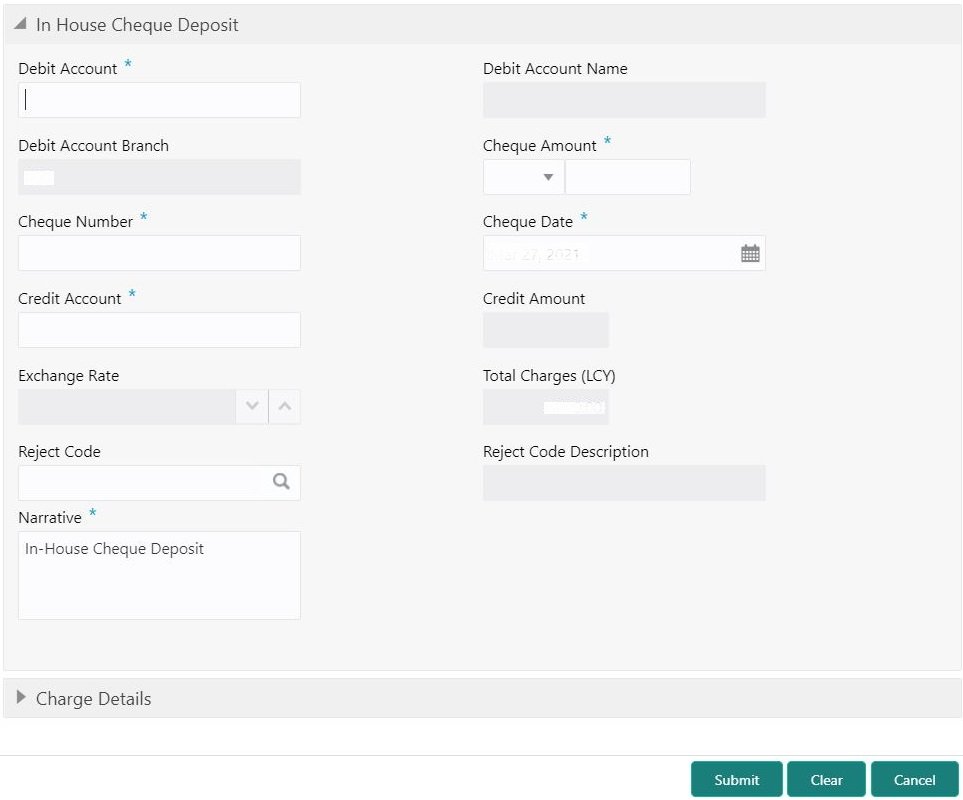- Teller User Guide
- Transfers
- In-House Cheque Deposit
6.2 In-House Cheque Deposit
The In House Cheque Deposit screen is used to capture in-house cheque deposit transactions for the customers.
- On the Homepage, from Teller mega menu, under
Transfers, click In House Cheque
Deposit or specify In House Cheque
Deposit in the search icon bar and select the screen.The In House Cheque Deposit screen is displayed.
- On the In House Cheque Deposit screen, specify the
fields. For more information on fields, refer to the field description
table.
Note:
The fields, which are marked with an asterisk, are mandatory.Table 6-2 In House Cheque Deposit - Field Description
Field Description Debit Account
Specify the account number of the drawer.
Debit Account Name
Displays the name of the account.
Debit Account Branch
Displays the branch code of the account number specified.
Cheque Amount
Specify the currency and amount as mentioned in the cheque.
Cheque Number
Specify the cheque number.
Note:
The system validates the status of the cheque and prompts an error message if incase of a Used or Stopped or Invalid cheque.Cheque Date
Specify the date of issue as mentioned in the cheque.
Credit Account
Specify the account number that needs to be credited with the cheque amount.
Credit Amount
Displays the transaction amount based on the exchange rate.Note:
This field is displayed only ifMulti-Currency Configurationat Function Code Indicator level is set as Y.Exchange Rate
Displays the exchange rate used to convert the transaction currency into account currency and it can be modified.Note:
If the transaction currency is the same as the account currency, the system displays the exchange rate as 1. This field is displayed only ifMulti-Currency Configurationat Function Code Indicator level is set as Y.Total Charges (LCY)
Displays the total charge amount, which is computed by the system.Note:
This field is displayed only ifTotal Charges Configurationat Function Code Indicator level is set as Y.Reject Code
Select the reject code from the list of values, which are maintained in the Reject Code Maintenance screen.
Note:
If the cheque withdrawal transaction needs to be rejected, you can reject it by specifying the appropriate reject code in this field. The transaction can be rejected for any of the following reasons:-
Insufficient funds
-
Signature mismatch
-
Stale cheque
Reject Code Description
Displays the description of the specified reject code.
Narrative
Displays the default narrative as In-House Cheque Deposit, and it can be modified.
-
- Specify the charge details. For information on the fields in the Charge Details segment, refer to Add Charge Details.
- Click Submit.A teller sequence number is generated, and the Transaction Completed Successfully information message is displayed.
Note:
The transaction is moved to authorization in case of any warning raised when the transaction saves.When you submit, the transaction details are handed off to UBS for accounting.
Parent topic: Transfers