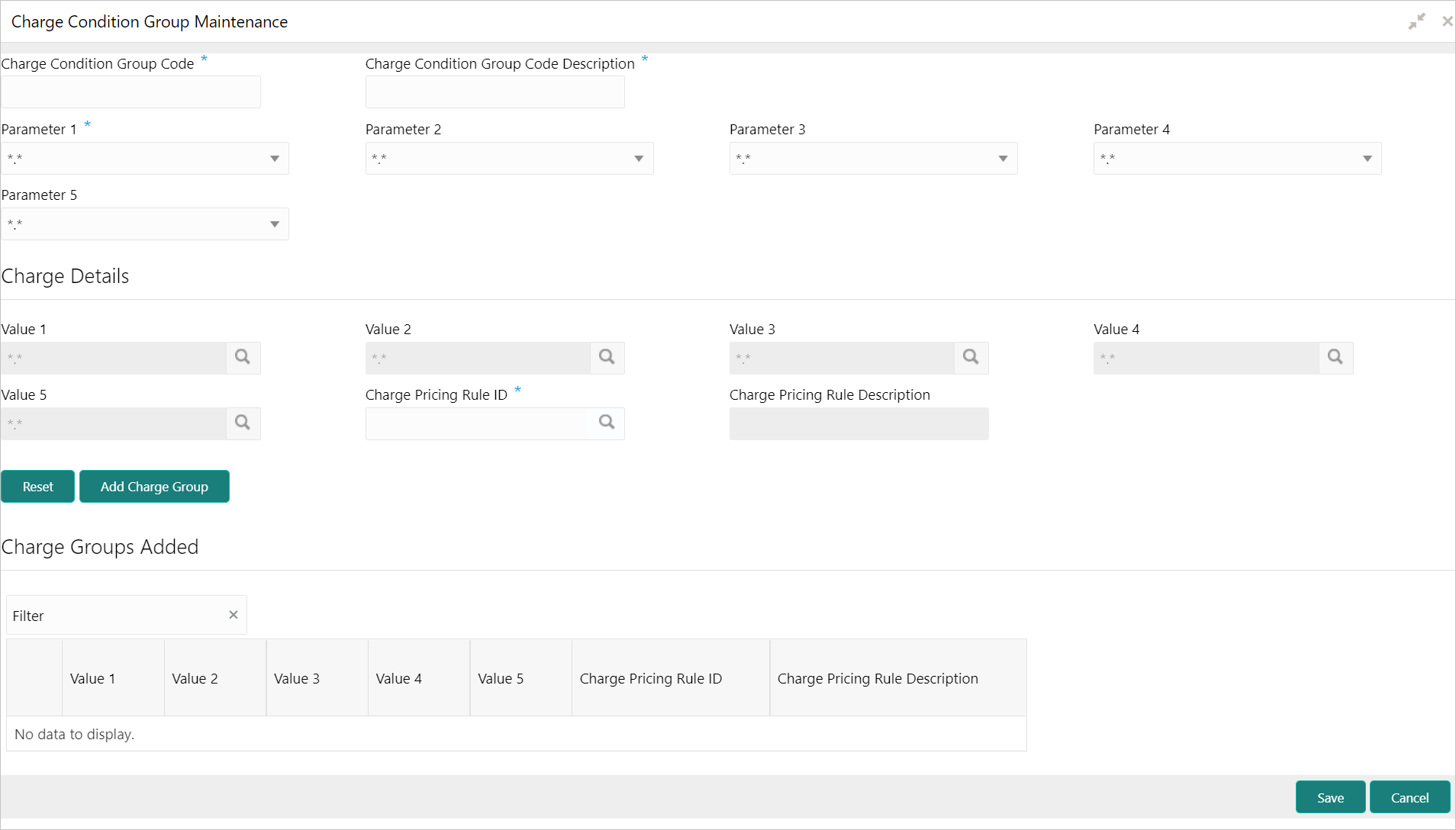- Teller User Guide
- Branch Maintenance
- Maintain Charge Condition Group
20.20 Maintain Charge Condition Group
The Charge Condition Group Maintenance screen is used to create groups of the charge condition codes.
- On the Homepage, from Teller mega menu, under
Branch Maintenance, click Charge Condition
Group Maintenance or specify Charge Condition Group
Maintenance in the search icon bar and select the screen.The Charge Condition Group Maintenance summary screen is displayed.
Figure 20-37 Charge Condition Group Maintenance (Summary)

Description of "Figure 20-37 Charge Condition Group Maintenance (Summary)" - Click the
 icon.The Charge Condition Group Maintenance screen is displayed.
icon.The Charge Condition Group Maintenance screen is displayed.Figure 20-38 Charge Condition Group Maintenance (New)
- On the Charge Condition Group Maintenance screen,
specify the fields. For more information on fields, refer to the field description
table.
Note:
The fields, which are marked with an asterisk, are mandatory.Table 20-25 Charge Condition Group Maintenance - Field Description
Field Description Charge Condition Group Code
Specify the charge group code.
Charge Condition Group Code Description
Specify the description of the charge group code.
Parameter 1 to Parameter 5
Select the parameters 1 to 5. For more information on Parameters, refer to Additional Information on Parameters. Charge Details
Specify the fields.
Value 1 to Value 5
Specify the values 1 to 5. You can also select from the list of values.
Charge Pricing Rule ID
Specify the charge pricing rule ID. You can also select from the list of values.
Charge Pricing Rule Description
Displays the description for specified charge pricing rule ID.
Reset
Click Reset to reset the charge group details added.
Add Charge Group
Click Add Charge Group to add the charge group details specified.
Charge Groups Added
Displays the details of charge groups added to the table. Once you add a customer number to the table, you can click the necessary icon to edit or delete the added entry.
- Click Save.The summary view is displayed with the configured groups of the charge condition codes.
- Additional Information on Parameters
The Parameters field on the Charge Condition Group Maintenance screen needs to be selected based on the specified conditions.
Parent topic: Branch Maintenance