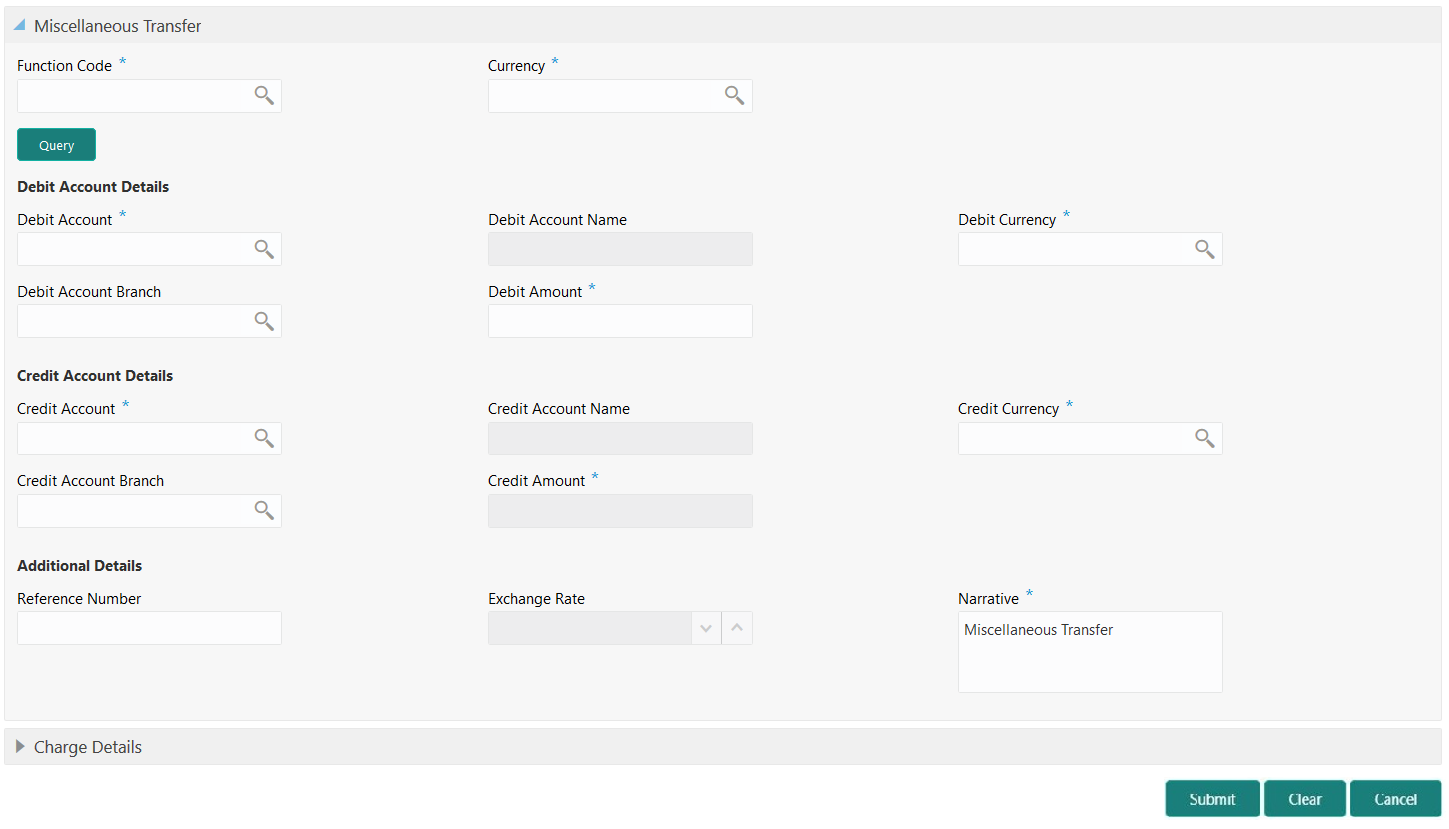- Teller User Guide
- Miscellaneous Transactions
- Miscellaneous Transfer
5.6 Miscellaneous Transfer
The Miscellaneous Transfer screen is used to facilitate transfer between the two different GLs or customer accounts.
This transaction can be carried out between:
-
GL to GL
-
Customer Account to Customer Account
-
GL to Customer Account
-
Customer Account to GL
To perform miscellaneous transfer:
- On the Homepage, from Teller mega menu, under
Miscellaneous, click Miscellaneous
Transfer or specify Miscellaneous
Transfer in the search icon bar and select the screen.The Miscellaneous Transfer screen is displayed.
- On the Miscellaneous Transfer screen, specify the
fields. For more information on fields, refer to the field description
table.
Note:
The fields, which are marked with an asterisk, are mandatory.Table 5-6 Miscellaneous Transfer
Field Description Function Code
Click the search icon, and select the function code from the list of values, which contains only non-cash transactions.
Currency
Click the search icon, and select the currency from the list of values.Note:
By default, the currency field will default to the local branch currency, and it can be modified.Query
Click Query to fetch the details.Note:
Based on the specified values of Function Code and Currency, the system populates Debit Account and Credit Account details. You can also modify the values.Debit Account Details
Specify the fields under this section.
Debit Account
Click the search icon, and select the debit account number from the list of values.
Debit Account Name
Displays the name of the specified debit account.
Debit Account Branch
Click the search icon, and select the debit account branch from the list of values.
Debit Currency
Click the search icon, and select the debit currency from the list of values.
Debit Amount
Specify the amount that needs to be debited.
Credit Account Details
Specify the fields under this section.
Credit Account
Click the search icon, and select the credit account number from the list of values.
Credit Account Name
Displays the name of the specified credit account.
Credit Account Branch
Click the search icon, and select the credit account branch from the list of values.
Credit Currency
Click the search icon, and select the credit currency from the list of values.
Credit Amount
Displays the credit amount based on the exchange rate pickup.Note:
This field is displayed only ifMulti-Currency Configurationat the Function Code Indicator level is set as Y.Exchange Rate
Displays the exchange rate used to convert the transfer currency into transaction currency and it can be modified.Note:
If the transfer currency is the same as the account currency, the system displays the exchange rate as 1. This field is displayed only ifMulti-Currency Configurationat the Function Code Indicator level is set as Y.Total Charges
Displays the total charge amount, which is computed by the system.Note:
This field is displayed only ifMulti-Currency Configurationat the Function Code Indicator level is set as Y.Additional Details
Specify the fields under this section.
Reference Number
Specify the reference number of the transaction.
Narrative
Displays the default narrative as Miscellaneous Transfer, and it can be modified.
- Specify the charge details. For information on the fields in the Charge Details segment, refer to Add Charge Details.
- Click Submit.A teller sequence number is generated, and the Transaction Completed Successfully information message is displayed.
Note:
The transaction is moved to authorization in case of any warning raised when the transaction saves.
Parent topic: Miscellaneous Transactions