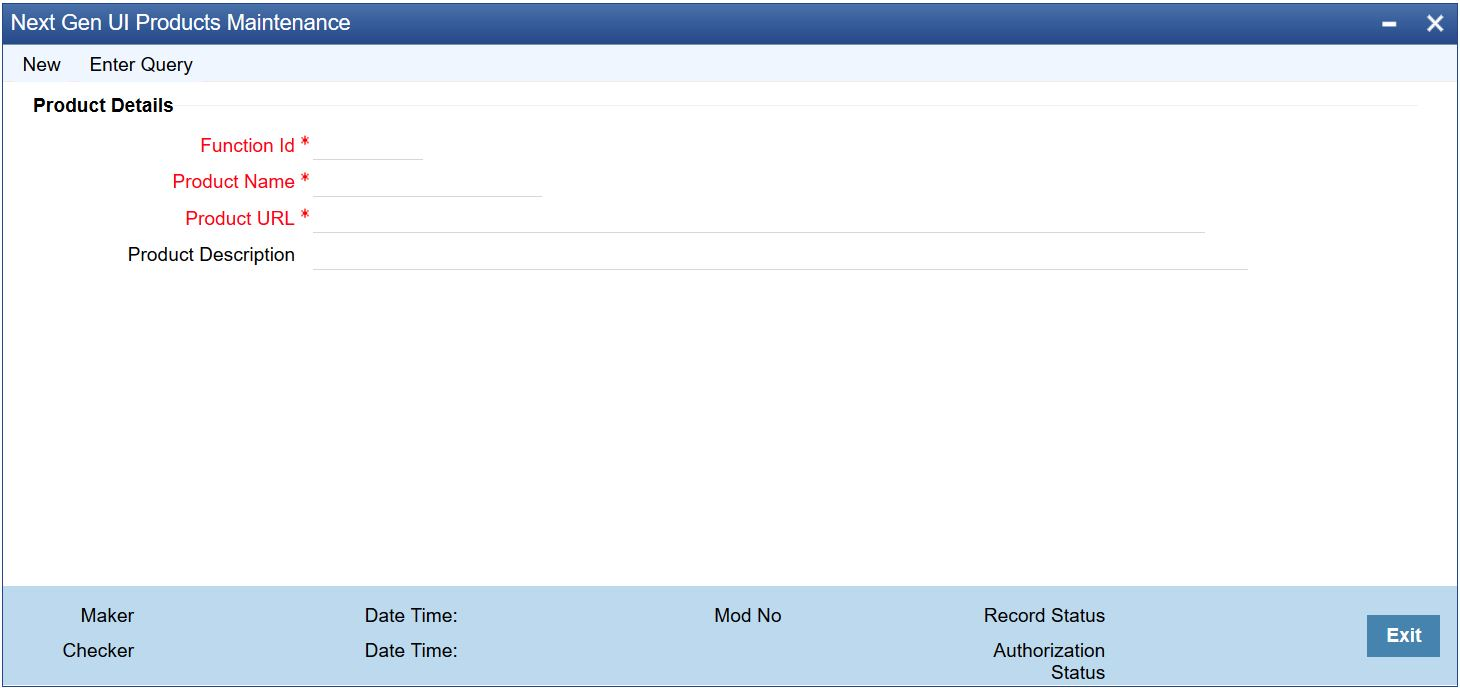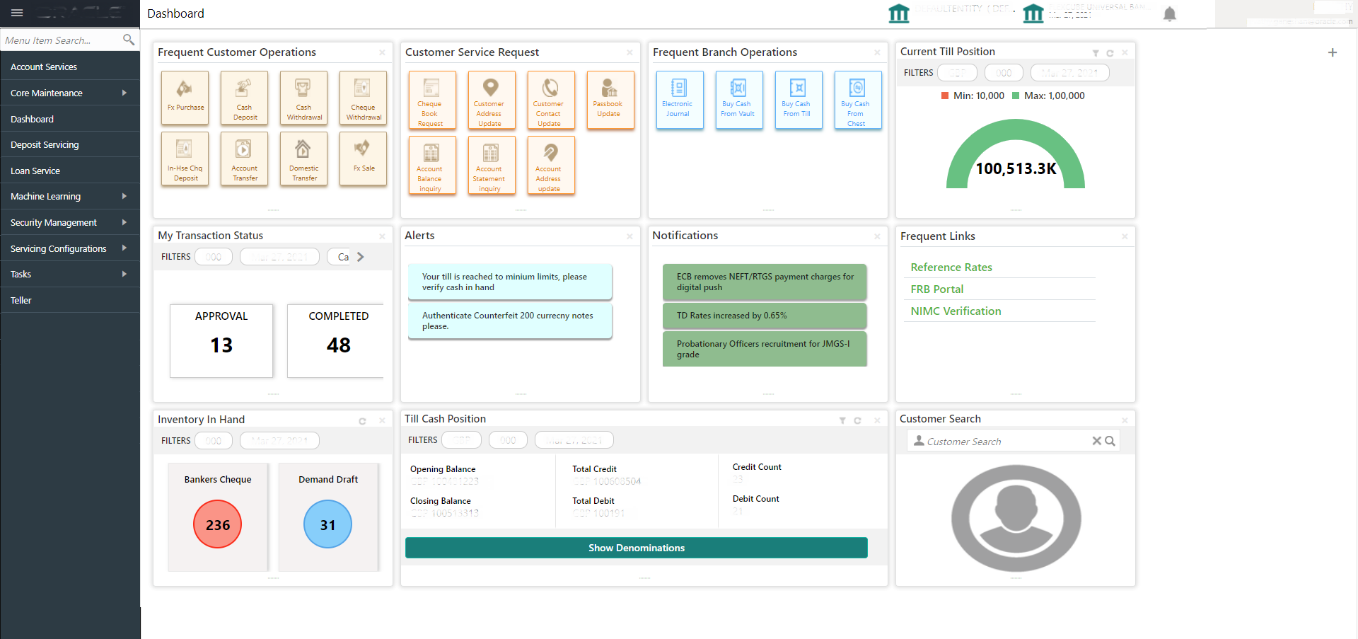1.1 Prerequisites
Before you begin performing transactions, you need to log in to the Oracle Banking Branch Homepage.
For information on how to log in, refer to the Getting Started User Guide. You can also launch the Oracle Banking Branch application through the FLEXCUBE Universal Banking.
To launch Oracle Banking Branch through FLEXCUBE Universal Banking:
Parent topic: Overview of Oracle Banking Branch