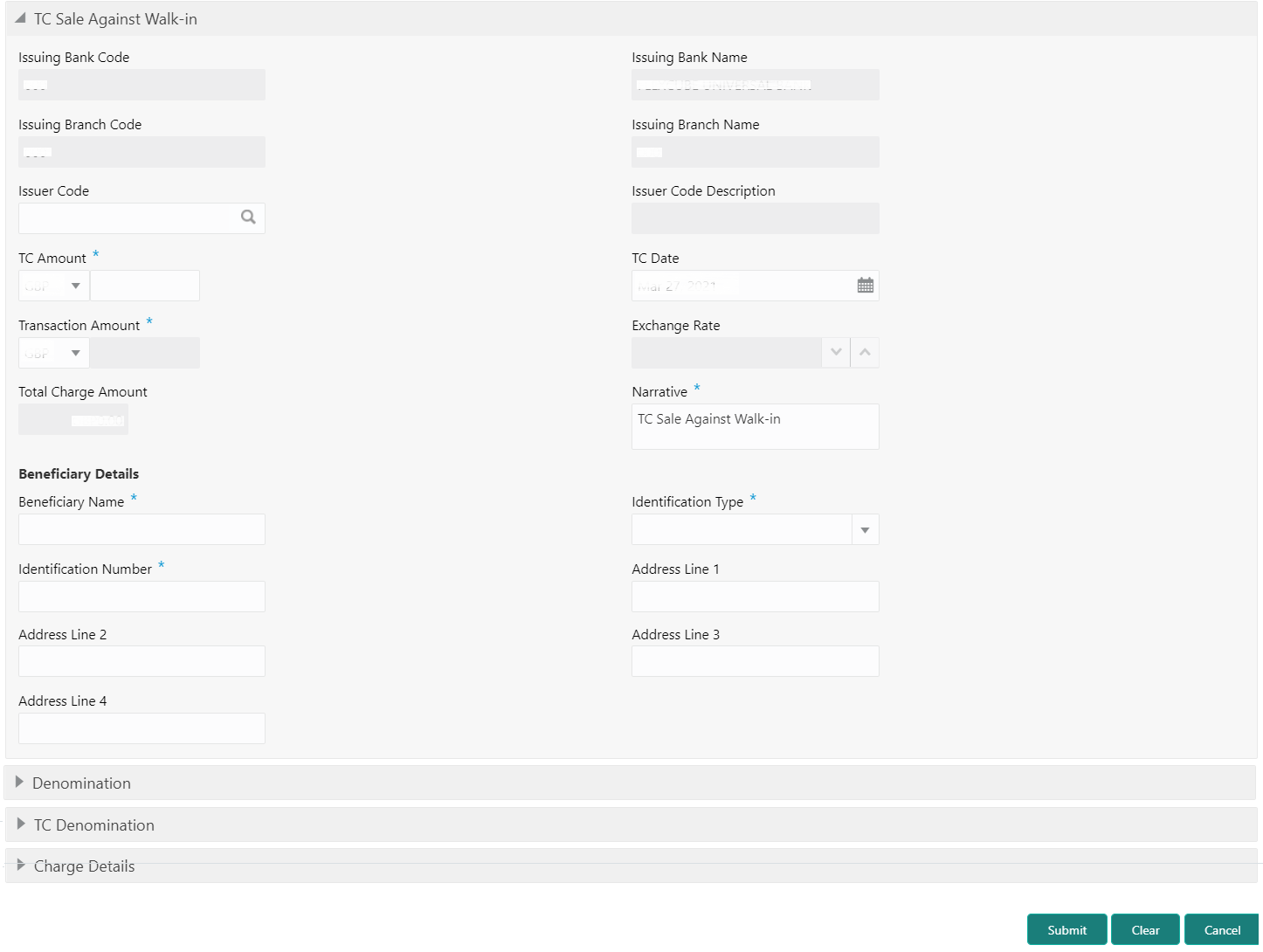- Teller User Guide
- Remittances
- Travellers Cheque
- TC Sale Against Walk-in
8.4.2 TC Sale Against Walk-in
The Teller can use the TC Sale Against Walk-in screen to sell TC to a walk-in customer by cash.
- On the Homepage, from Teller mega menu, under Remittances, click TC Sale Against Walk-in or specify TC Sale Against Walk-in in the search icon bar and select the screen.The TC Sale Against Walk-in screen is displayed.
- On the TC Sale Against Walk-in screen, specify the
fields. For more information on fields, refer to the field description
table.
Note:
The fields, which are marked with an asterisk, are mandatory.Table 8-60 TC Sale Against Walk-in - Field Description
Field Description Issuing Bank Code
Displays the code of the issuing bank.
Issuing Bank Name
Displays the name of the issuing bank.
Issuing Branch Code
Displays the code of the issuing branch.
Issuing Branch Name
Displays the name of the issuing branch.
Issuer Code
Click the search icon, and select the issuer code from the list of values.Note:
The list of values provides the HO code of the logged-in branch and the issuer codes maintained in the Issuer Code Maintenance screen.Issuer Code Description
Displays the description of the specified Issuer Code.
TC Amount
Select the TC currency from the drop-down values, and specify the TC Amount.
TC Date
Select the date of the TC.Note:
By default, the current posting date is displayed.Transaction Amount
Select the transaction currency from the drop-down values. When you press the Tab key, the system displays the transaction amount based on the Exchange Rate, TC Amount, and Account Number selected. Exchange Rate
Displays the exchange rate.Note:
If the TC currency is the same as the account currency, the system displays the exchange rate as 1. This field is displayed only ifMulti-Currency Configurationat the Function Code indicator level is set as Y.Total Charge Amount
Displays the total charges in the branch local currency.Note:
This field is displayed only ifMulti-Currency Configurationat the Function Code indicator level is set as Y.Narrative
Displays the narrative as TC Sale Against Walk-in, and it can be modified.
Beneficiary Details
Specify the fields.
Beneficiary Name
Specify the name of the beneficiary.
Identification Type
Select the identification type from the drop-down values.
Identification Number
Specify the identification number.
Address Line 1 to Address Line 4
Specify the address of the beneficiary.
- Specify the denomination details. For information on the fields in the Denomination Details segment, refer to Add Denomination Details.
- Specify the TC denomination details. For information on the fields in the TC Denominations segment, refer to Add TC Denominations to Sell TC.
- Specify the charge details. For information on the fields in the Charge Details segment, refer to Add Charge Details.
- Click Submit.A teller sequence number is generated, and the Transaction Completed Successfully information message is displayed.
Note:
The transaction is moved to authorization in case of any approval warning raised when the transaction saves. On transaction submission, the TC position (TC outflow) is updated to the teller position for the combination of Issuer Code, TC Currency, TC denom Code, and Series to the extent of TC denomination units being purchased.In addition, during transaction completion, the system updates the TC status as Used for the combination of TC Currency, Issuer Code, TC Denom Code, Series, and TC Number. Following main transaction accounting entries are triggered for this transaction at Oracle Banking Branch.
-
Dr Cash GL for TC Amount
-
Cr Int. Susp GL for TC Amount
Oracle Banking Payments will pass the credit leg accounting (Debit - Int. Susp GL and Credit - TC GL) for TC Issuance. During handoff, Oracle Banking Branch needs to pass the intermediary bridge GL as a Debit account in the request.
-
Parent topic: Travellers Cheque