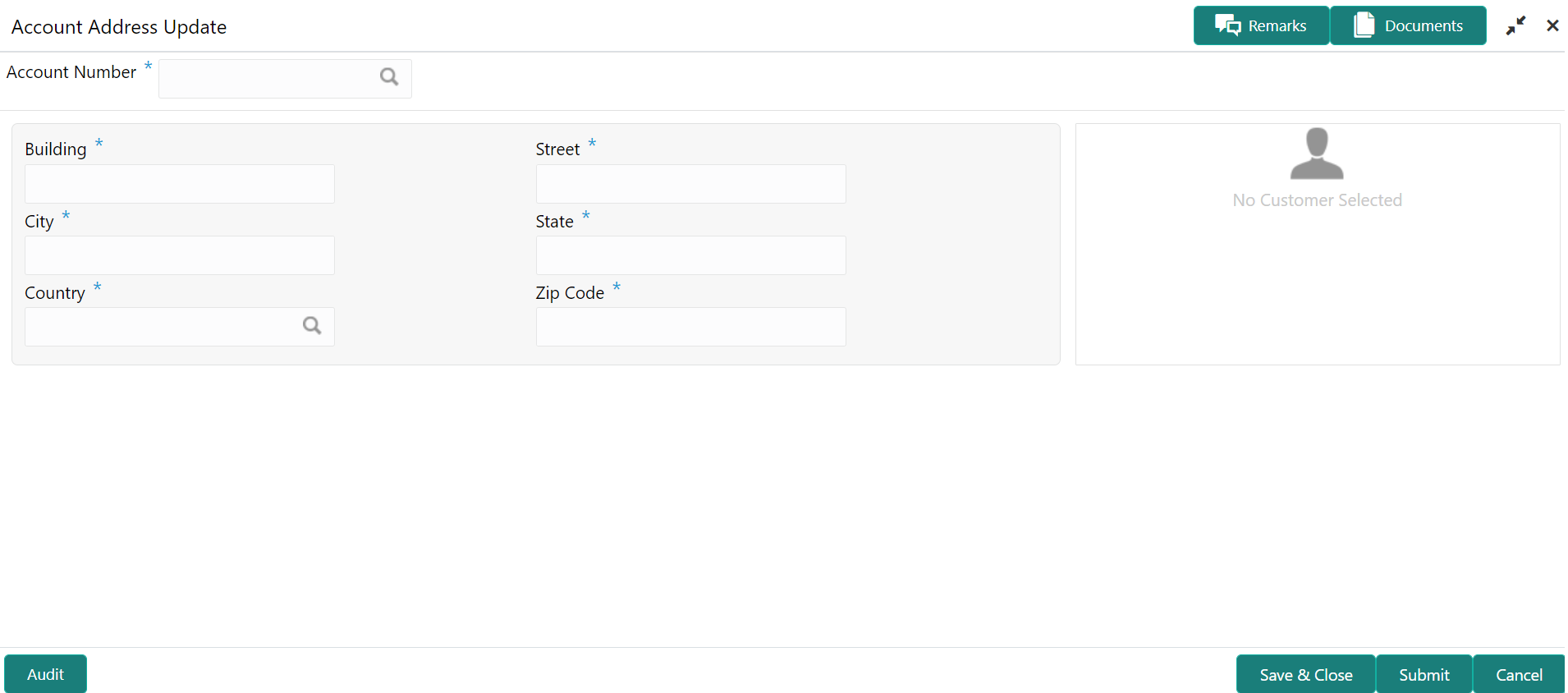- Current Account and Saving Account User Guide
- Maintenance
- Account Address Update
3.1 Account Address Update
This topic describes the systematic instruction about Account Address Update.While entering the account number, the system displays the current address details of the account and the user can modify these details.
If the Branch Transfer fails for any reason, details of such failed
transfers are updated in the Branch Transfer Log. After clearing the faults due to which
the Account Branch transfer failed, this screen allows you to resubmit the transfer
request again for processing.
- On the Homepage, from Account
Services, under Maintenance,, click
Account Address Update, or specify the
Account Address Update in the Search icon bar.Account Address Updatescreen is displayed.
Note:
The fields which are marked in asterisk blue are mandatory. - On the Account Address Update screen, specify the
fields.For more information on fields, refer to the field description table.
Table 3-1 Account Address Update - Field Description
Field Description Account Number Enter the Account Number or click the search icon to view the Account Number pop-up window. By default, this window lists all the Account Numbers present in the system. You can search for a specific Account Number by providing Customer ID, Account Number, or Account Name and clicking on the Fetch button. Note:
- The Account Name is displayed adjacent to this field as the account number is selected.
- The customer information is also displayed to the left of the screen.
Building Current Building details will be displayed and the user can modify the details. Street Current Street details will be displayed and the user can modify the details. City Current City details will be displayed and the user can modify the details. State The current State will be displayed and the user can modify it. Country Click the search icon to view the Country pop-up window. On the Country pop-up window, specify any one of the following fields, and click Fetch. By default, this window lists all the Country codes present in the system. You can search for a specific Country by providing Country Code or Country Name and clicking on the Fetch button. The available fields on the Country Pop-Up window are: - Country Code
- Country Name
Zip Code The current Zip code will be displayed, and the user can modify it.
Parent topic: Maintenance