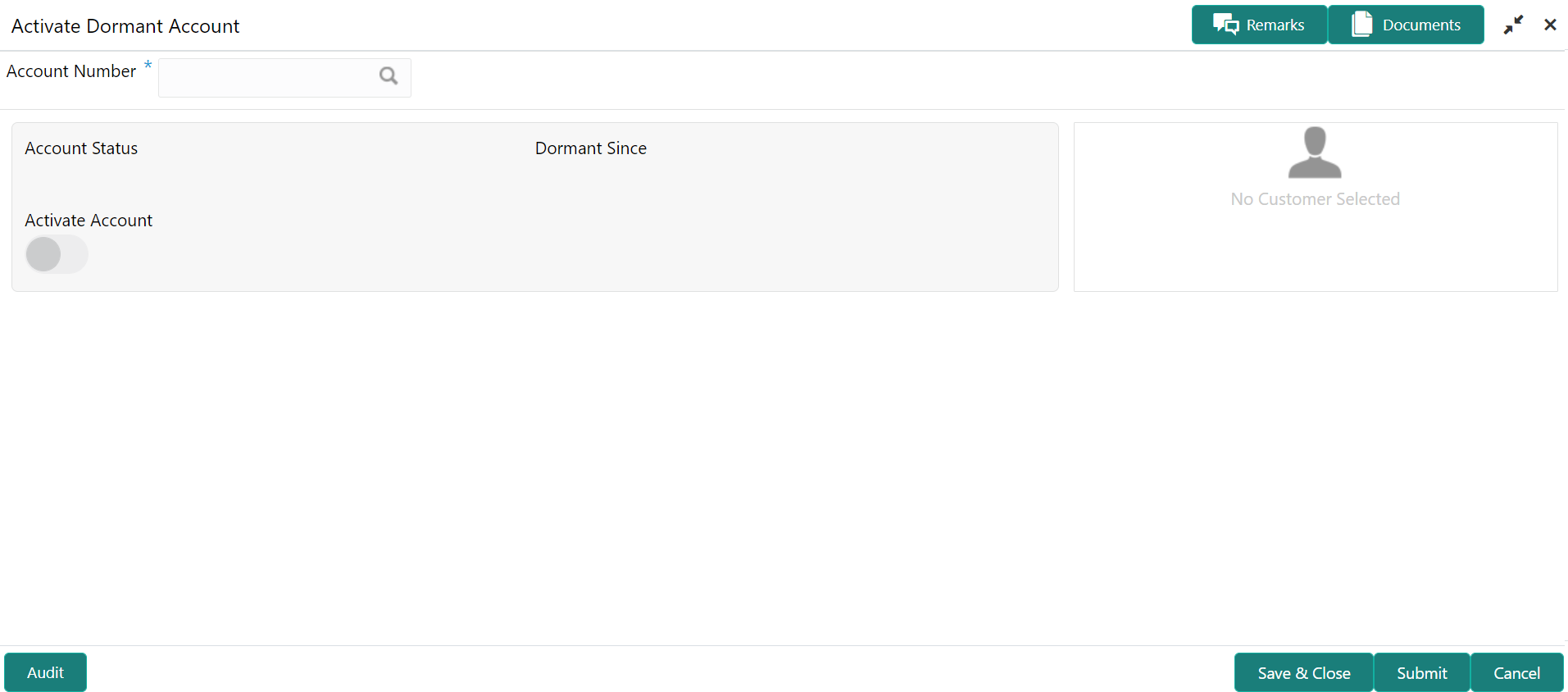- Current Account and Saving Account User Guide
- Status Update
- Activate Dormant Account
5.1 Activate Dormant Account
This topic describes the systematic instruction for Activating Dormant Account based on the account holder's request.
- On the Homepage, from Account
Services, under Status Update, click
Activate Dormant Account, or specify the
Activate Dormant Account in the Search icon
bar.Activate Dormant Accountscreen is displayed.
Note:
The fields which are marked in asterisk blue are mandatory. - On Activate Dormant Account screen, specify the fields. For more information on fields, refer to the field description table.
Table 5-1 Activate Dormant Account - Field Description
Field Description Account Number Enter the Account Number or click the search icon to view the Account Number pop-up window. By default, this window lists all the Account Numbers present in the system. You can search for a specific Account Number by providing Customer ID, Account Number, or Account Name and clicking on the Fetch button. When users enter the account number, the customer information is displayed.
Account Name Account Name is displayed by default based on the account selected. Account Status Account Status is display-only field. The system displays the current account status (Dormant/Active). Dormant Since Dormant Since is a display-only field, the system defaults the dormant date while choosing/entering the Account Number. No value will be displayed if the account is active.
Activate Account The user can activate the dormant account by enabling the toggle button.
Parent topic: Status Update