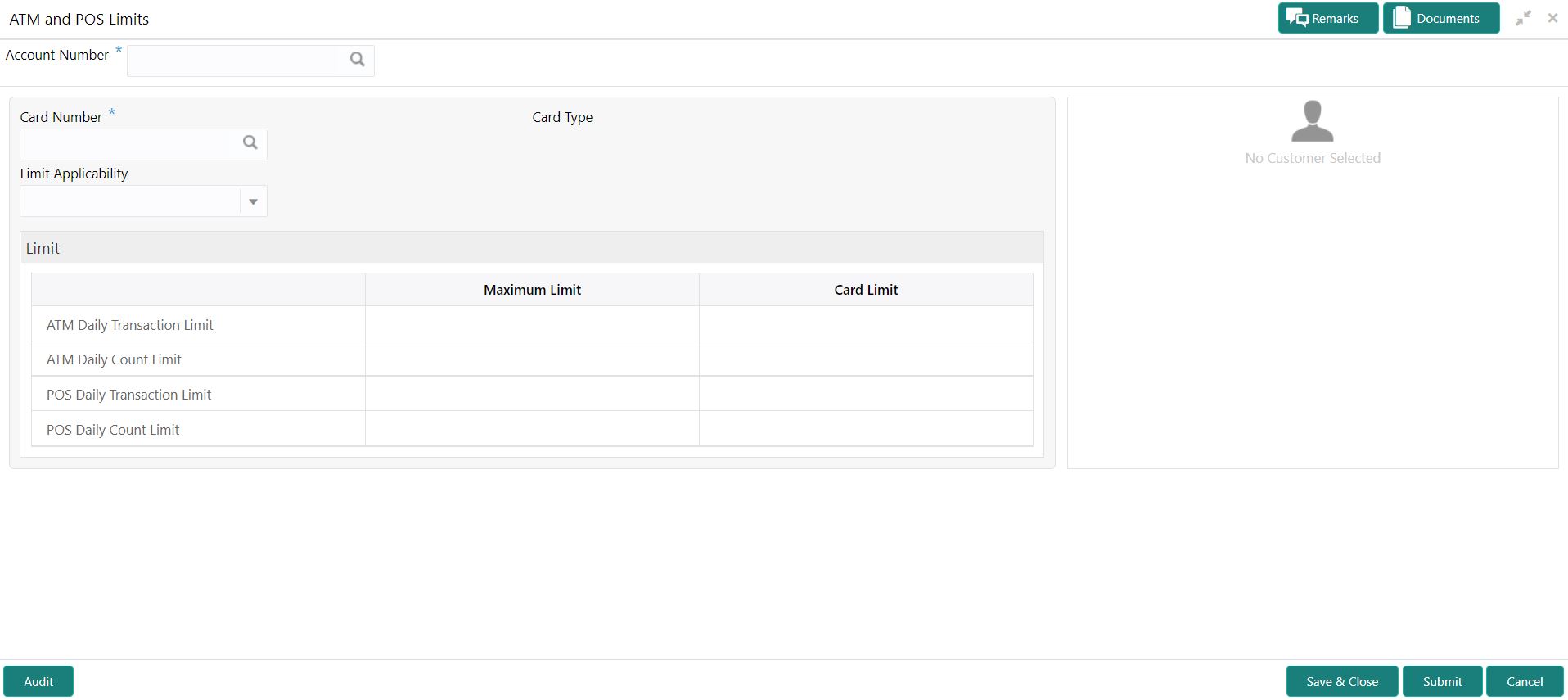- Current Account and Saving Account User Guide
- Debit Card
- ATM and POS Limits
9.3 ATM and POS Limits
This topic describes the systematic instructions about ATM and POS Limits. This screen will help to capture the customer's request for editing the existing limits on ATM and POS transactions defined on the debit card.
Online sweep enables the customer to utilize funds available in these accounts when
there is a shortfall of balance in the Primary Account during a debit
transaction.
- On the Homepage, from Account
Services, under Debit Card, click
ATM and POS Limits, or specify the ATM and
POS Limits in the Search icon bar.ATM and POS Limits screen is displayed.
Note:
The fields which are marked in asterisk blue are mandatory fields. - On ATM and POS Limits screen, specify the fieldsFor more information on fields, refer to the field description table.
Table 9-6 ATM and POS Limits - Field Description
Field Description Account Number Enter the Account Number or click the search icon to view the Account Number pop-up window. By default, this window lists all the Account Numbers present in the system. You can search for a specific Account Number by providing Customer ID, Account Number, or Account Name and clicking on the Fetch button. When users enter the account number, the customer information is displayed.
Account Name Account Name is displayed based on the account number selected. Card Number Enter the Card Number or click the search icon to view the Card Number pop-up window. By default, this window lists all the Card Numbers linked to the Account Number. You can search for a specific Card Number by providing, Card Number or Card Type and click on the Fetch button. Once the Card Number is fetched from Card Number pop-up window, the system will populate the Card Type, Limit Applicability, Maximum Limit, and Card Limit fields. Card type The system defaults this field based on the Card Number. Limit Applicability The Limit Applicability type will be displayed once the card number is selected. Users can select the Limit Applicability from the drop-down list. The drop-down lists the below values:- Default - The Maximum Limit and Card Limit values will be the same and remain non-editable.
- Special - The system allows the users to enter or edit the daily ATM/POS limits in the Card Limit column.
- In the ATM and POS Limits, under
Limits, specify the fields.For more information on fields, refer to the field description table.
Table 9-7 Limits - Field Description
Field Description Maximum Limit Account Currency is defaulted when the user inputs the account number.The Maximum Limit column displays the ATM/POS limits maintained at the Card Transaction limit and will remain non-editable. Card Limit Account Currency is defaulted when the user inputs the account number.The Card Limit column displays the ATM/POS limits maintained at the Card Transaction limit. Users can edit the Card Limit only when the Limit Applicability is set to Special.Note:
If the user maintain the ATM/POS Card limit amount that exceeds the 'Maximum Limit', a validation error will be displayed.ATM Daily Transaction Limit Daily transaction limit applicable for ATM transactions. ATM Daily Count Limit Daily limit for number of ATM transactions. POS Daily Transaction Limit Daily transaction limit applicable for POS transactions. POS Daily Count Limit Daily limit for number of POS transactions.
Parent topic: Debit Card