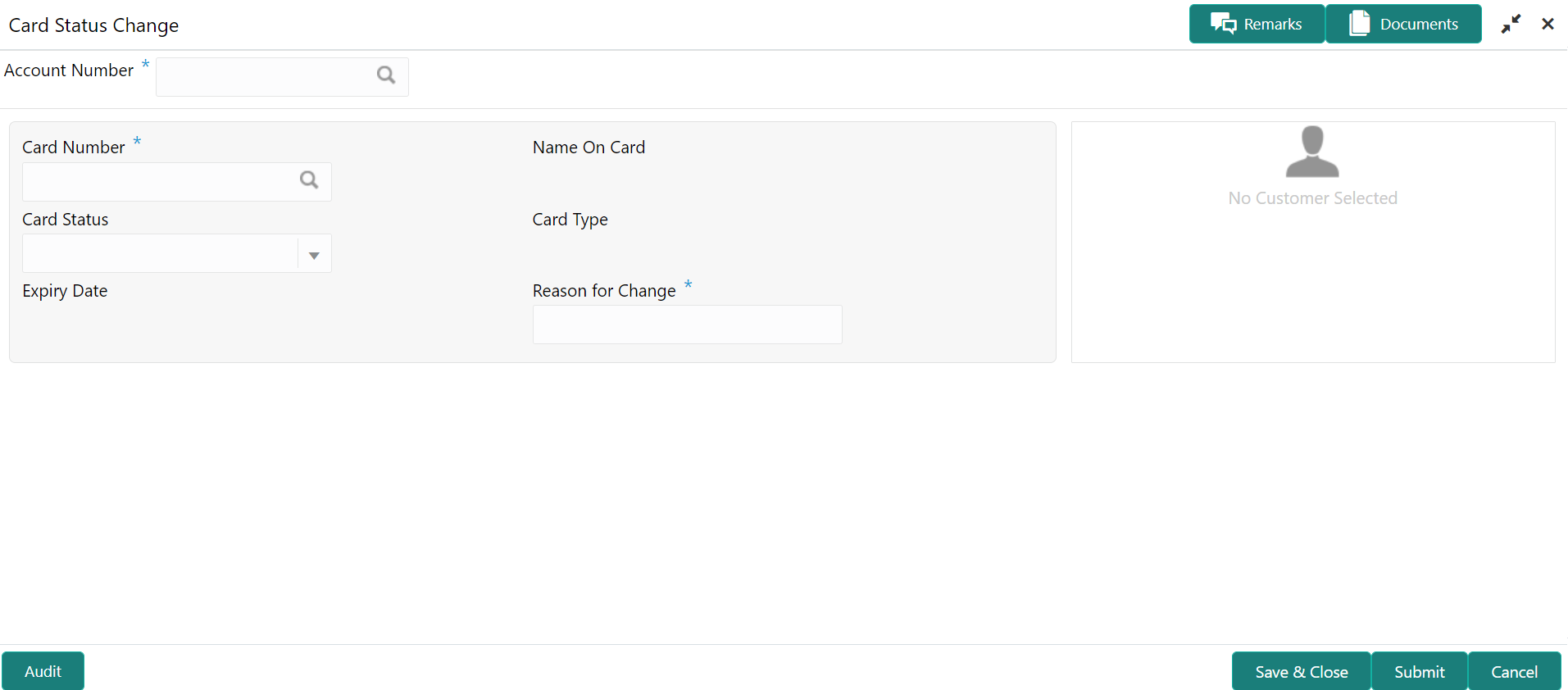- Current Account and Saving Account User Guide
- Debit Card
- Card Status Change
9.1 Card Status Change
This topic describes the systematic instructions about Card Status Change.
- On the Homepage, from Account
Services, under Debit Card, click
Card Status Change, or specify the Card
Status Change in the Search icon bar.Card Status Changescreen is displayed.
Note:
The fields which are marked in asterisk blue are mandatory. - On Card Status Change screen, specify the fields.For more information on fields, refer to the field description table.
Table 9-1 Card Status Change - Field Description
Field Description Account Number Enter the Account Number or click the search icon to view the Account Number pop-up window. By default, this window lists all the Account Numbers present in the system. You can search for a specific Account Number by providing Customer ID, Account Number, or Account Name and clicking on the Fetch button. When users enter the account number, the customer information is displayed.
Account Name Account Name is displayed by default based on the account selected. Card Number Enter the Card Number or click the search icon to view the Card Number pop-up window. By default, this window lists all the Card Numbers linked to the Account Number. You can search for a specific Card Number by providing Card Number, Name on the Card, or Card Type and click on the Fetch button. Name on the Card The system defaults this field, based on the Card Number. Card Type The system defaults this field based on the Card Number. Expiry Date Expiry Date of the Card is defaulted based on the Card Number. Card Status Select the Card status from the drop-down list. Users can Block or Activate the Card by selecting the appropriate value in the drop-down list.
Reason for change Specify the reason for change.
Parent topic: Debit Card