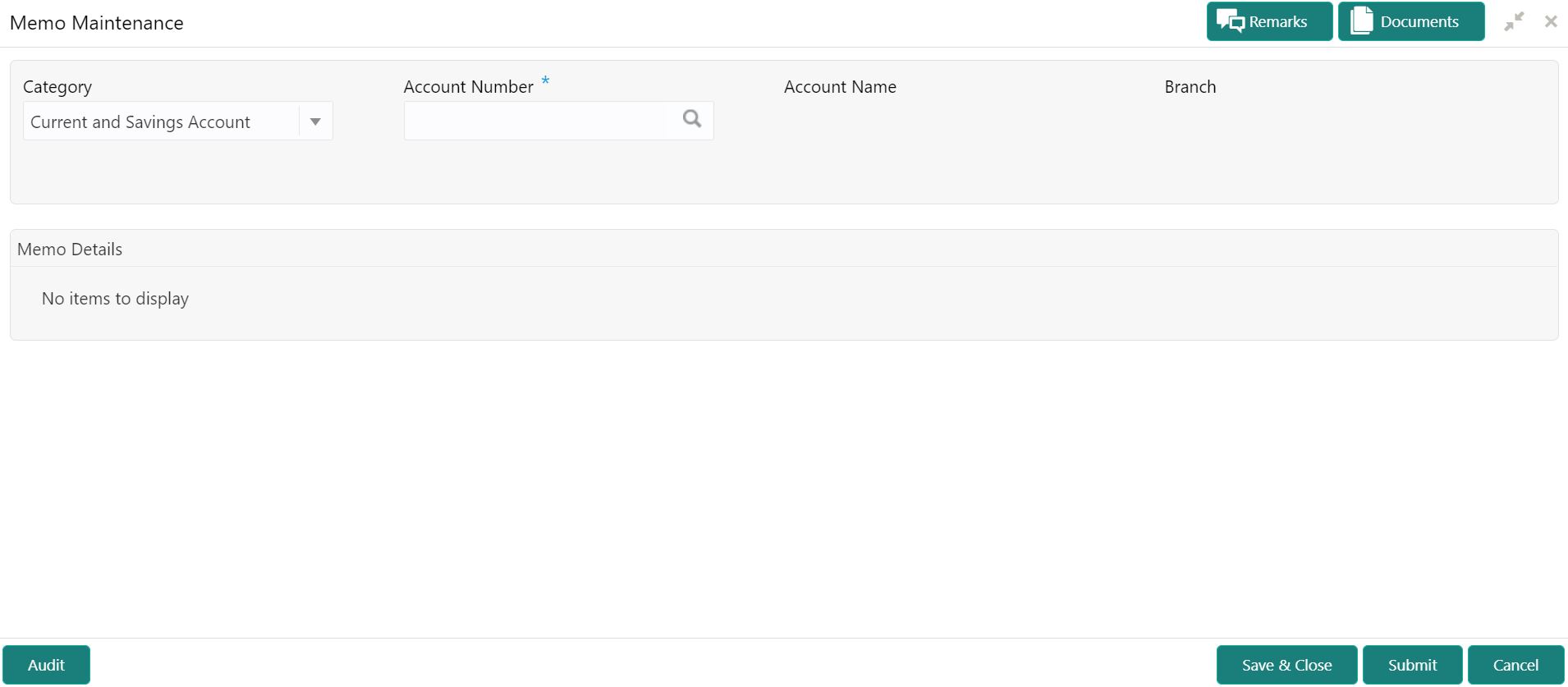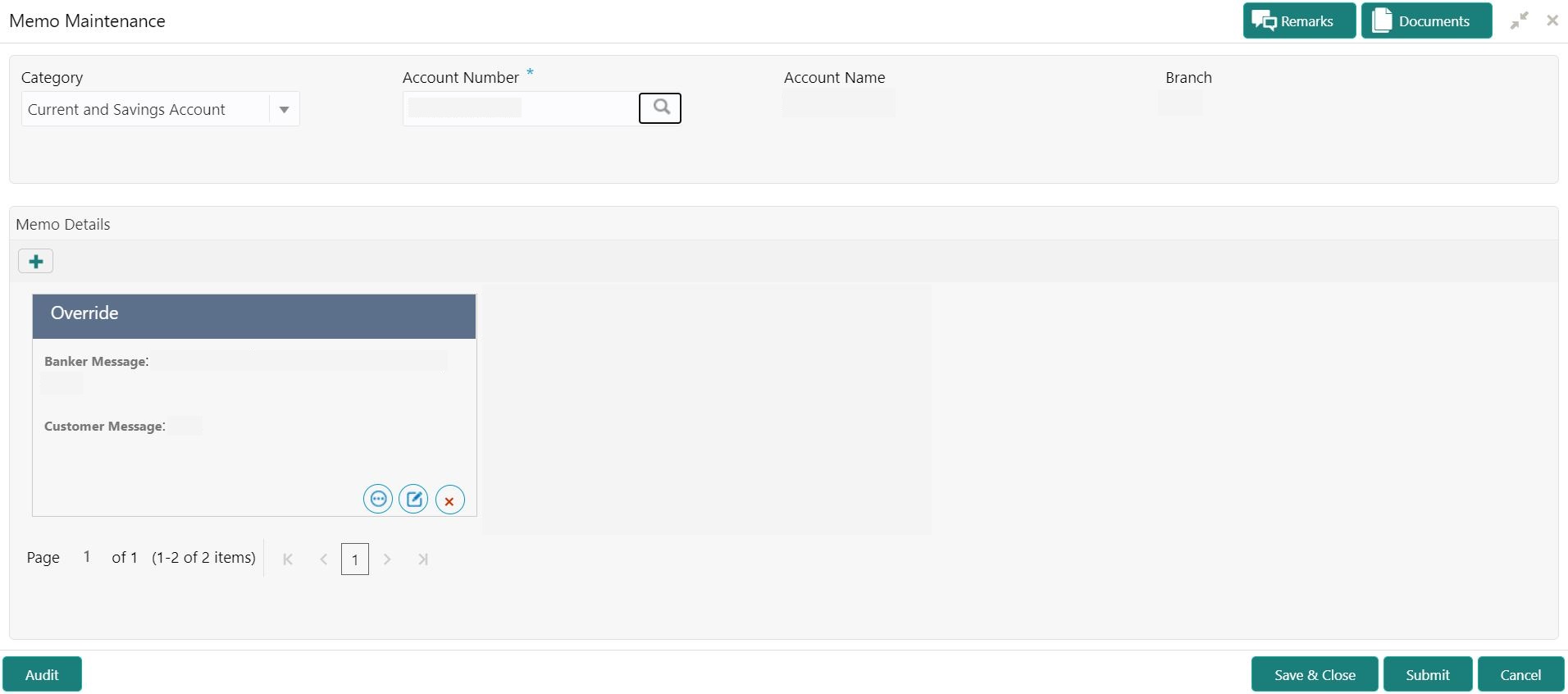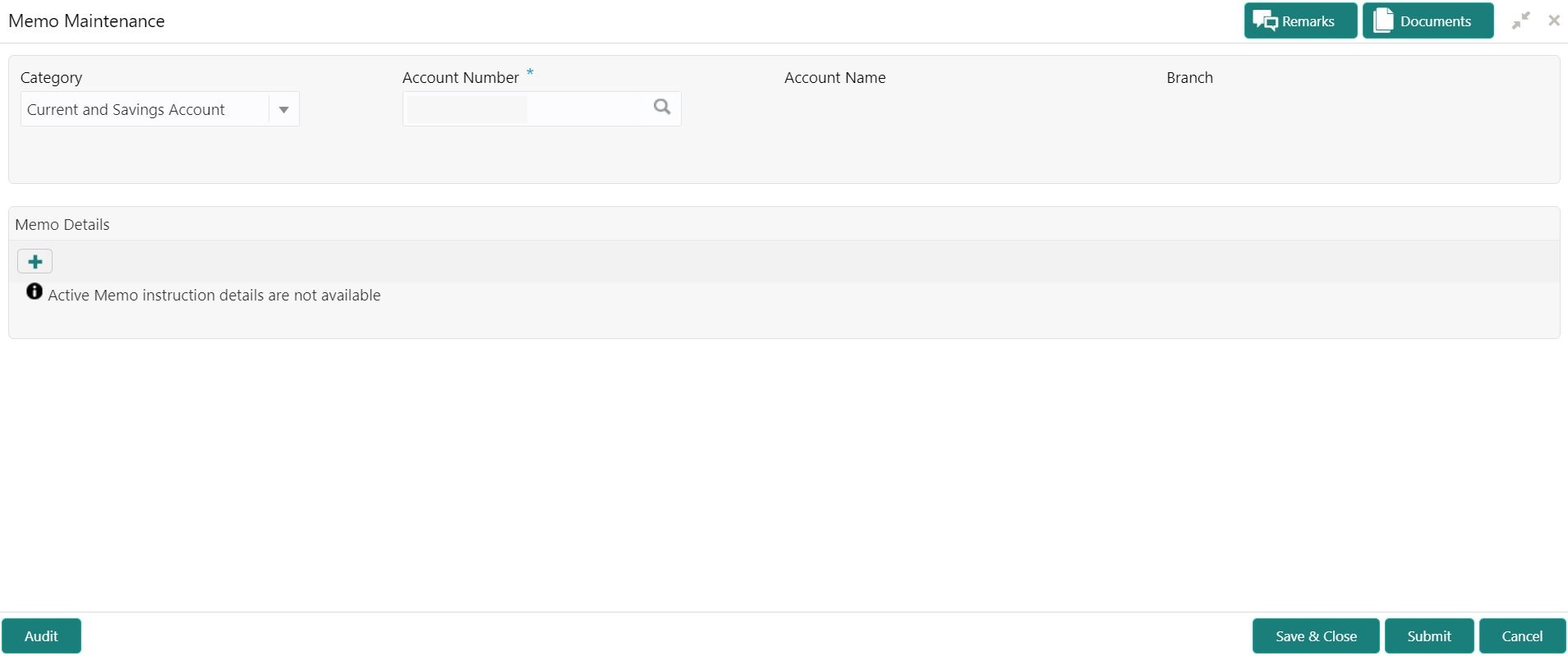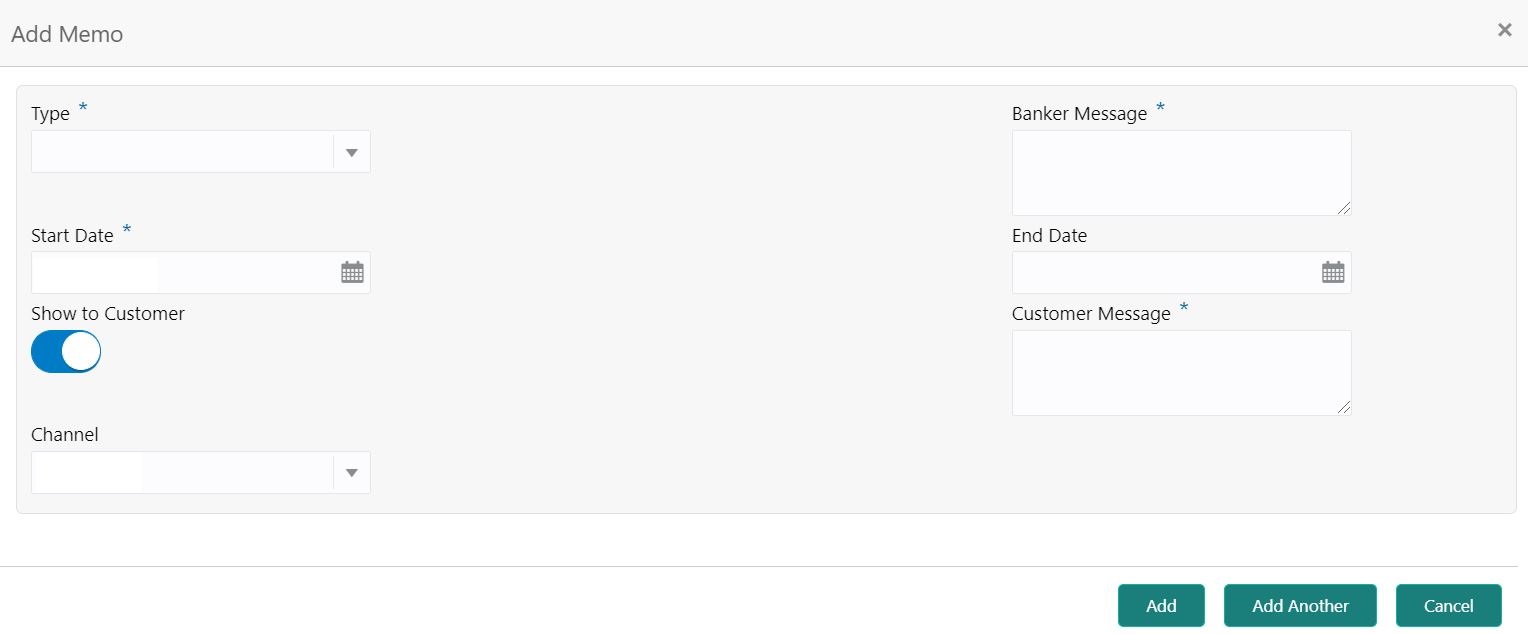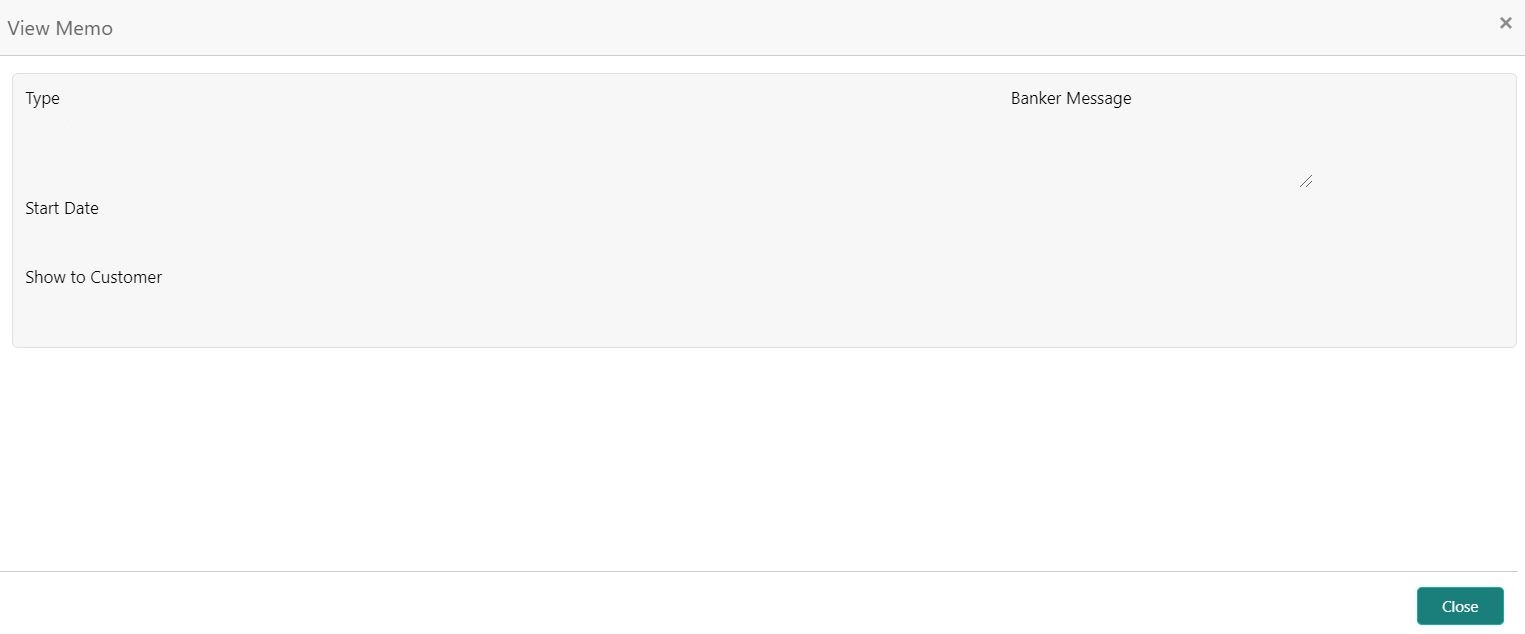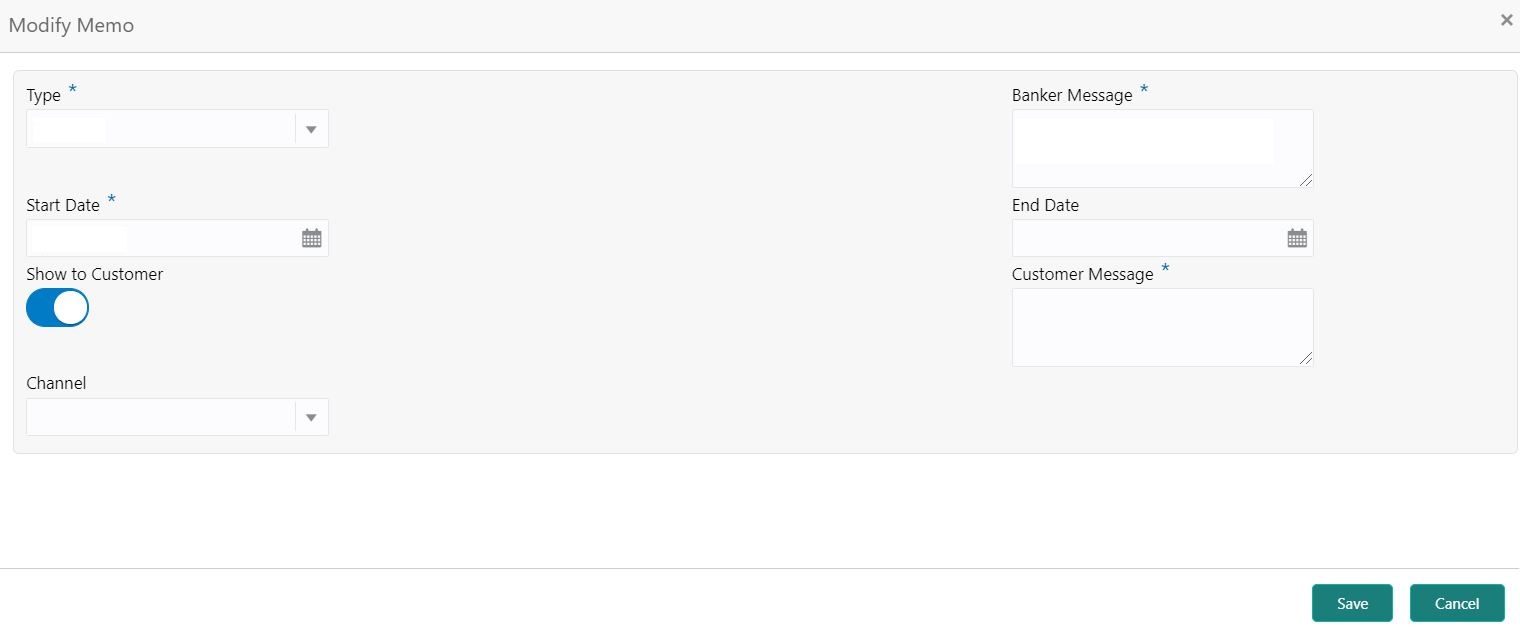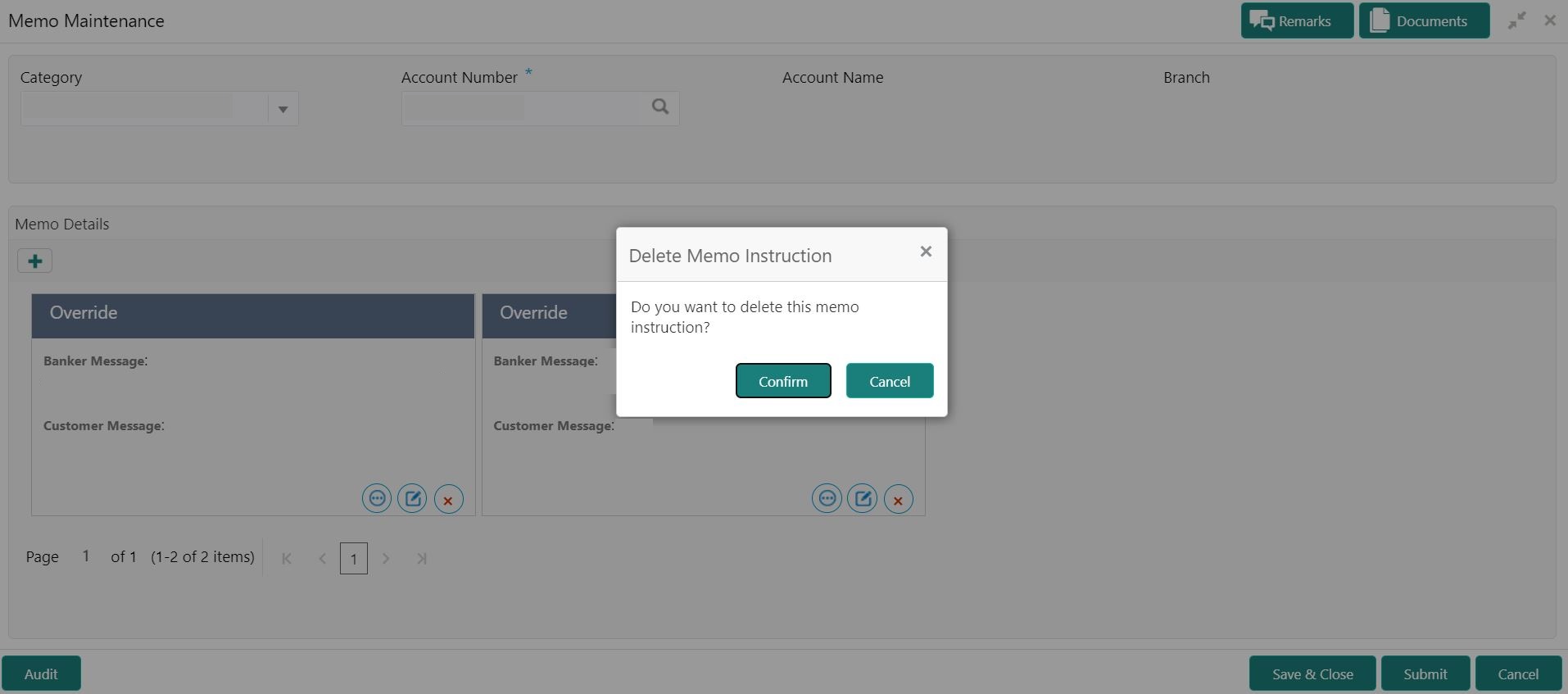- Current Account and Saving Account User Guide
- Maintenance
- Memo Maintenance
3.6 Memo Maintenance
This topic describes the systematic instruction to maintain the Memo instructions against the Current and Savings Account or Deposit Account.
- On the Homepage, from Interaction
Services, under Maintenance, click
Memo Maintenance, or specify the Memo
Maintenance in the Search icon bar.Memo Maintenancescreen is displayed.
Note:
The fields which are marked in asterisk blue are mandatory. - On Memo Maintenance screen, specify the fields.For more information on fields, refer to the field description table.
Table 3-10 Memo Maintenance - Field Description
Field Description Category The user can select the following categories from the drop-down list. The drop-down lists the below values: - Current and Savings Account
- Deposit Account
When the user selects the Current and Savings Account category, the system displays the fields Account Number, Account Name, and Branch.
When the user selects the Deposit Account category, the system displays the fields Deposit Account Number, Account Name, and Branch.
Account Number Enter the Account Number or click the search icon to view the Account Number pop-up window. By default, this window lists all the Account Numbers present in the system. You can search for a specific Account Number by providing Customer ID, Account Number, or Account Name and clicking on the Fetch button. Deposit Account Number Enter the Deposit Account Number or click the search icon to view the Deposit Account Number pop-up window. By default, this window lists all the Account Numbers present in the system. You can search for a specific Deposit Account Number by providing Customer ID, Deposit Account Number, or Account Name and clicking on the Fetch button. Account Name Account Name is displayed based on the account number selected. Branch Displays the branch code for the selected Current and Savings Account Number or Deposit Account Number. - When users input the Current and Savings Account Number
or Deposit Account Number, the system displays the
existing memo instructions if any or the system displays a message as
Active Memo instruction details are not
available.Memo Details screen is displayed.
- To create a new memo instructions, click
 icon.Add Memo pop up screen is displayed.
icon.Add Memo pop up screen is displayed. - On Add Memo pop up screen, specify the fields.For more information on fields, refer to the field description table.
Table 3-11 Add Memo - Field Description
Field Description Type Select the Type from the drop-down list. The drop-down lists the below values: - Information
- Override
Banker Message Specify the memo instruction message which displays to the bank user. Start Date The system defaults the start date as the current branch date, and the user can modify the start date to any future date using the adjoining Calendar button. Note:
The Start Date cannot be backdated.End Date Click on the adjoining calendar icon to specify the end date of the memo instruction. Show to Customer Users can click on the Show to Customer toggle button to capture memo instruction, which displays to the account holder. Note:
The Customer Message and Channel fields are available if the user enables the Show to Customer toggle button.Customer Message Specify the memo instruction message, which displays to the Account holder. Channel Select the channel to display the memo to the account holder from the drop-down list. The drop-down lists the below values: - Dashboard
- SMS
- On click of Add Another button, the Add Memo screen refreshes to capture another instruction detail and a new memo tile displays under the Memo Details.
- Click the Add button to add new memo details. After the click on Add button, the Add Memo pop-up window is closed.
- On Memo Maintenance screen, under Memo
Details, click
 on the tile to view the memo instruction.View Memo pop up screen is displayed.
on the tile to view the memo instruction.View Memo pop up screen is displayed. - On the View Memo screen, users can view the following
details:
- Type
- Banker Message
- Start Date
- End Date
- Show to Customer
- Customer Message
- Channel
- On Memo Maintenance screen, under Memo
Details, click
 on the tile to modify the memo instructions.Modify Memo pop up screen is displayed.
on the tile to modify the memo instructions.Modify Memo pop up screen is displayed. - On the Modify Memo screen, users can modify the
following fields:
- Type
- Banker Message
- Start Date
- End Date
- Show to Customer
- Customer Message
- Channel
- Click the Save button to update the memo details and the updated instruction details displayed in the tile.
- On Memo Maintenance screen, under Memo
Details, click
 on the tile to delete the memo instruction.Delete Memo Instruction pop up window is displayed.
on the tile to delete the memo instruction.Delete Memo Instruction pop up window is displayed. - Click the Cancel button to cancel the Delete Memo Instruction operation.
- Delete the Memo instruction by clicking on the Confirm button.
Parent topic: Maintenance