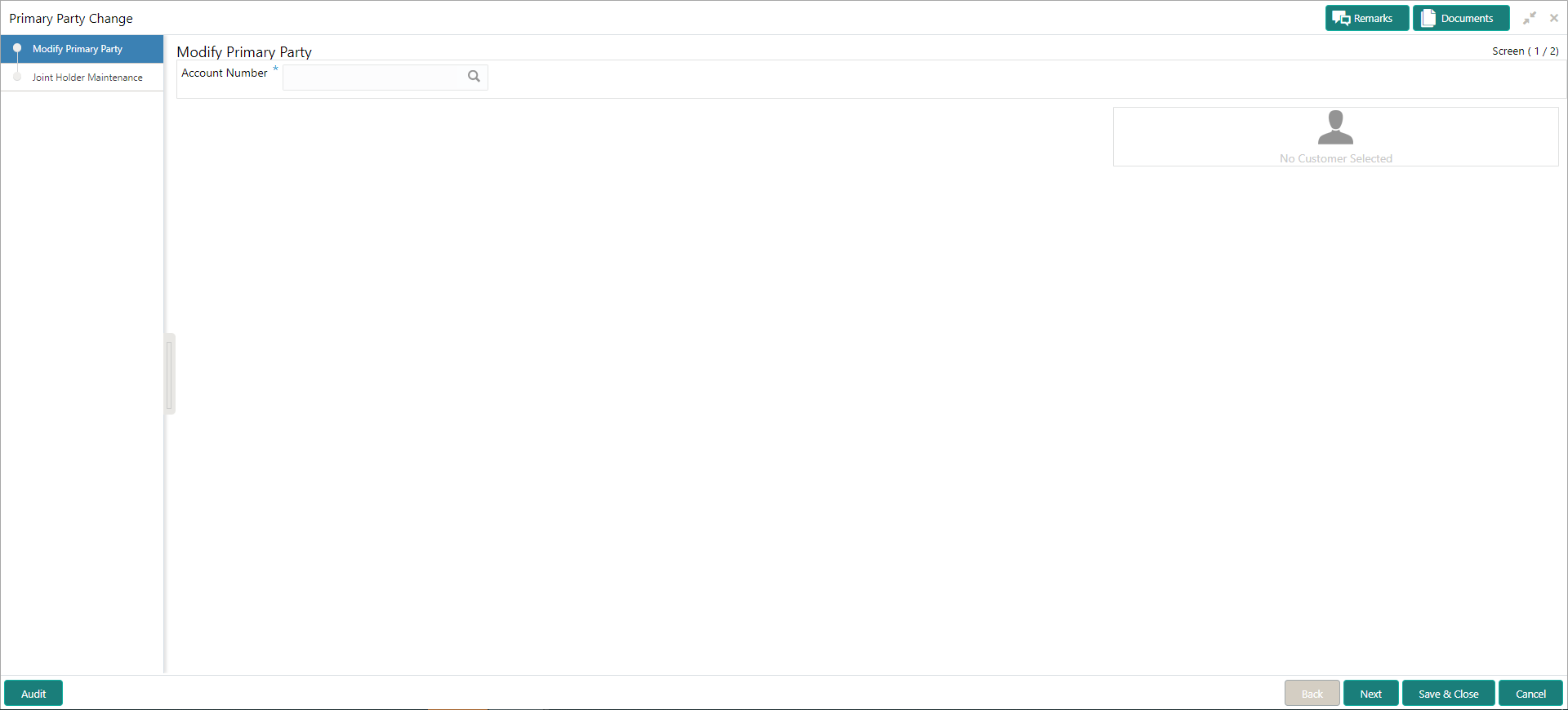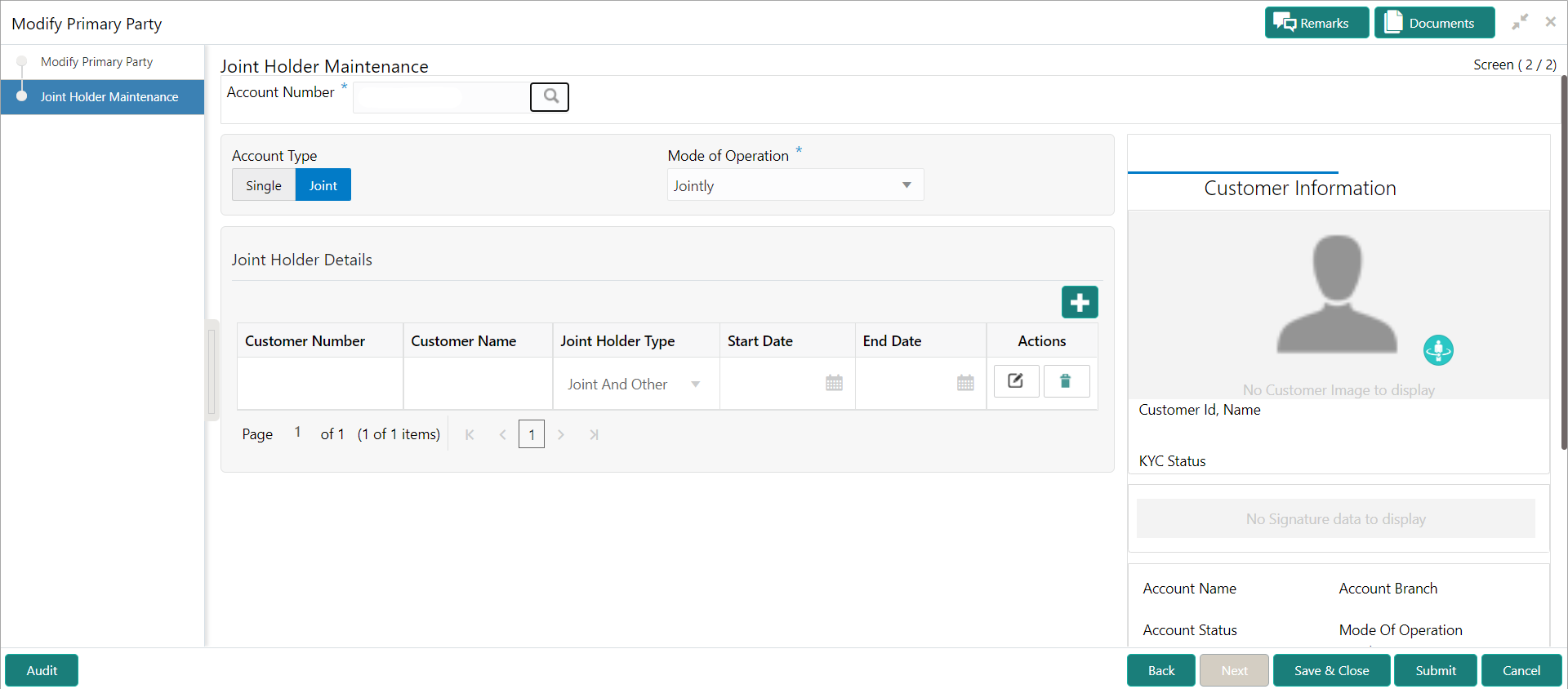- Current Account and Saving Account User Guide
- Maintenance
- Primary Party Change
3.5 Primary Party Change
This topic provides systematic instructions to change the primary Customer Id linked to an account on the customer request. The new primary Customer Id can be the existing joint holder or any existing customer.
- On the Homepage, from Account
Services, under Maintenance, click
Primary Party Change, or specify the
Primary Party Change in the Search icon bar.Primary Party Changescreen is displayed.
Note:
The fields which are marked in asterisk blue are mandatory. - On the Primary Party Change screen, specify the
fields.For more information on fields, refer to the field description table.
Table 3-8 Primary Party Change - Field Description
Field Description Account Number Enter the Account Number or click the search icon to view the Account Number pop-up window. By default, this window lists all the Account Numbers present in the system. You can search for a specific Account Number by providing Customer ID, Account Number, or Account Name and clicking on the Fetch button. When users enter the account number, the customer information is displayed.
Account Name Account Name is displayed by default based on the account selected. Current Primary Holder, Joint Holder (if any) details are displayed.Figure 3-11 Primary Party Change - Joint Account Holder
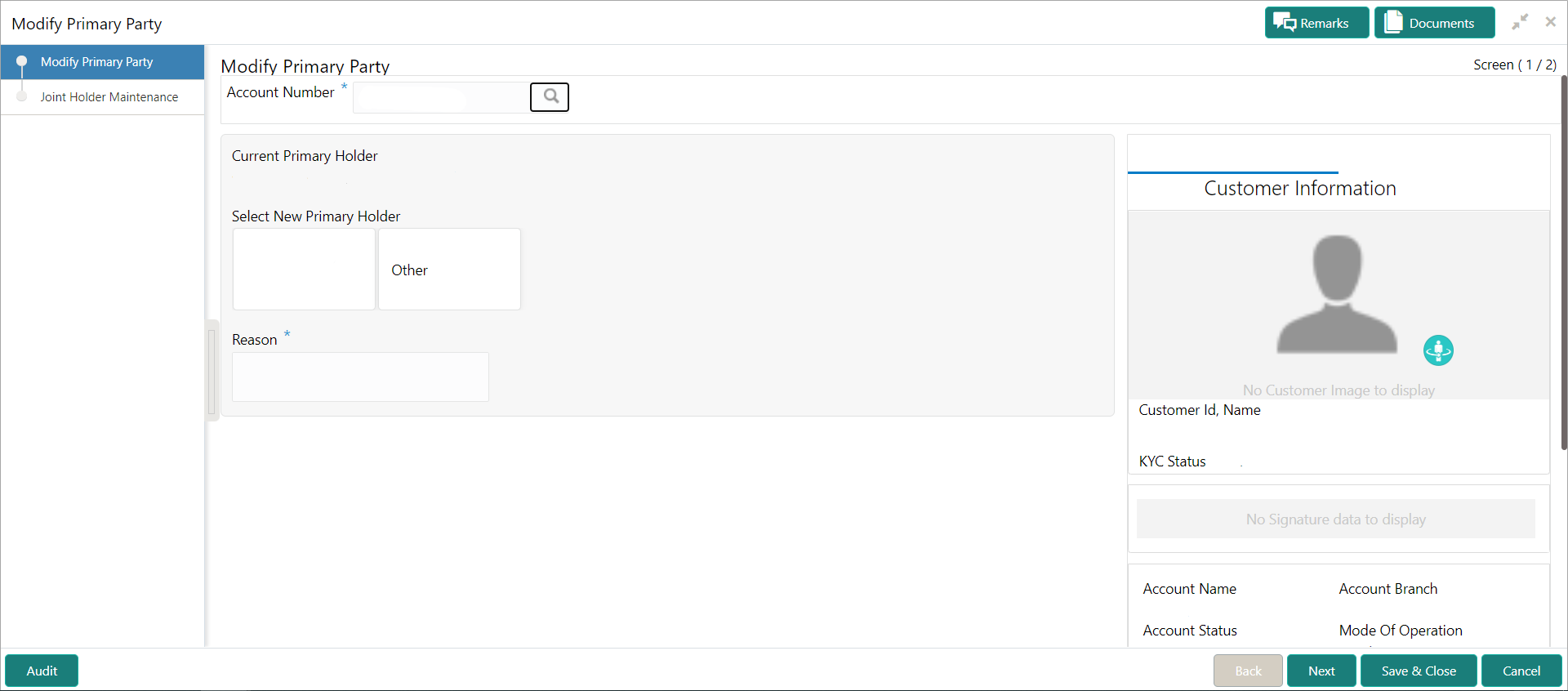
Description of "Figure 3-11 Primary Party Change - Joint Account Holder"Note:
If the Account Type is Single, the New Primary Holder field displays without any joint holder details.Figure 3-12 Primary Party Change - Single Account Holder
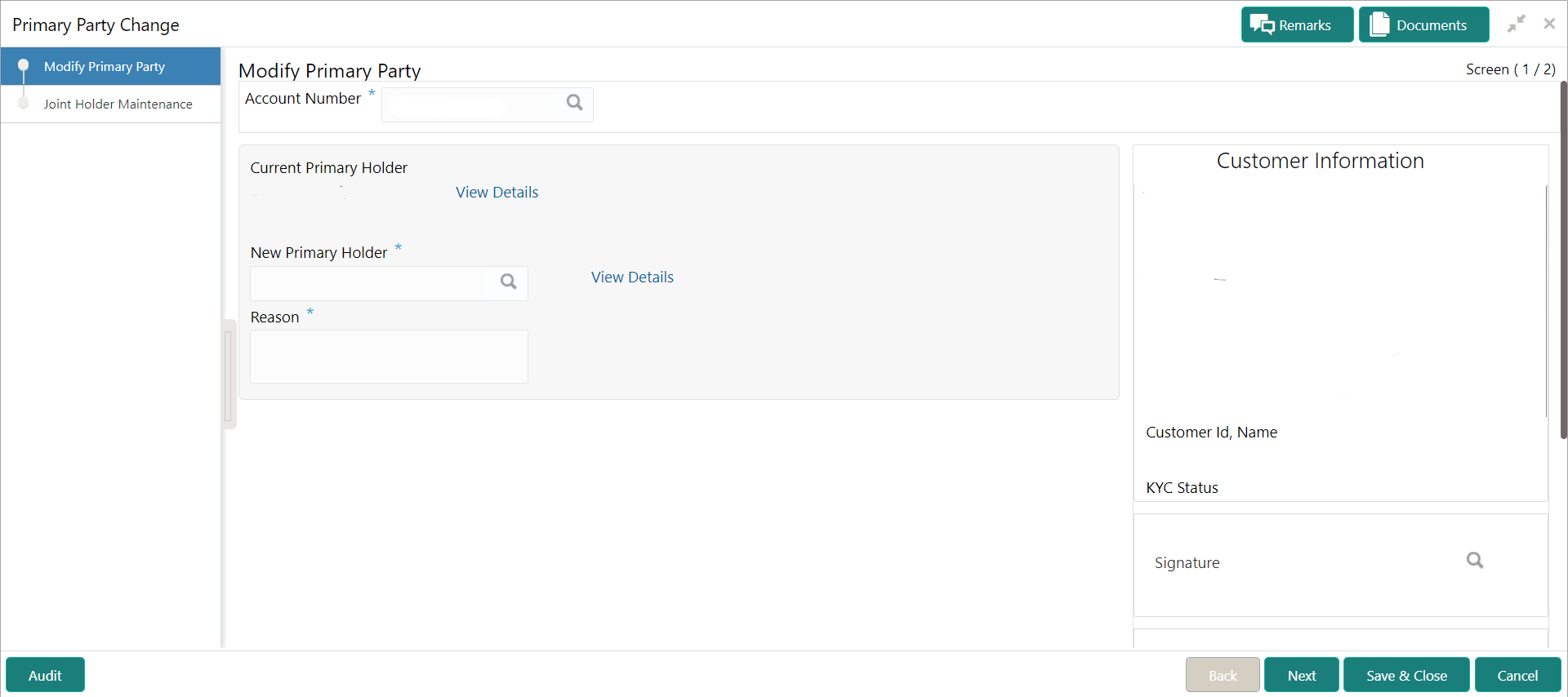
Description of "Figure 3-12 Primary Party Change - Single Account Holder" - Under Select New Primary Holder, Click the joint holder
to change the Joint Holder as the Primary Account Holder or click the
Other option to add a new primary account holder from
the existing customers.New Primary Holder field is displayed.
Figure 3-13 Primary Party Change - On Selection of Other Option
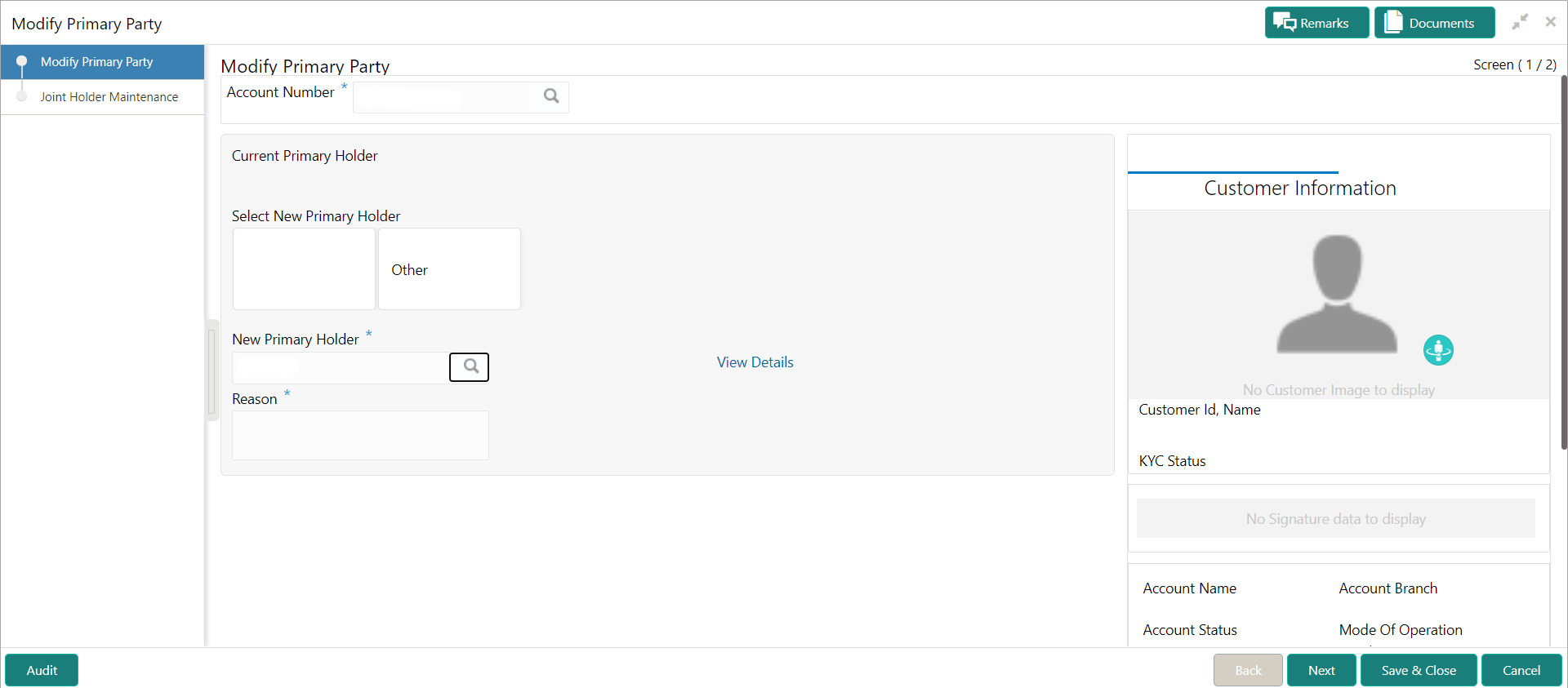
Description of "Figure 3-13 Primary Party Change - On Selection of Other Option" - On Primary Party Change screen, Modify
Primary Party sub-screen, specify the fields.For more information on fields, refer to the field description table.
Table 3-9 Primary Party Change - Field Description
Field Description Current Primary Holder The system displays the current primary holder's name and customer Id details. Select New Primary Holder The new primary holder can be the existing joint holder or any other existing customer. In the case of joint account, the joint holder details (Customer Name, Customer ID, and Joint holder Type) are displayed under the Select New Primary Holder field.
Click on the Other option to select an existing customer as the primary account holder than the existing joint holder.
Note:
If the number of joint holders are more than 3, a navigation button is enabled.New Primary Holder On clicking the Other option, the New Primary Holder field is displayed. Enter or select the New Primary Holder from the List of Values screen. The system displays all existing customer Ids. In the List of Values screen, the search criteria provides following details:- Customer ID
- Customer Name
When the user selects the New Primary Holder, the system displays the Customer Name and View Details button to display the customer information details. On clicking the View Details button, the system displays the below customer details:- Customer Image
- Customer ID
- Customer Name
- KYC Status
- Signature
- Option to view customer 360 details
Note:
New Primary Holder can not be the same as the Current Primary Holder.Reason Enter the reason for primary party change. - Click the Next button.While initiating the primary party change, the system validates the party change with the host and displays errors/overrides if any. Users can proceed with the transaction by accepting the overrides.Joint Holder Maintenance screen is displayed.
The Joint Holder Details section can be used to either input joint holder details for the first time or to modify existing details of joint holding.
Note:
For More information on Joint Holder Maintenance screen, refer to the topic Joint Holder Maintenance. - Click the Submit button.On submitting, the system validates if the New Primary Holder is not the same as the joint holder.
Parent topic: Maintenance