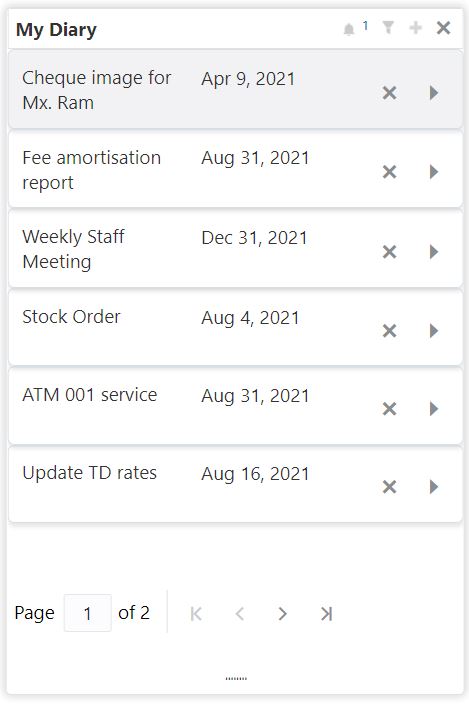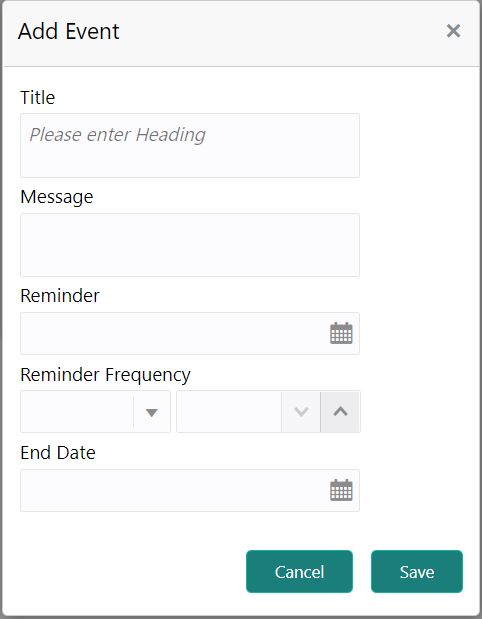1.3 My Diary
This topic describes the systematic instruction about the My Diary widget in Dashboard.
My Diary widget helps users to keep a record of activities that they
would perform in the near future or perform at regular intervals. This widget allows
users to set reminders, define a frequency for reminders as well as define an end date
to the event.
Parent topic: Dashboard