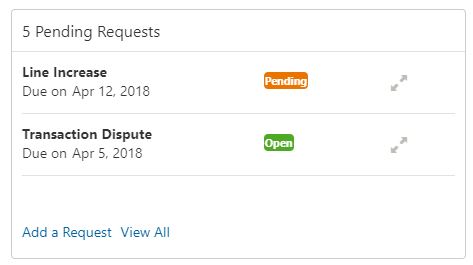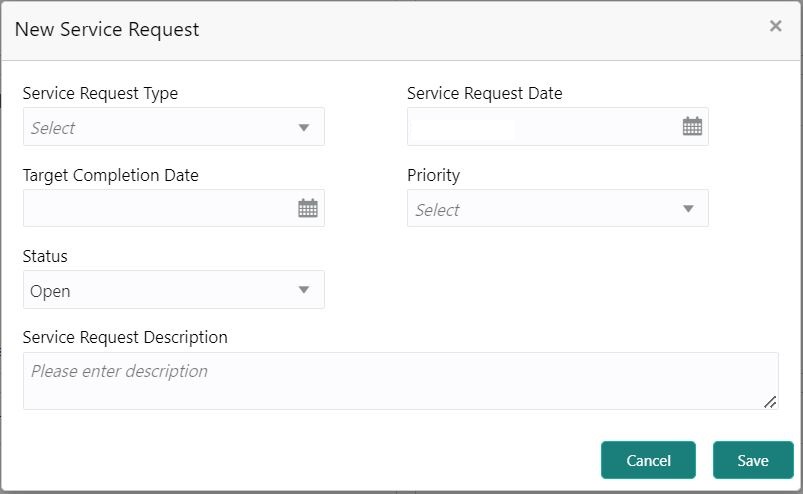2.1.10 Pending Requests
This topic describes the systematic instruction about the Pending Requests in the Account 360 screen. Specific requests raised by the customer with the bank sometimes take time to process or investigate. Such requests are captured as Service Requests.
Service Requests help the users track customer requests, maintain a target
completion date, priority for a request, change severity for an ageing request, and
update brief details of information exchanged with the customer. The Pending Requests
widget helps the user Add, Modify, Edit, or View the service requests raised by the
Customer.
Parent topic: Account 360