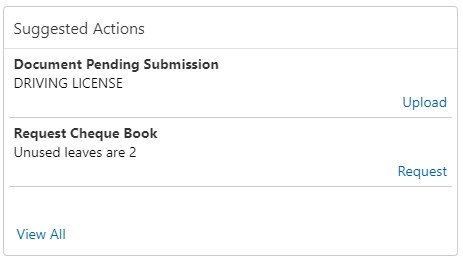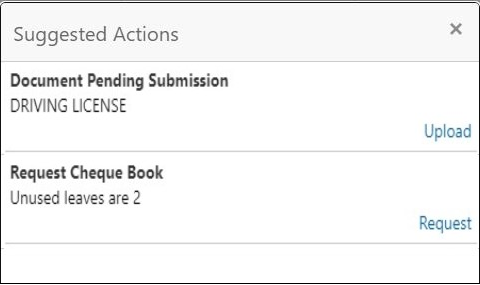| Deliver Cheque
Book |
Displayed, if any cheque book delivery is
pending for the account at branch. To deliver the cheque
book, click on Deliver button, and
the Cheque Book Status screen is
launched.
The system displays the message with cheque
book request date and status.
For example,
Requested on March 30, 2019, pending
delivery.
|
| Renew Debit
Card |
Displayed, if any debit card is expiring for
the account in specified number of days defined at Account
360 parameter. By default the number of days is 30 and can
modify the value. To renew the debit card, click on
Renew button, and the
Debit Card Request screen is
launched.
The system displays the message with card
number and expiry date. For example, Card
098976569876XXX expiring on Jan 15, 2022.
|
| Request Cheque
Book |
Displayed, if the number of pending cheque
leaves are less than or equal to the specified limit at
Account 360 parameter. By default the limit is 5 and can
modify the value. To request new cheque book, click on
Request button, and the
Cheque Book Request screen is
launched.
For example, Unused leaves are 5.
Note: The pending cheque leaves consider unused,
stopped, and rejected cheques. It excludes canceled
and used cheques.
|
| Document
Expiring |
Displayed, if any document attached to the
account is getting expired in a specified number of days
defined at the Account 360 parameter. By default, the number
of days is 30 and can modify the
value. To upload the new document, click on the
Upload button, and the
Account Documents Update screen
is launched.
The system displays the message with the
document name and expiry date.
For example,
DRIVING LICENSE expiring on Feb 25, 2022.
|
| Document Pending
Submission |
Displayed, if any document is pending for
submission. To upload the new document, click on the
Upload button, and the
Account Documents Update screen
is launched.
For example, AADHAR or PAN or Driving
License.
|
| Activate Dormant
Account |
Displayed, if the account status is dormant.
To activate the dormant account, click on the
Activate button, and the
Activate Dormant Account screen
is launched.
The system displays the message with a
dormant date.
For example: Dormant since Jan 10,
2022.
|