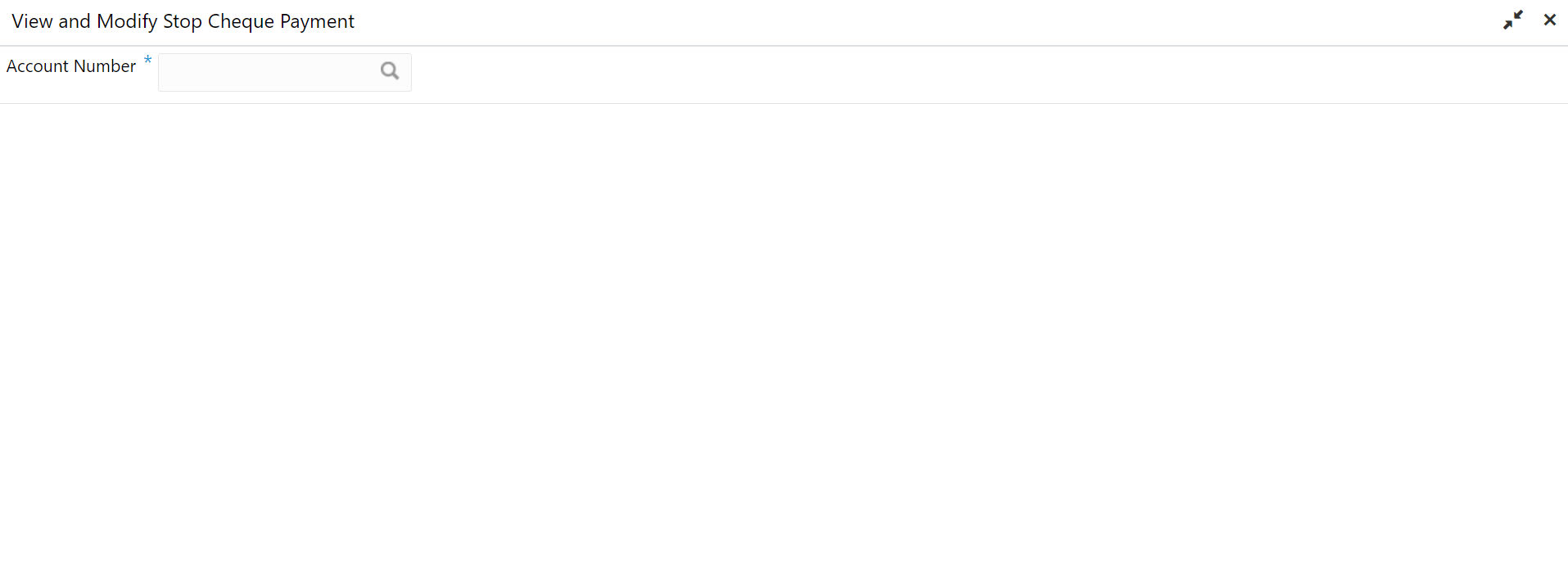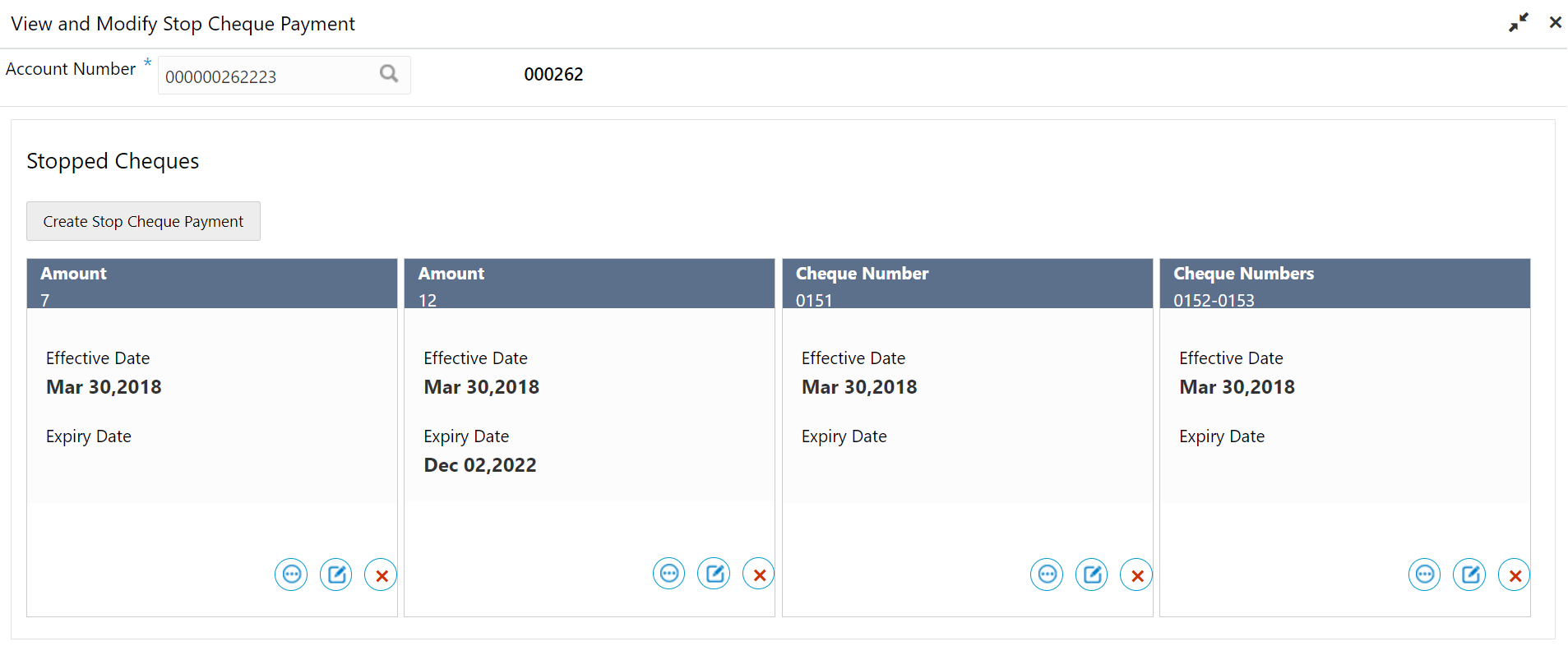8.3 View and Modify Stop Cheque Payment
You can modify or delete an existing stop payment cheque, based on the customer request.
When such an action is performed, the status of the cheque or a series of cheques is updated to Not Used. In future, when a cheque based transaction is initiated by the customer using any of these cheque numbers, payments are honored by the bank.
To manage the stop cheque payment details:
Note:
The fields which are marked in asterisk blue are mandatory.- View Stop Cheque Payment
You can view the detailed information of the stop cheque payment in this screen. - Modify Stop Cheque Payment
You can modify the required information of the stop cheque payment in this screen. - Close Stop Cheque Payment
You can close or delete a stop payment request placed on a cheque, series of cheques, or stop payments based on amounts before the expiry date of the instruction using this screen.
Parent topic: Cheque Book