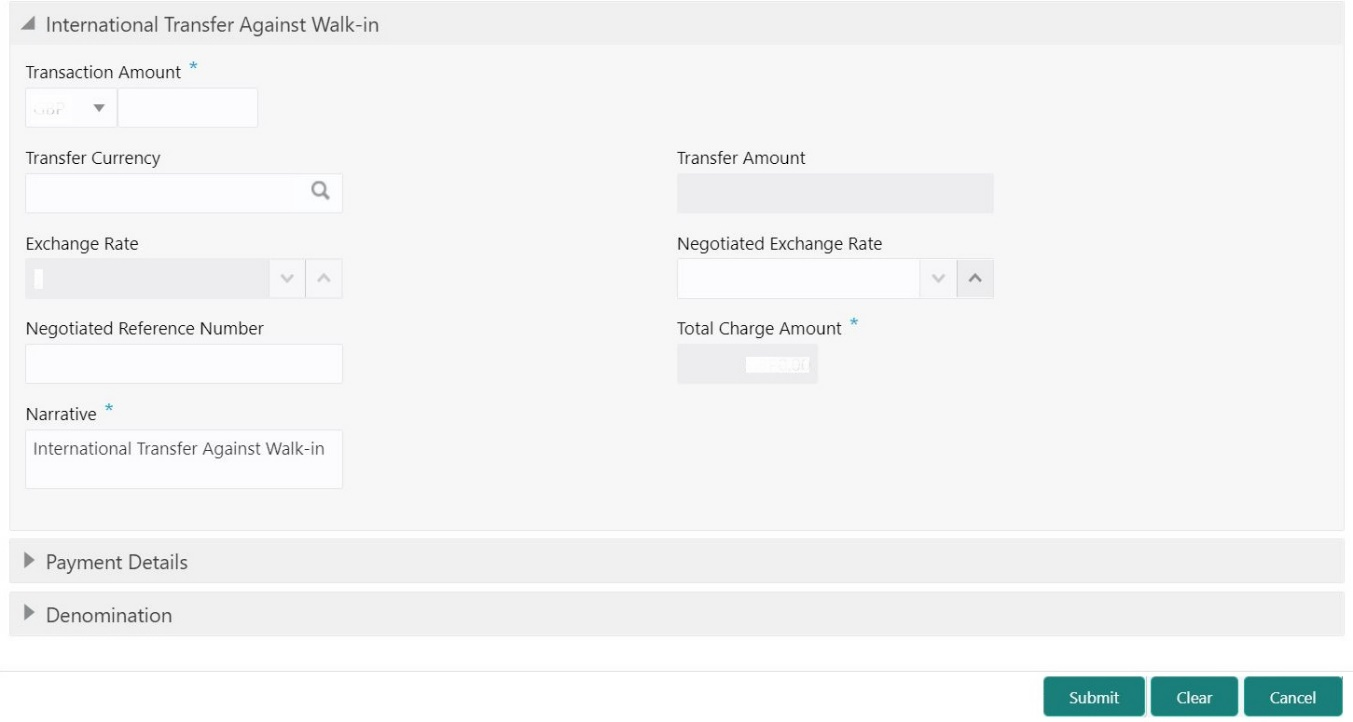- Teller User Guide
- Transfers
- International Transfer Against Walk-in
6.6 International Transfer Against Walk-in
The International Transfer Against Walk-in screen is used to facilitate international transfer by accepting cash from the walk-in customer.
You can remit funds in transaction currency and transfer them in another currency based on the customer’s request. If the transaction currency differs from the transfer currency, the exchange rate is populated to calculate the equivalent amount.
To perform international transfer against walk-in:
- On the Homepage, from Teller mega menu, under
Transfers, click International -
Walk-in or specify International -
Walk-in in the search icon bar and select the screen.The International Transfer Against Walk-in screen is displayed.
Figure 6-8 International Transfer Against Walk-in
- On the International Transfer Against Walk-in screen,
specify the fields. For more information on fields, refer to the field description
table.
Note:
The fields, which are marked with an asterisk, are mandatory.Table 6-8 International Transfer Against Walk-in - Field Description
Field Description Transaction Amount
Specify the currency in which the cash is accepted from the walk-in customer and the transaction amount as requested by the customer.
Transfer Currency
Specify the currency in which the funds are to be transferred.
Negotiated Exchange Rate
Specify the negotiated exchange rate if it is needed to perform the transaction using negotiated value.Note:
This field is applicable only if the transaction involves cross currency. If this option is selected, the Negotiated Reference Number field will become mandatory.Negotiated Reference Number
Specify the reference number for the negotiated cost rate.Note:
This field is applicable only if the transaction involves cross currency.Transfer Amount
Displays the transfer amount based on the exchange rate pickup.Note:
This field is displayed only ifMulti-Currency Configurationat Function Code Indicator level is set as Y.Exchange Rate
Displays the exchange rate used to convert the transfer currency into transaction currency, and it can be modified.
Note:
If the transfer currency is the same as the account currency, the system displays the exchange rate as 1. This field is displayed only ifMulti-Currency Configurationat the Function Code Indicator level is set as Y.Total Charges
Displays the total charge amount, which is computed by the system.Note:
This field is displayed only ifMulti-Currency Configurationat the Function Code Indicator level is set as Y.Narrative
Displays the default narrative as International Transfer Against Walk-in, and it can be modified.
- Specify the payment details. For information on the fields in the Payment Details segment, refer to Add Payment Details for International Transfer.
- Specify the denomination details. For information on the fields in the Denomination Details segment, refer to Add Denomination Details.
- Specify the charge details. For information on the fields in the Charge Details segment, refer to Add Charge Details.
- Click Submit.
A teller sequence number is generated, and the Transaction Completed Successfully information message is displayed.
Note:
The transaction is moved to authorization in case of any warning raised when the transaction saves.When you submit, the transaction details are handed off to the Oracle Banking Payments system for outgoing payment creation and processing with external system status as Pending. After the transaction is processed and responded from Oracle Banking Payments with appropriate status, the Teller selects the transaction from Journal Log and completes the transaction.
Note:
System shall automate the completion of payment transactions from Journal log, once the ‘Success’ notification is received from Oracle Banking Payments based on the flag Auto Processing as Y in TRANSACTION.SRV_TM_BC_PARAM_DTLS. (When Auto Processing is ‘N’, then Maker-Checker-Maker-Maker and when Auto Processing is Y then Maker-Checker-Maker).
Parent topic: Transfers