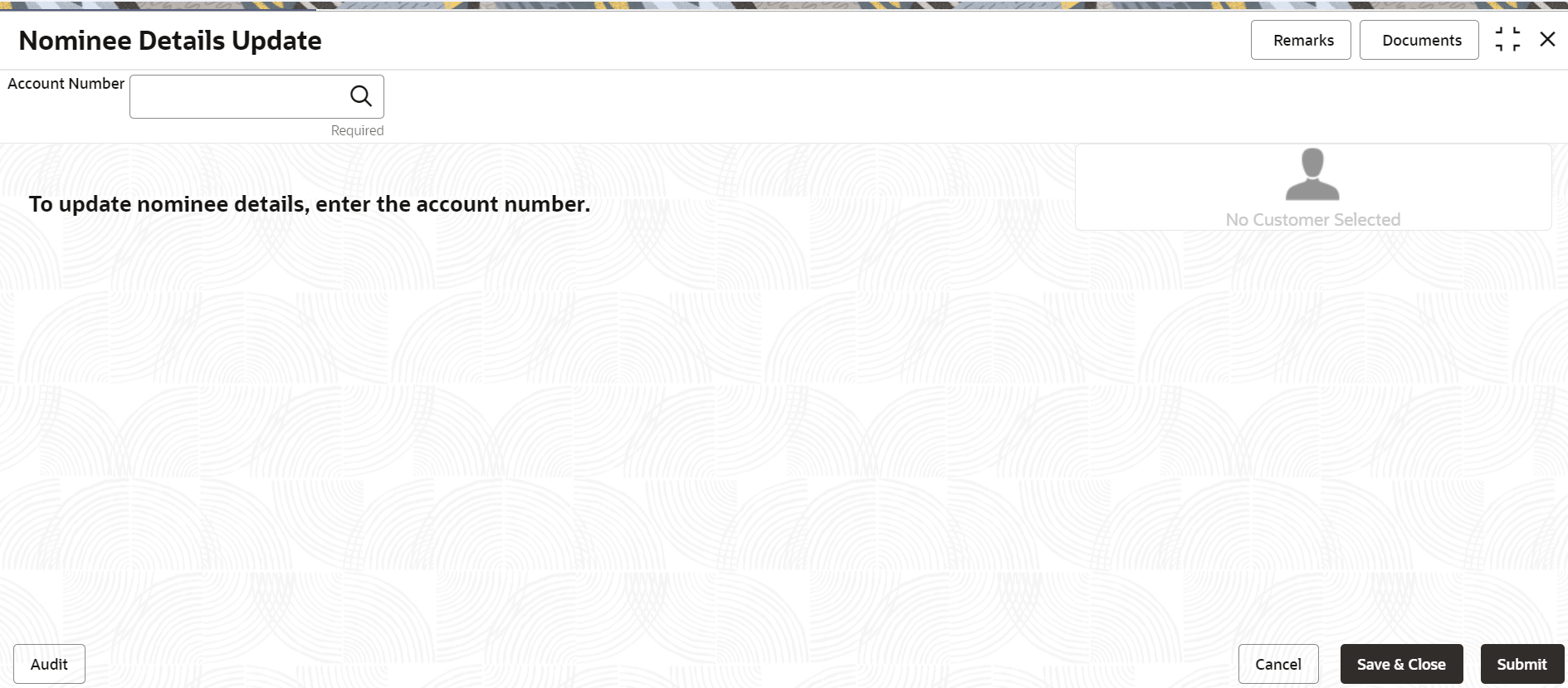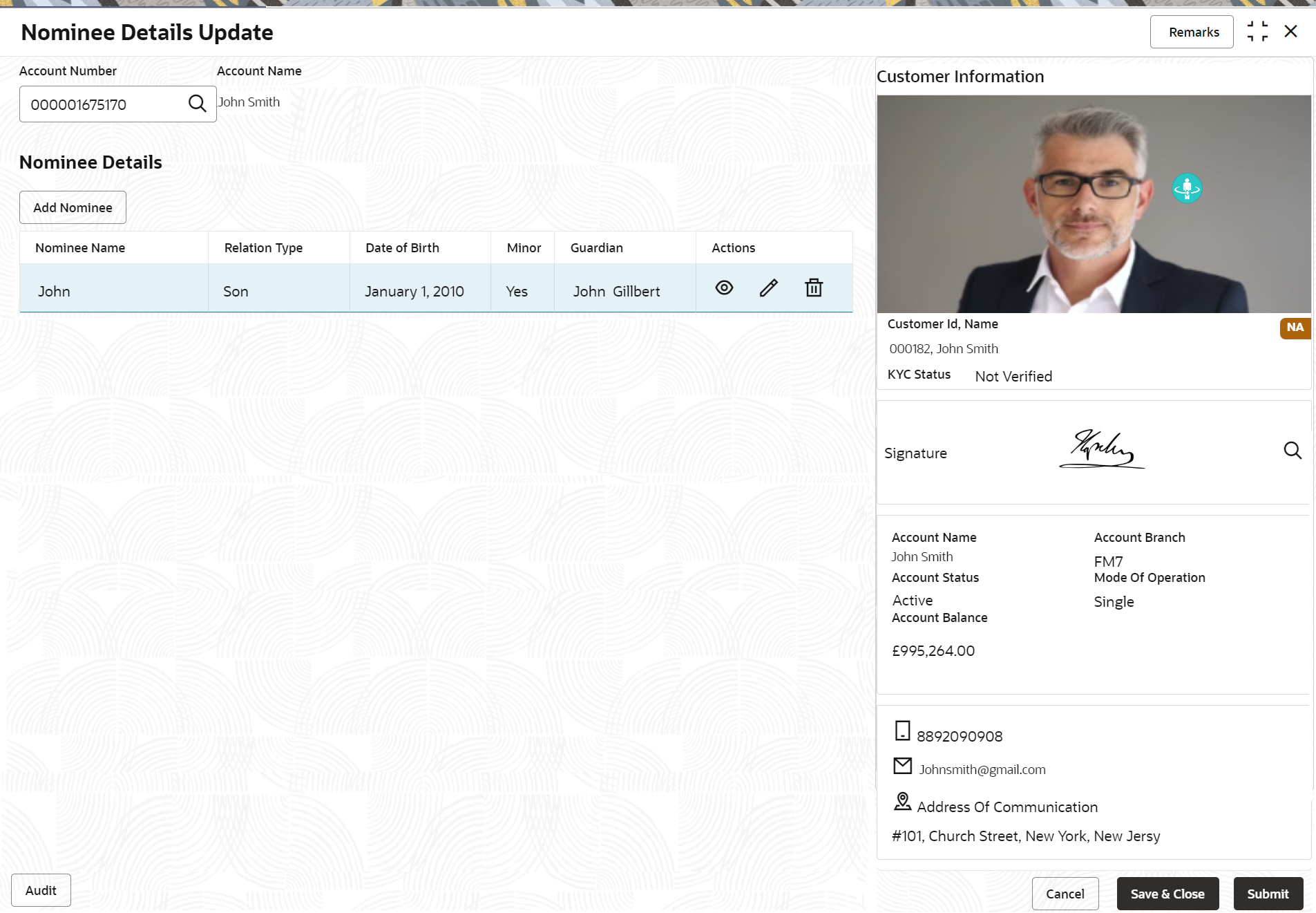4.4 Nominee Details Update
You can modify the existing nominee details, add a new nominee, and delete the existing nominee details added to the CASA account using this screen.
To update nominee details:
Note:
The fields marked as Required are mandatory.- Add Nominee
You can add a nominee to a CASA account. - View Nominee Details
You can view the details of the nominee added to a CASA account. - Edit Nominee Details
You can edit the nominee details that are already added to a CASA account.
Parent topic: Maintenance