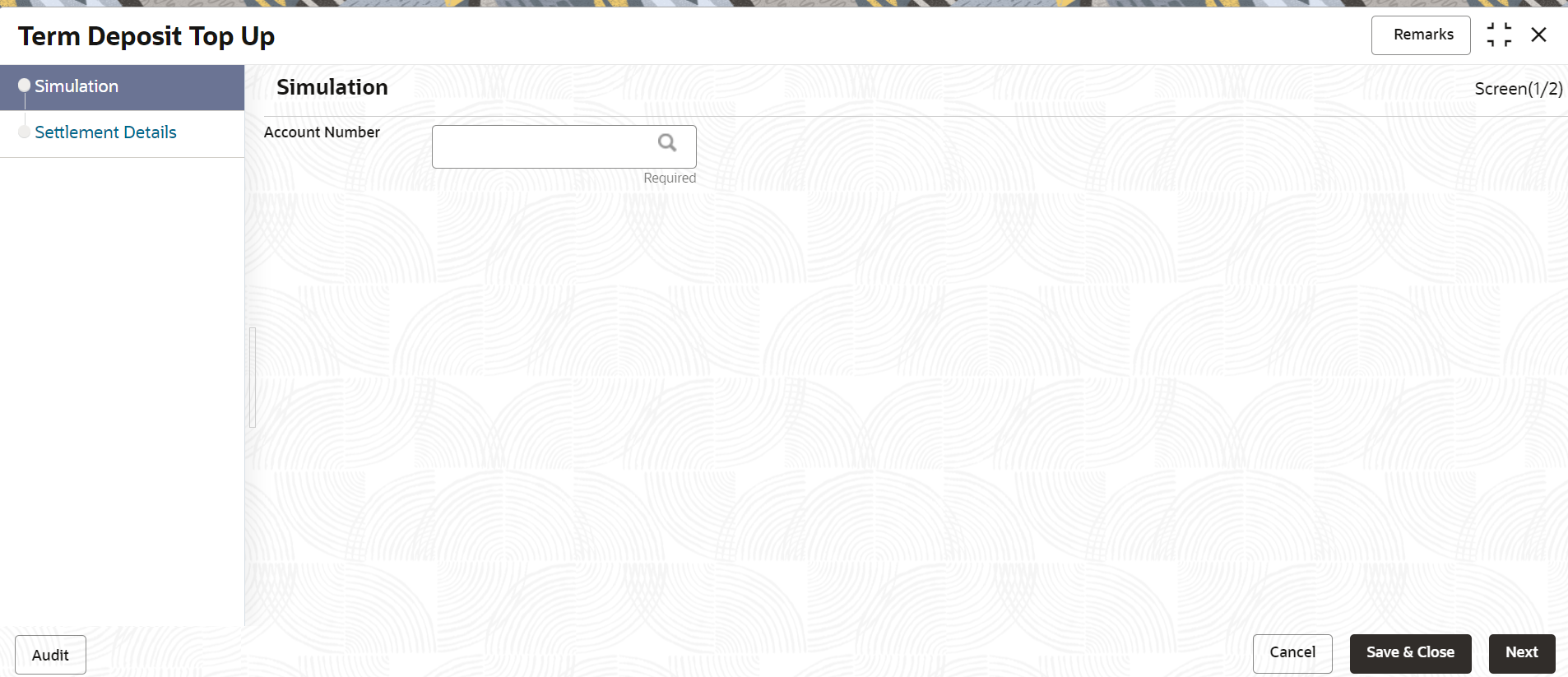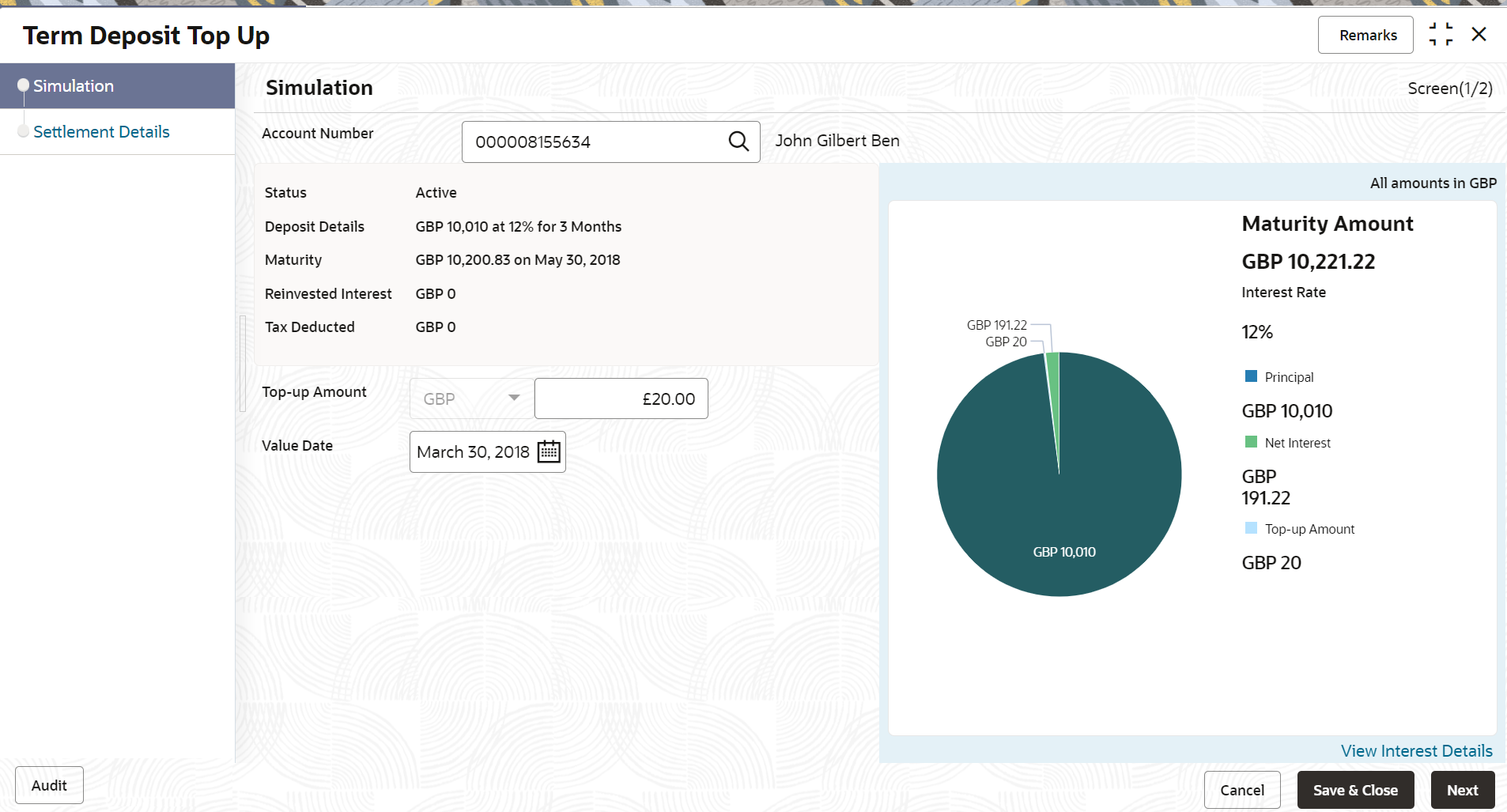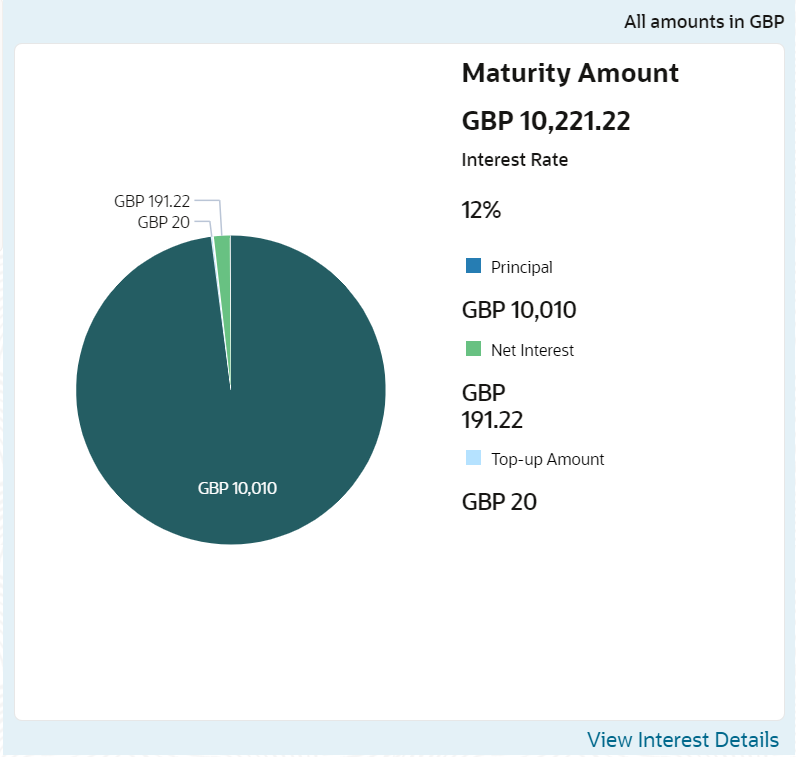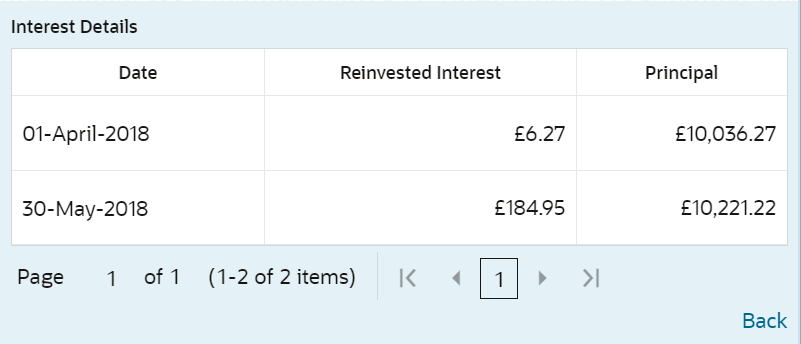- Deposit Services User Guide
- TD Transactions
- Top Up
- Simulation Details
3.2.1 Simulation Details
You can add the simulation details for doing the top-up in the Simulation tab. The existing TD details are also displayed on this screen.
Note:
The fields marked as Required are mandatory.- On the Homepage, from the Retail Deposit
Services mega menu, under Term Deposits,
under Transactions, click Top Up
or specify TopUp in the search icon bar and select the
screen.
The Term Deposit Top Up screen is displayed.
- Click the
 icon or specify the account number in the Account
Number field, and press Enter or
Tab.The details are displayed in the Simulation tab.
icon or specify the account number in the Account
Number field, and press Enter or
Tab.The details are displayed in the Simulation tab. - In the Simulation tab, view and specify the details as
required. For more information on fields, refer to the field description
table.
Table 3-16 Term Deposit Top Up - Simualtion tab - Field Description
Field Description Account Number
Click the icon and select the account number or specify
the account number to perform the TD top-up.
icon and select the account number or specify
the account number to perform the TD top-up.
Note:
The account holder name is displayed adjacent to this field.Status
Displays the status of the TD. The possible statuses are:- Active
- Matured
- Closed
Deposit Details
Displays the principal balance of the TD, the rate of interest, and the tenor of the TD.
Maturity
Displays the proceeds due to the customer on maturity and the maturity date are displayed.
Reinvested Interestor Paid out Interest
Displays the amount and currency for the reinvested or paid out interest.
Note:
- If the interest if of reinvest type, then the field name is displayed as Reinvested Interest.
- If the interest if of paid out type, then the field name is displayed as Paid out Interest.
Tax Deducted
Displays the tax that has been deducted on the interest earned by the deposit so far.
Top-up Amount
Specify the amount which the customer wants to add to the principal of the TD.
Value Date
Specify the date from which the top-up is to take effect.
- View Simulated Output: As you specify the amount in the Top-up Amount field, the simulated output details are displayed.
Note:
Computation will be triggered based on the inputs selected and output should be displayed on the panel on the right in a graphical format comparing the current principal, interest, and net proceeds at maturity with what the user would get after the top-up.For more information on fields, refer to the field description table.
Table 3-17 Output Details - Field Description
Field Description Maturity Amount
Displays the proceeds due to the customer on maturity after taking into consideration the top-up amount.
Principal
Displays the principal amount that is due on maturity (inclusive of the top-up amount).
Net Interest
Displays the interest net amount.
Top-up Amount
Displays the top-up amount.
Note:
Once the deposit simulation is completed, you can provide the simulated details to the customer.- View Interest Details: You can view the interest details by
clicking the View Interest Details
link.
The Interest Details section is displayed.
Table 3-18 Interest Details – Field Description
Field Description Date
Displays the date as of which the interest amount is applicable.
Reinvested Interestor Paid out Interest
Displays the interest amount computed as of the date.
Principal
Displays the principal balance taking into consideration the effect of the interest for that date (if it is a re-invest kind of TD).
- Click the Back link to view the simulation details.
- Click Next.The Settlement tab is displayed.
Parent topic: Top Up