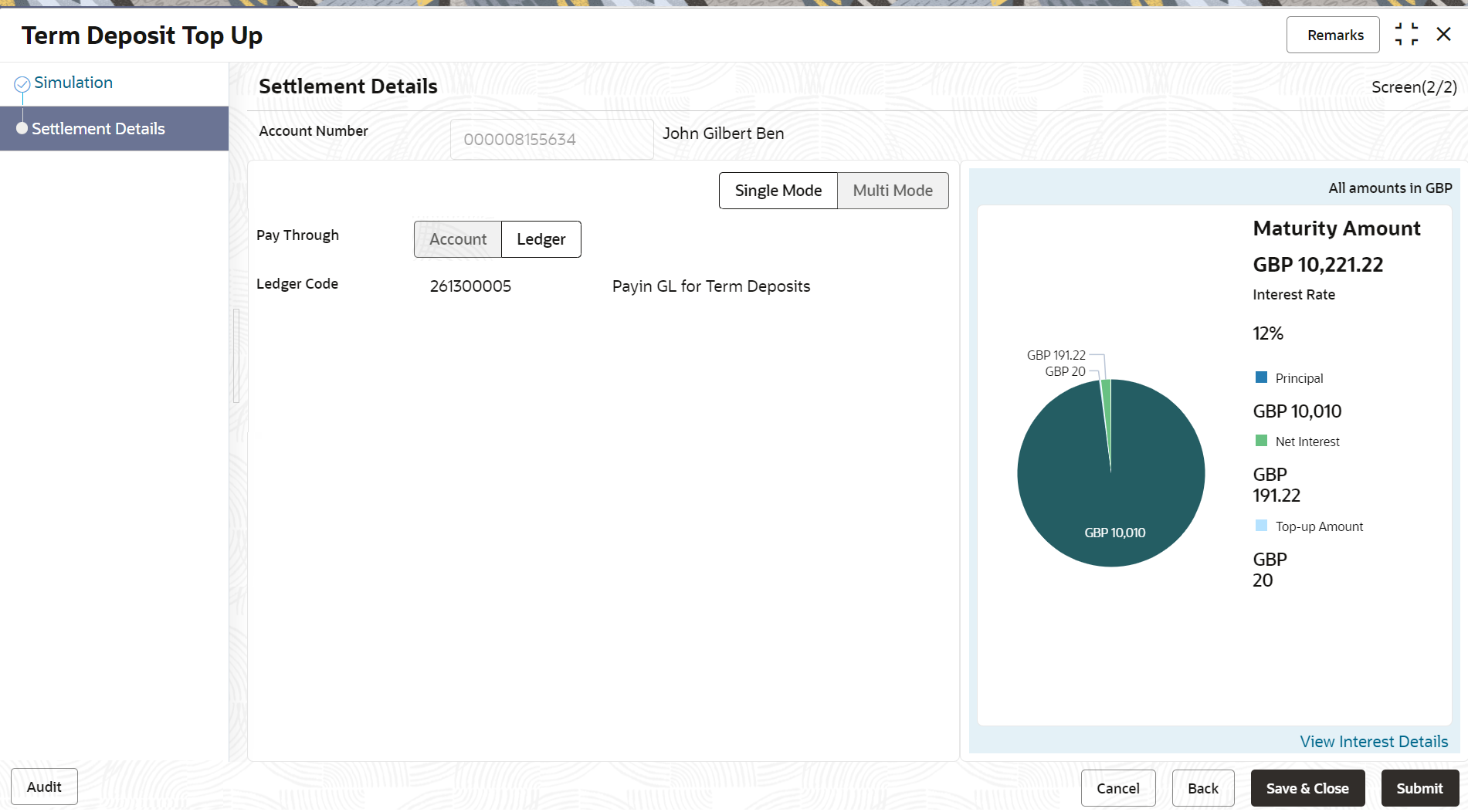- Deposit Services User Guide
- TD Transactions
- Top Up
- Settlements Details
3.2.2 Settlements Details
You can add the details of funds needed using this tab. Funds can be added by different modes – Account and GL or a combination of Account and GL (Multimode settlement).
- Add the simulation details. For more information, refer Simulation Details.
Note:
The fields marked as Required are mandatory.- In the Settlement Details tab, you can pay through any
of the following options:
- Pay through Account - Own Account
- Pay through Account - Other Account
- Pay through Ledger
- Pay through Multi Mode Settlement
Below are the details of each options:
- Pay through Account - Own Account
- Select Account from Pay
Through field.The fields related to Account are displayed.
Figure 3-26 Pay through Account - Own Account
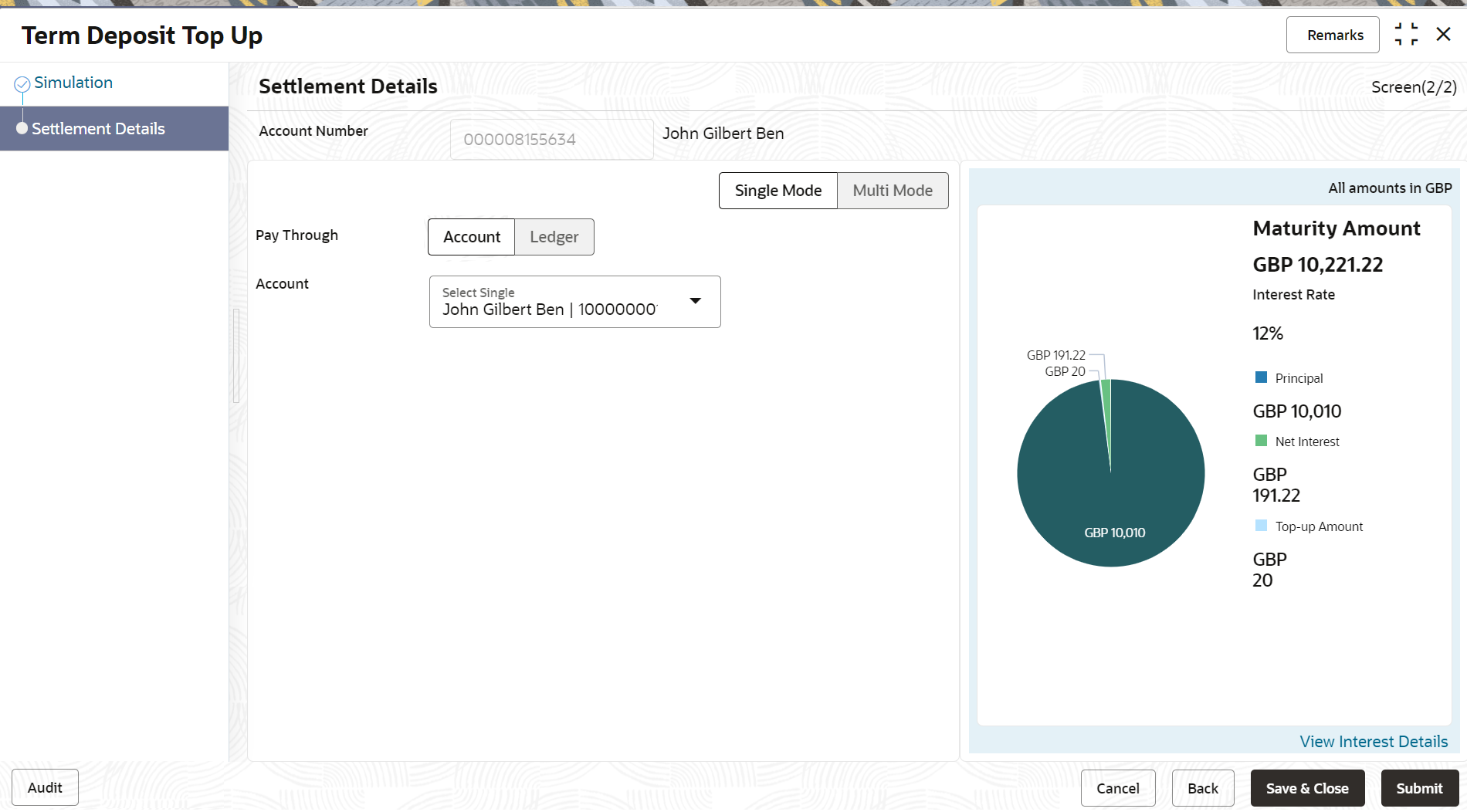
Description of "Figure 3-26 Pay through Account - Own Account" - Perform the required action for own account. For more information on fields, refer to the field description
table.
Table 3-19 Pay through Account - Own Account – Field Description
Field Description Pay Through Select the Account option to perform the settlement. Account Select the own account. Note:
For information if you select Other option, refer Pay through Account - Other Account.
- Pay through Account - Other Account
- Select Account from Pay
Through field.The fields related to Account are displayed.
Figure 3-27 Pay through Account - Other Account
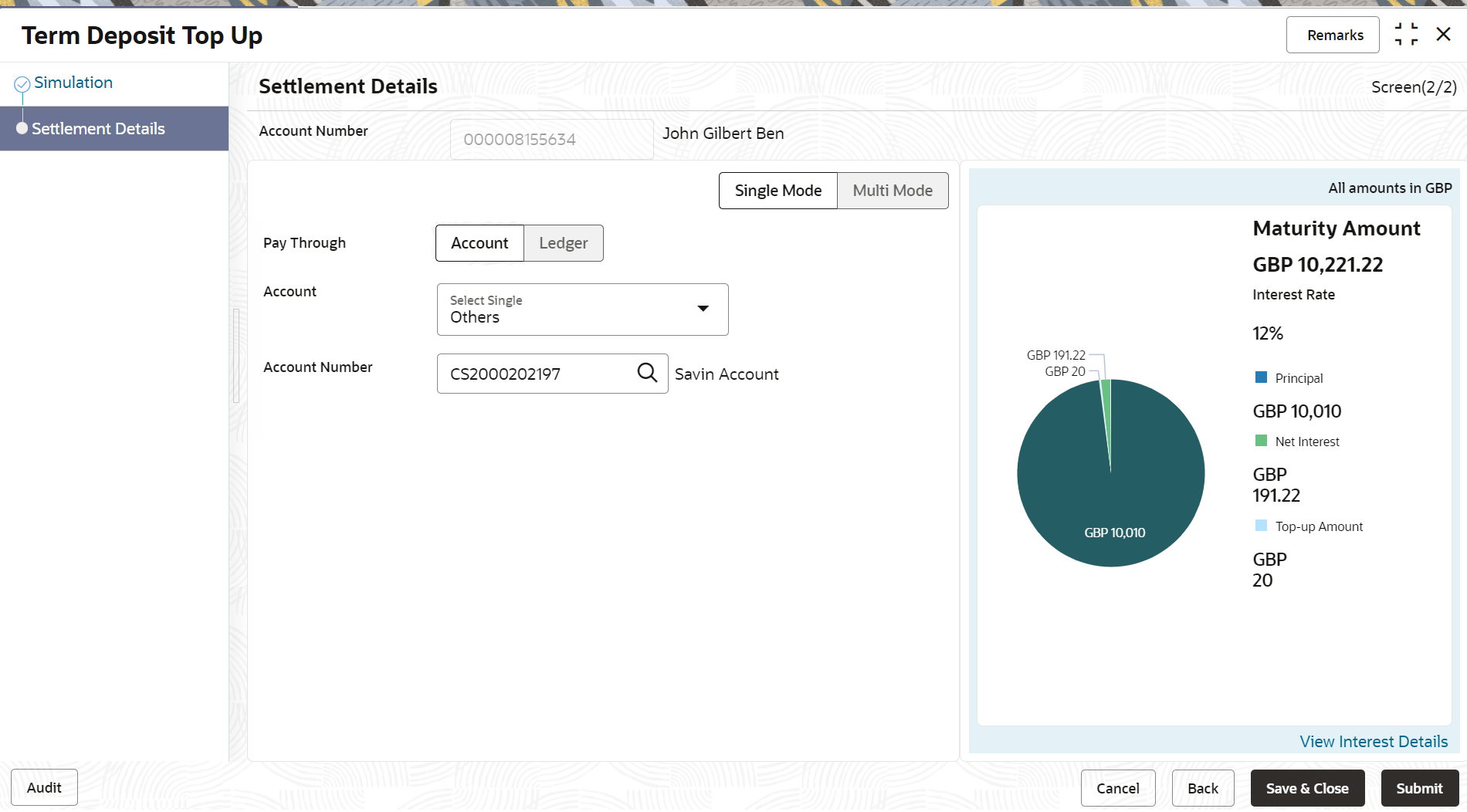
Description of "Figure 3-27 Pay through Account - Other Account" - Perform the required action for other account. For more information on fields, refer to the field description
table.
Table 3-20 Pay through Account - Other Account – Field Description
Field Description Pay Through Select the Account option to perform the settlement. Account Select the Other option. Note:
For information if you select own Account option, refer Pay through Account - Own Account.
Account Number Specify the account from which the payin to be done. Note:
The account name will be displayed adjacent to this field, upon entering Account Number.Account Amount Displays the account debit amount in CASA account currency. Note:
This field is displayed, only if the TD currency and CASA currency are different.Exchange Rate Displays the exchange rate. Note:
This field is displayed only if there is cross currency transaction.
- Pay through Ledger
- Select Ledger from Pay
Through field.The fields related to Ledger are displayed.
- Perform the required action for ledger. For more information on fields, refer to the field description
table.
Table 3-21 Pay through Ledger - Field Description
Field Description Payment Through Select the Ledger option to perform the settlement. Note:
For information on Account, refer Pay through Account - Own Account and Pay through Account - Other Account.Ledger Code Displays the ledger code and descripton used for the transaction.
- Pay through Multi Mode Settlement
- In the Payin Details tab, click Multi
Mode.The fields to perform multi mode settlement are displayed.
Figure 3-29 Pay through Multi Mode Settlement Options
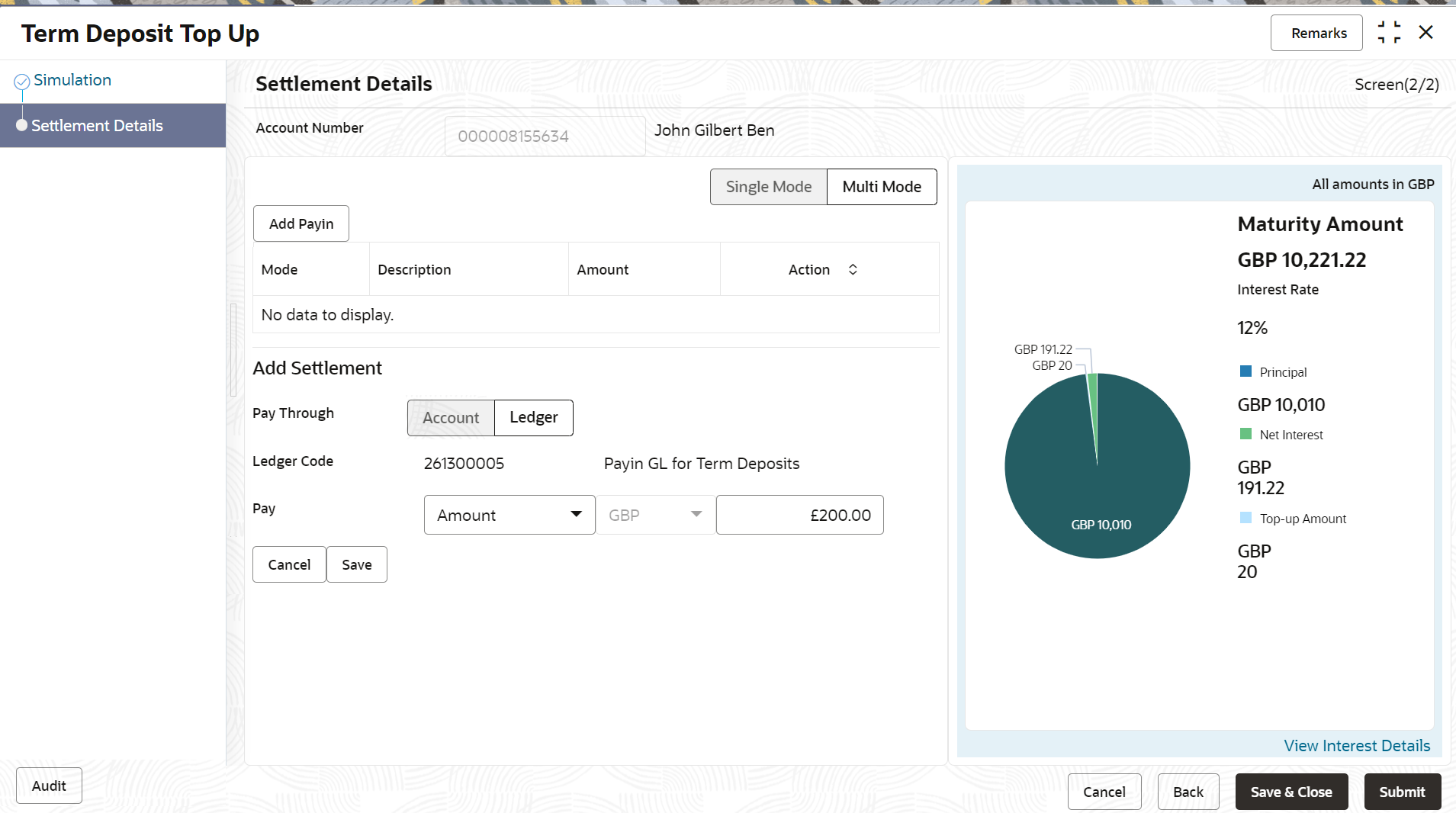
Description of "Figure 3-29 Pay through Multi Mode Settlement Options" - Click Add Payin, to add settlement modes.The Add Settlement section is displayed.
Only the Pay field is an additional field displayed in this section, remaining all fields are same as displayed in the Pay through Account - Own Account, Pay through Account - Other Account, and Pay through Ledger.
- Select the appropriate option from the Pay
field.
- If you select Amount option, then the currency is displayed and you need to specify the amount in the field displayed adjacent to this field.
- If you select Percentage option, then specify the percentage in adjacent field.
- Click Save.The settlement is added in the table above.
- You can edit or delete the settlement entry if required.For more information on fields, refer to the field description
table.
Table 3-22 Multi Mode Settlement Options – Field Description
Field Description Mode Displays the settlement mode. Description Displays the details available for the settlement modes. Amount Displays the amount available in the specific settlement mode. Action Click the
 icon to edit the amount.
icon to edit the amount.
Click the
 icon to delete the settlement mode.
icon to delete the settlement mode.
Total Displays the total of the settlement amount. - To go back to the single mode option, click Single Mode.
- Click Submit.The screen is successfully submitted for authorization.
Parent topic: Top Up