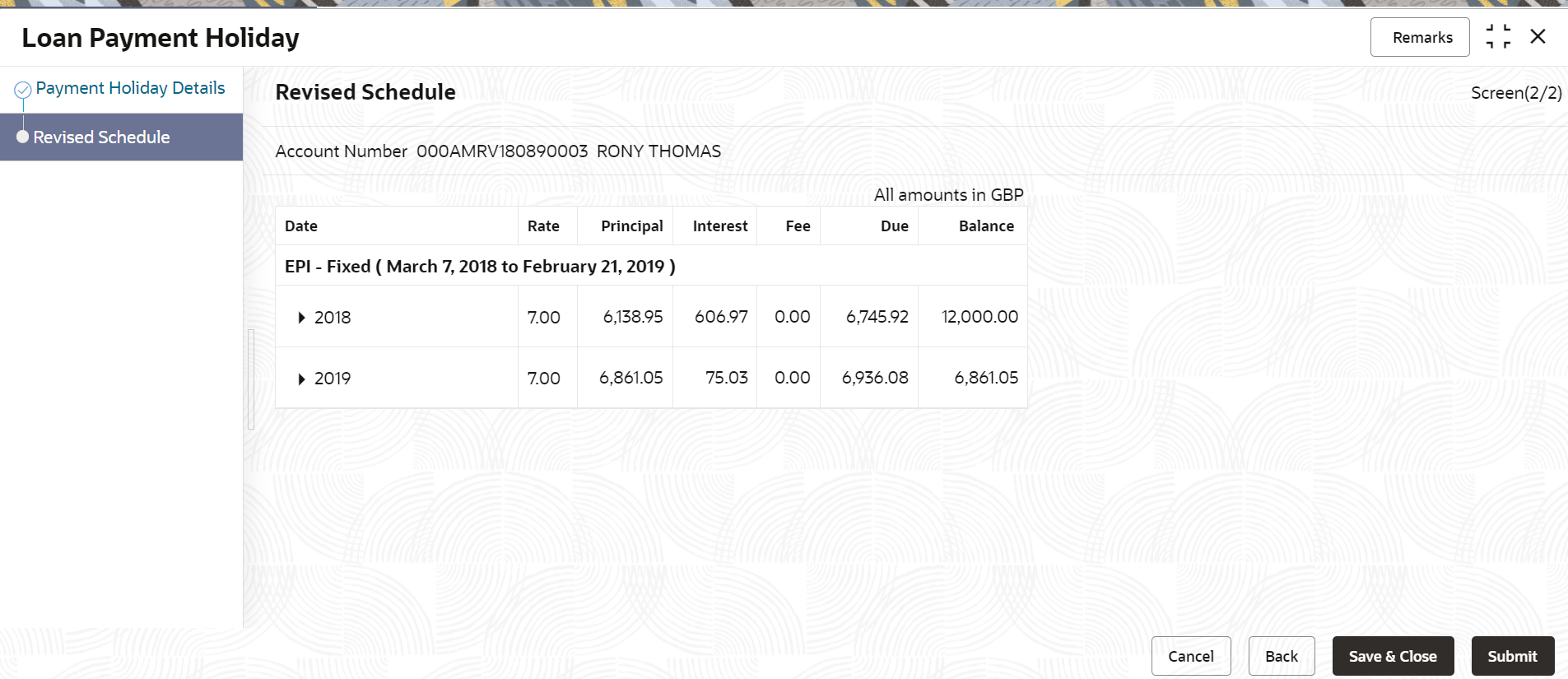6.1.6 Viewing Revised Schedule
You can view the revised schedule details based on the actions performed on the Payment Holiday Details tab.
The revised schedule details are displayed year wise. To view schedule
details for a particular year, you need to click the ![]() icon.
icon.
To view revised schedule details:
Parent topic: Loan Payment Holiday