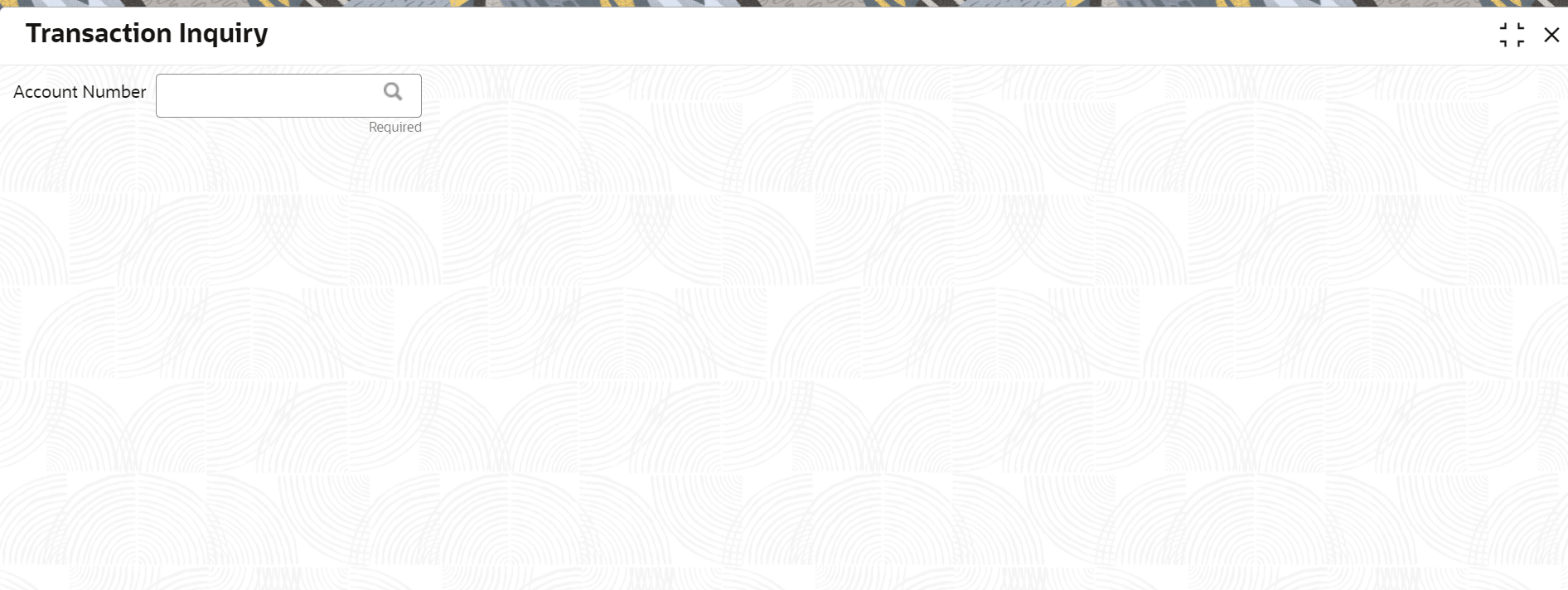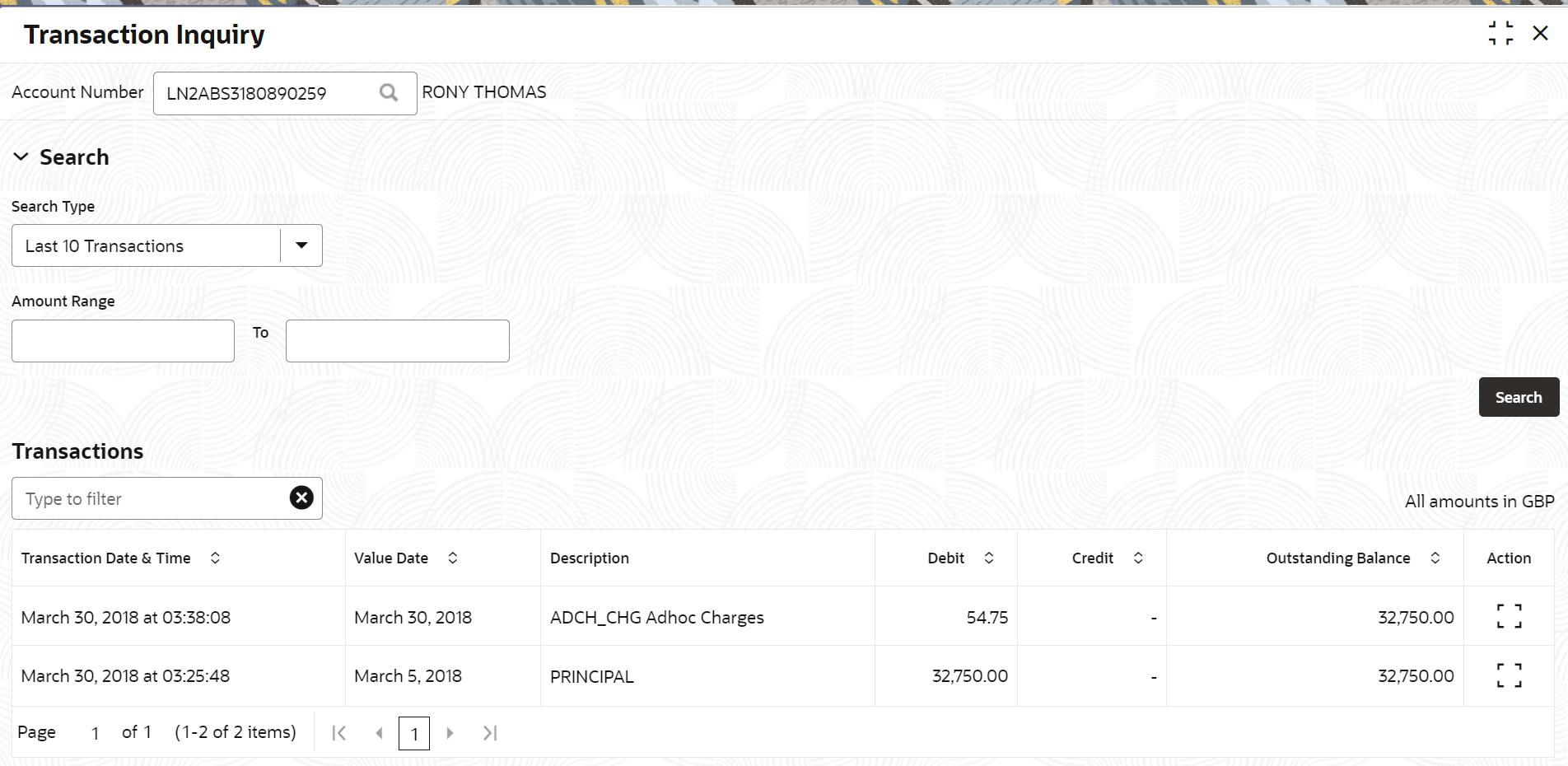- Loan Service User Guide
- Accounts
- Transaction Inquiry
2.8 Transaction Inquiry
You can access the details of a particular transaction and provide clarifications to customers with the help of available features in the Transaction Inquiryscreen.
To perform inquiry on transaction:
Note:
The fields marked as Required are mandatory.- On the Homepage, from Loan
Service mega menu, under Accounts, click
Transaction Inquiry. You can also open the screen by
specifying Transaction Inquiry in the search icon bar and
selecting the screen.The Transaction Inquiry screen is displayed.
- On the Transaction Inquiry screen, click the
 icon or specify the account number in the Account
Number field, and press Tab or
Enter. For more information on search, refer Fetch Account Number.The Search and Transaction sections are displayed.
icon or specify the account number in the Account
Number field, and press Tab or
Enter. For more information on search, refer Fetch Account Number.The Search and Transaction sections are displayed. - If the Transaction section does not display the transactions you searching for, perform the following steps:
- From the Search section, select the appropriate option from the Search Type field.
- Click Search.The required transactions are displayed in the Transaction section.
- On the Transaction Inquiry screen, view the details of the transaction. For more information on fields, refer to field description table below:
Table 2-33 Transaction Inquiry – Field Description
Field Description Account Number Click the  icon and select the account number or specify the account number for performing the transaction inquiry.
icon and select the account number or specify the account number for performing the transaction inquiry.
Note:
As you specify the account number, the name of the account holder appears next to the account number.Search This section displays the search options, which can be used to search the required transactions of the account. Search Type Select the search type based on which the search is to be performed. The options are: - Last 10 Transactions
- Last Month
- Last 2 Months
- Last 3 Months
- Date Range
Date Range Specify or select the date range for viewing the transaction. Note:
- This field is displayed and enabled, if you select the Date Range from the Search Type field.
- The from date should be greater than the loan account creation date.
- The To date should be lesser than the current system date.
- This field is displayed and not enabled, if you select the Last Month, Last 2 Months, or Last 3 Months options from the Search Type field.
Amount Range Specify the amount range to search and view the transactions within the specified amount range. Transactions This section displays the fetched transaction details of the account. Note:
- By default, the Transaction section displays the last 10 transactions of the account.
- You can search a specific transaction by entering the details in the field provided in this section. As you specify a value in the field, the details in the table are filtered and displayed.
Transaction Date & Time Displays the date and time when the transaction was performed. Value Date Displays the value date of the transaction. Description Displays the description for the transaction. Debit Displays the transaction's debit amount with currency. Credit Displays the transactions' credit amount with currency. Outstanding Balance Displays the outstanding balance of the transaction. Action Click the  icon to view more details of the transaction.
For more information, refer the Actions.
icon to view more details of the transaction.
For more information, refer the Actions.
- To view more details of the transaction, perform the following steps:
- From the Actions field, click the
 icon to view more details of a specific transaction.The <Transaction Description: Date and Time> section is displayed.
icon to view more details of a specific transaction.The <Transaction Description: Date and Time> section is displayed.Figure 2-53 Transaction Inquiry - Detailed View
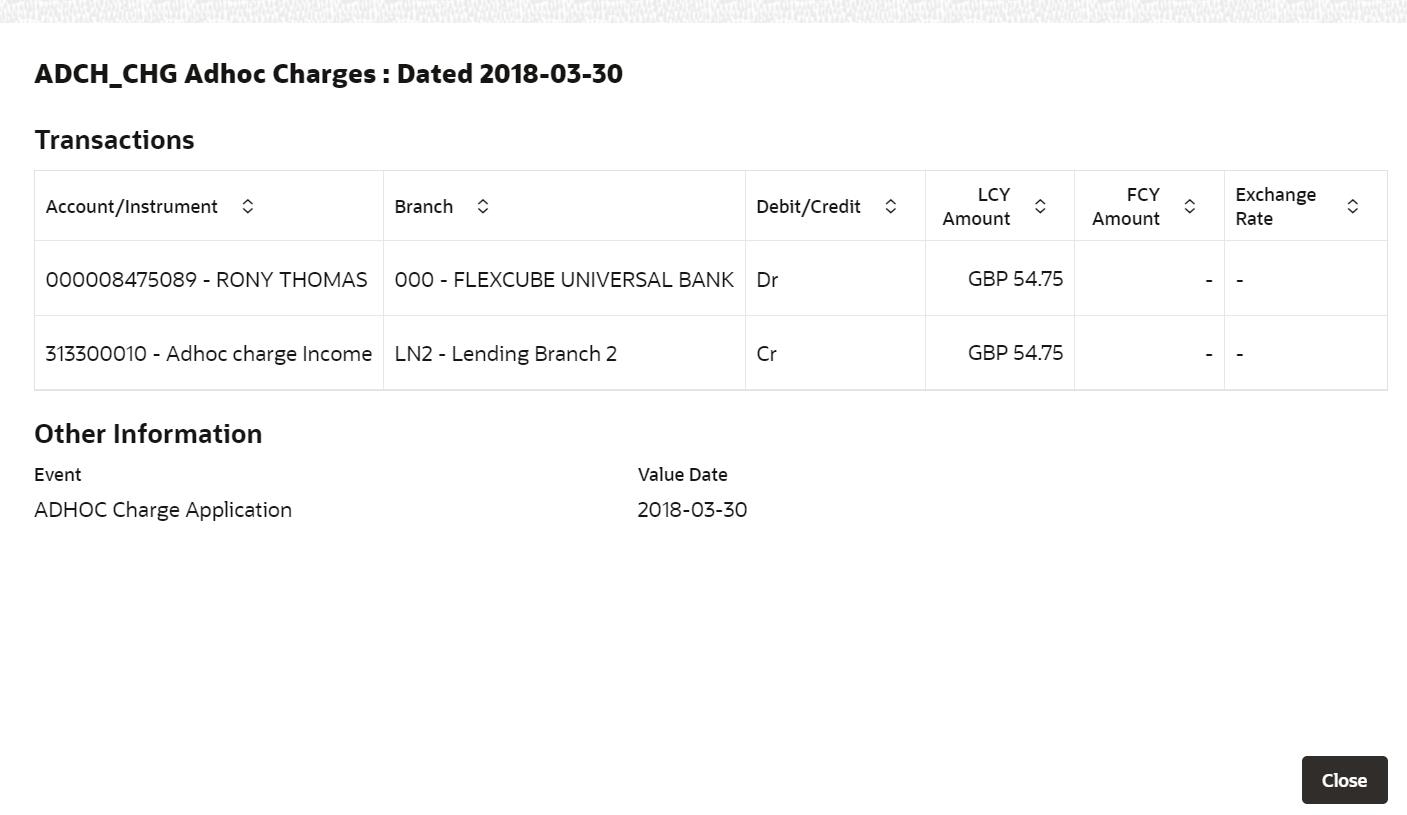
Description of "Figure 2-53 Transaction Inquiry - Detailed View" - In this section, you can have a detailed view of the transaction. For more information on the fields, refer to field description table below:
Table 2-34 Transaction Inquiry - Detailed View – Field Description
Field Description Transaction This section displays the further details of a specific transaction. Account/Instrument Displays the account number or the instrument details of the transaction. Branch Displays the branch address where the transaction was performed. Debit/Credit Displays whether the transaction was of debit or credit type. LCY Amount Displays the local currency of the loan account. FCY Amount Displays the foreign currency of the loan account. Exchange Rate Displays the exchange rate for the transaction. Other Information This section displays the other information related to the transaction. Event Displays the event of the transaction. Value Date Displays the value date of the transaction. Maker Displays the maker details of the transaction. Checker Displays the checker details of the transaction. - You can also view the image of the instrument that was used for the selected transaction, by clicking the View Instrument Image link. To close the instrument image, you need click the Hide Instrument Image link.
- Click Close, to close the <Transaction Description: Date and Time> section.
- From the Actions field, click the
Parent topic: Accounts