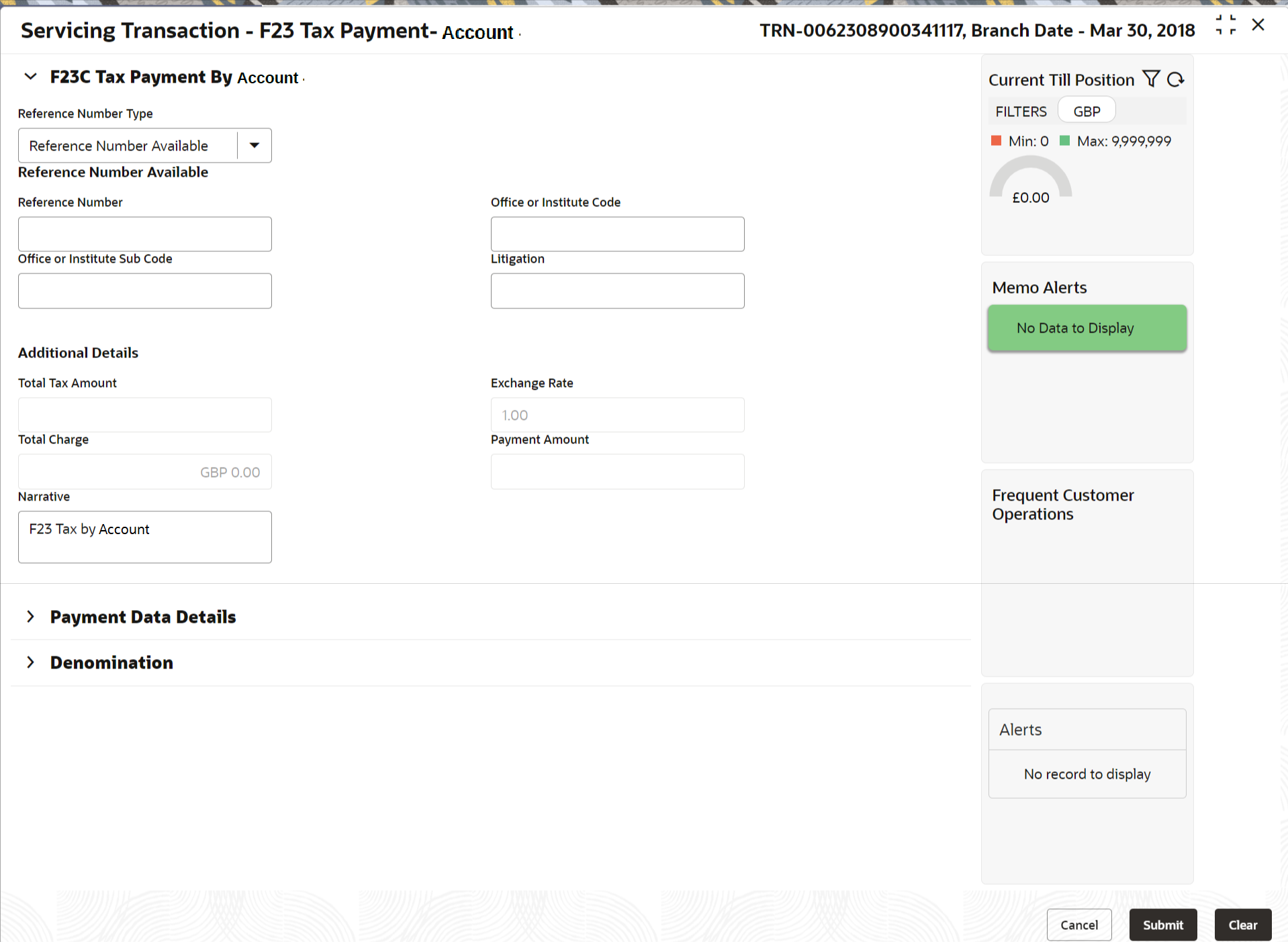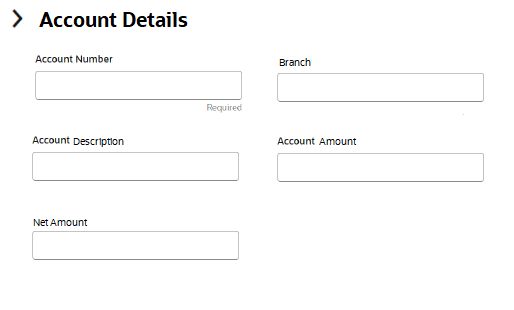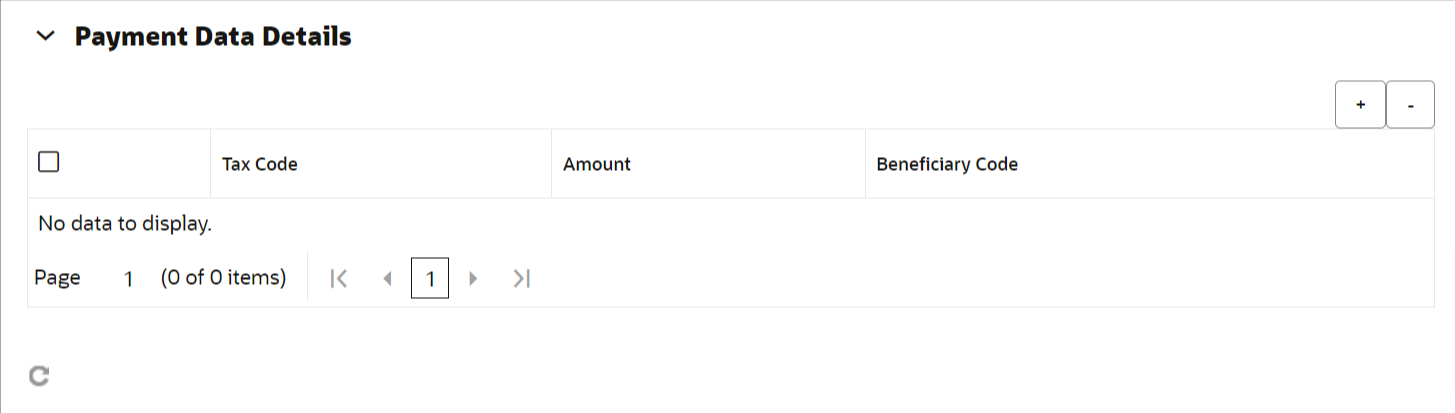- Teller User Guide
- Customer Transactions
- F23 Tax Payment by Account
4.14 F23 Tax Payment by Account
The F23 Tax Payment by Account screen is used to capture data related to the F23 tax document for a customer and collect the corresponding tax by cash from the customer.
- On the Homepage, from Teller mega menu, under
Customer Transaction, click F23 Tax
Payment by Account or specify F23 Tax Payment by
Account in the search icon bar and select the screen.The F23 Tax Payment by Account screen is displayed.
- On the F23 Tax Payment by Account screen, specify the
fields. For more information on fields, refer to the field description
table.
Note:
The fields marked as Required are mandatory.Table 4-37 F23 Tax Payment By Account - Field Description
Field Description Reference Number Type
Select the reference number types from the drop-down list. The drop-down list shows the following values:
-
Reference Number Available
-
Reference Number Not Available
Reference Number
Specify the reference number of the payment provided by the public authority.
Office or Institute Code
Specify the office or institute code that receives the payment.
Office or Institute Sub code
Specify the office or institute subcode that receives the payment.
Litigation
Specify the kind of litigation.
For a Total Amount
Displays the total tax amount.
Total Charge
Displays the total charge amount, which is computed by the system in the local currency of the branch.
Exchange Rate
Displays the exchange rate based on the Account Currency and Offset Account Currency.
Payment Amount
Displays the amount paid by the customer.Note:
The currency of the amount paid defaults from the received currency.Narrative
Displays the default narrative as F23 Tax by Account, and it can be modified.
-
- Click on the Account Details data segment.The Account Details data segment is displayed.
- On the Account Details data segment, specify the fields.
For more information on fields, refer to the field description
table.
Note:
The fields marked as Required are mandatory.Table 4-38 Account Details - Field Description
Field Description Account Number
Specify the customer account number from which the tax is being paid.
Note:
The system displays an override or error message on the tab out of Account Number based on the account dormancy parameters.Branch
Displays the branch code.
Account Description
Displays the description of the account number specified.
Account Amount
Displays the amount available in the account.
Net Amount
Displays the amount, which is the net total amount levied to the customer.
- Click on the Payment Data Details data segment.The Payment Data Details data segment is displayed.
- On the Payment Data Details data segment, specify the
fields. For more information on fields, refer to the field description
table.
Table 4-39 Payment Data Details - Field Description
Field Description Tax Code
Specify the tax code.
Amount
Specify the tax amount.
Beneficiary Code
Specify the beneficiary institute code.
- Specify the charge details. For information on the fields in the Charge Details segment, refer to Charge Details.
- After you specify the Reference Number, corresponding
fields are displayed for the user to input the details. Once you specify the
Payment Details and click
Refresh.
The system computes the total amount, which can be with or without charges.
If the Reference Number is not specified, the relevant fields are displayed for input in the section Reference Number Not Available. Once you specify the Payment Details and click Refresh, the system posts the following accounting entries on saving and authorization of the record:
Table 4-40 Accounting Entries Posted for Payment Amount
Dr/Cr Description Amount Dr Cash Account For a Total Amount Cr Account maintained in ARC of the associated product For a Total Amount Table 4-41 Accounting Entries Posted for Charge Amount
Dr/Cr Description Amount Dr Cash Account Charges amount computed as per ARC maintenance Cr Account maintained in ARC of the associated product Charges amount computed as per ARC maintenance The following validations are performed by the system:
-
The system allows you to maintain a minimum of one row and a maximum of eight rows in the Payment Data Details multi-entry block. If you do not maintain the minimum row or exceed the maximum row, then the system displays an appropriate error message.
-
If the Principal Fiscal Code and Secondary Fiscal Code fields have a value of 16 characters that is for non-individual customers the system validates the last character in the value as per the checksum algorithm for Fiscal Code. If the validation fails, then the system displays an appropriate error message. In the case of individual customers, where the Principal Fiscal Code and Secondary Fiscal Code field has a value of 11 characters, the system validates the last character in the value as per the checksum algorithm for a VAT number. If the validation fails, then the system displays an appropriate error message.
-
The system validates only the data format of the fields specified.
-
If the computed value for Payment Amount field value is less than or equal to 0, on pickup, the system displays an appropriate error message.
-
- Once the pickup is completed, click Submit.A teller sequence number is generated, and the Transaction Completed Successfully information message is displayed.
Note:
The transaction is moved to authorization in case of any approval warning raised when the transaction saves. On transaction submission, the deposit of tax amount is completed successfully.
Parent topic: Customer Transactions