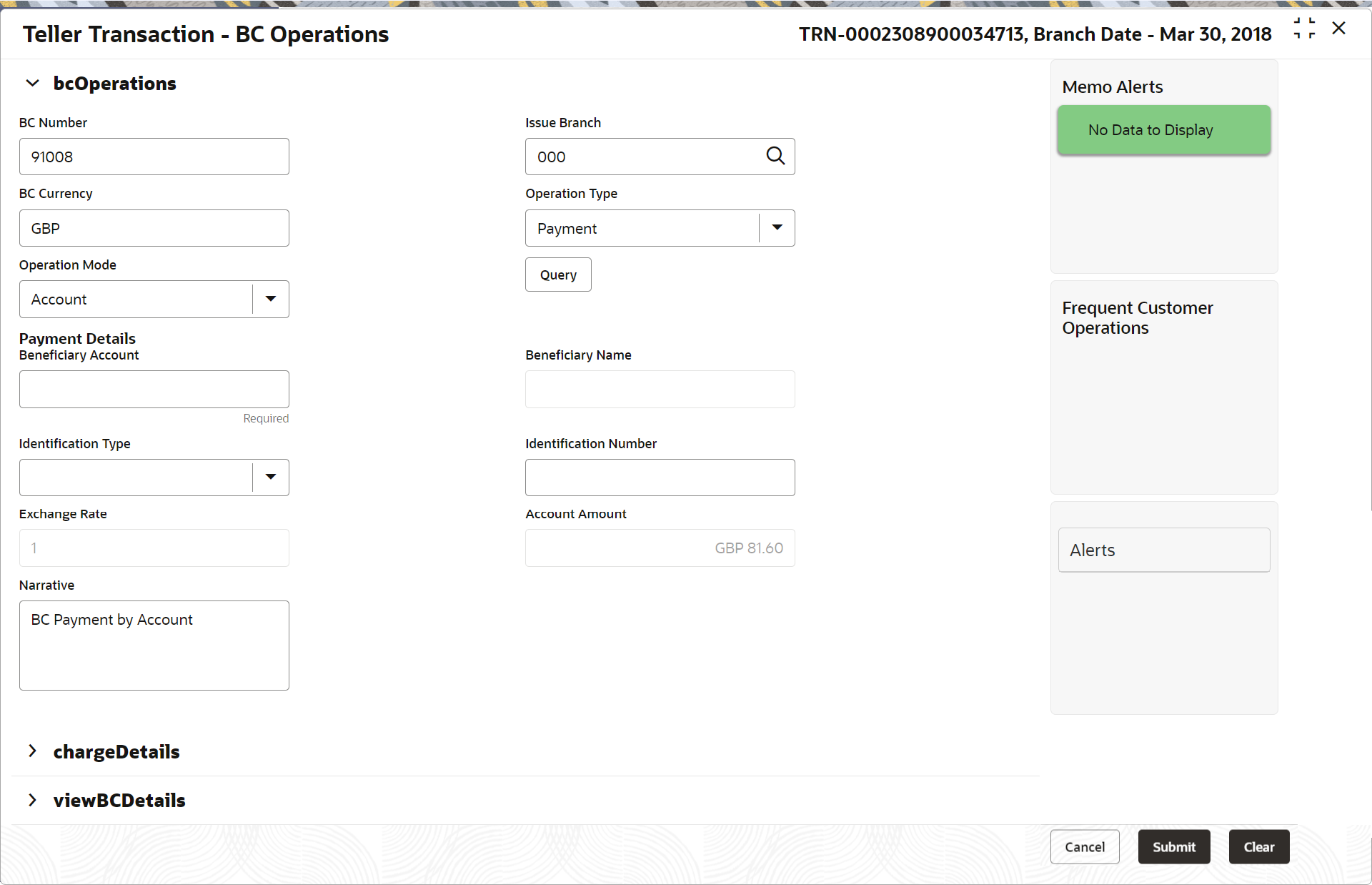- Teller User Guide
- Remittances
- Banker's Cheque
- BC Operations
- BC Payment by Account
8.1.5.5 BC Payment by Account
The Teller can use the BC Operations screen to make payment against a BC.
The BC payment is credited to the beneficiary customer account when the operation mode is Account.
To make payment against a BC:
- On the Homepage, from Teller mega menu, under
Remittances, click BC
Operations or specify BC Operations in
the search icon bar and select the screen.The BC Operations screen is displayed.
Figure 8-12 BC Operations - Payment by Account
- On the BC Operations screen, specify the fields. For more information on fields, refer to the field description
table.
Note:
The fields marked as Required are mandatory.Table 8-12 BC Operations (Payment by Account) - Field Description
Field Description BC No
Specify the BC number of the instrument.
Issue Branch
Select the branch code where the instrument is issued from the LOV.
Operation Type
Select the type Payment from the drop-down list.
Operation Mode
Select the operation mode as Account from the drop-down values.
Payment Details
Specify the details under this segment.
Beneficiary Account
Displays the beneficiary account number.
Beneficiary Name
Displays the beneficiary's name.
Identification Type
Select the identification type of the beneficiary from the drop-down values.
Identification Number
Specify the identification number of the beneficiary.
Exchange Rate
Displays the exchange rate, and it can be modified.Note:
If the transaction currency is the same as the account currency, the system will display the exchange rate as 1. This field is displayed only ifMulti-Currency Configurationat the Function Code Indicator level is set as Y.Account Amount
Displays the account amount.Note:
This field is displayed only ifMulti-Currency Configurationat the Function Code Indicator level is set as Y.Total Charge Amount
Displays the total charge amount.Note:
This field is displayed only ifTotal Charges Configurationat the Function Code Indicator level is set as Y.Narrative
Displays the default narrative as BC Payment by Account, and it can be modified.
- Specify the charge details. For information on the fields in the Charge Details segment, refer to Charge Details.
- Click on the View BC Details data segment to view the
additional details of the BC.
Note:
This data segment is non-editable. - Click Submit.
A teller sequence number is generated, and the Transaction Completed Successfully information message is displayed.
Note:
The transaction is moved to authorization in case of any warning raised when the transaction saves.On transaction submission, the system will hand off the details to the payments product processor (Oracle Banking Payments) for processing. When you get a success notification from Oracle Banking Payments, the system will update the transaction status as Success and mark for charges accounting hand off. In case of reject notification from the Oracle Banking Payments, the system will discard the transaction.
Parent topic: BC Operations