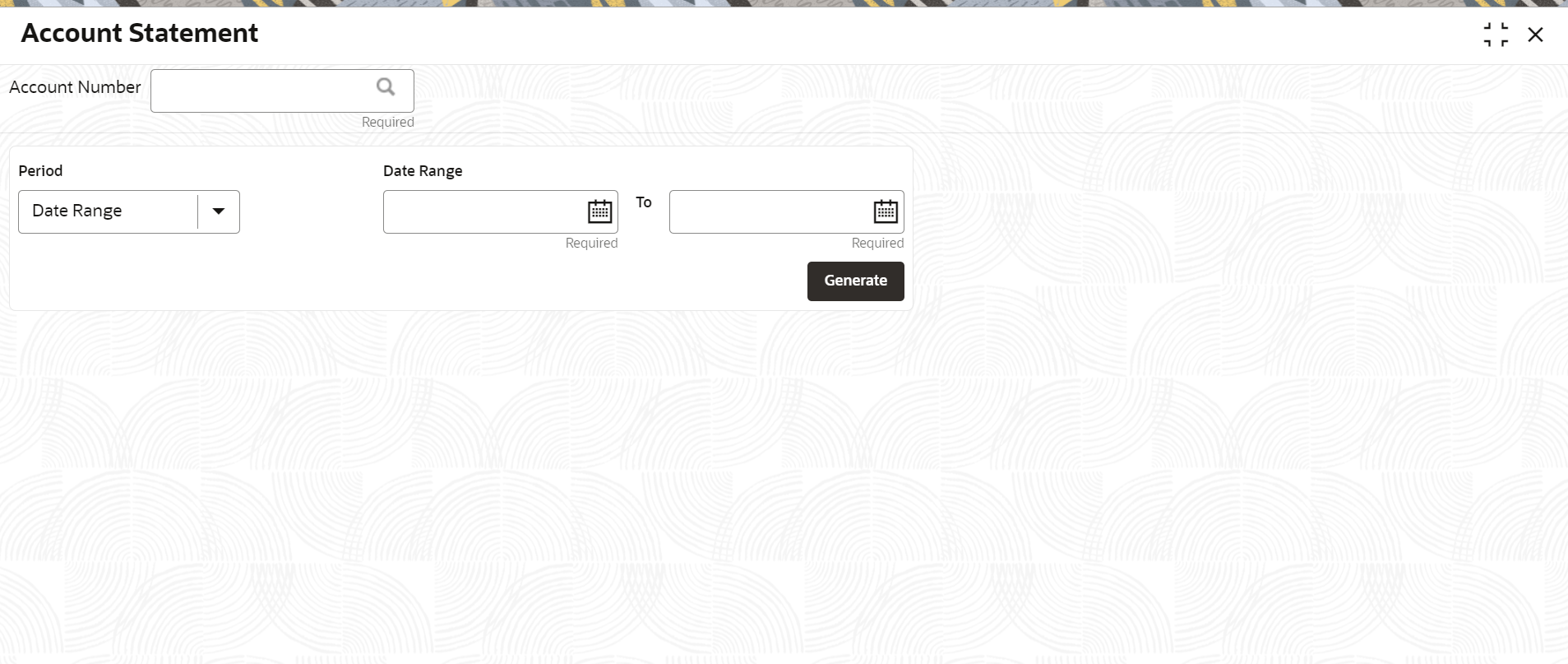- Loan Service User Guide
- Balances
- Account Statement
3.1 Account Statement
You can generate loan statement as per the customer's request with the help of available features like date range or preset range definitions using the Account Statement screen.
To view the account statement:
Note:
The fields marked as Required are mandatory.- On the Homepage, from Loan
Service mega menu, under Balances, click
Account Statement. You can also open the screen by
specifying Account Statement in the search icon bar and
selecting the screen.The Account Statement screen is displayed.
- On the Account Statement screen, click the
 icon or specify the account number in the Account
Number field, and press Tab or
Enter. For more information on search, refer Fetch Account Number.
icon or specify the account number in the Account
Number field, and press Tab or
Enter. For more information on search, refer Fetch Account Number. - Click Generate.The Account Statement section is displayed.
The statements are displayed if they are generated for the account number on the given system date.
Figure 3-2 Account Statement for Required Period
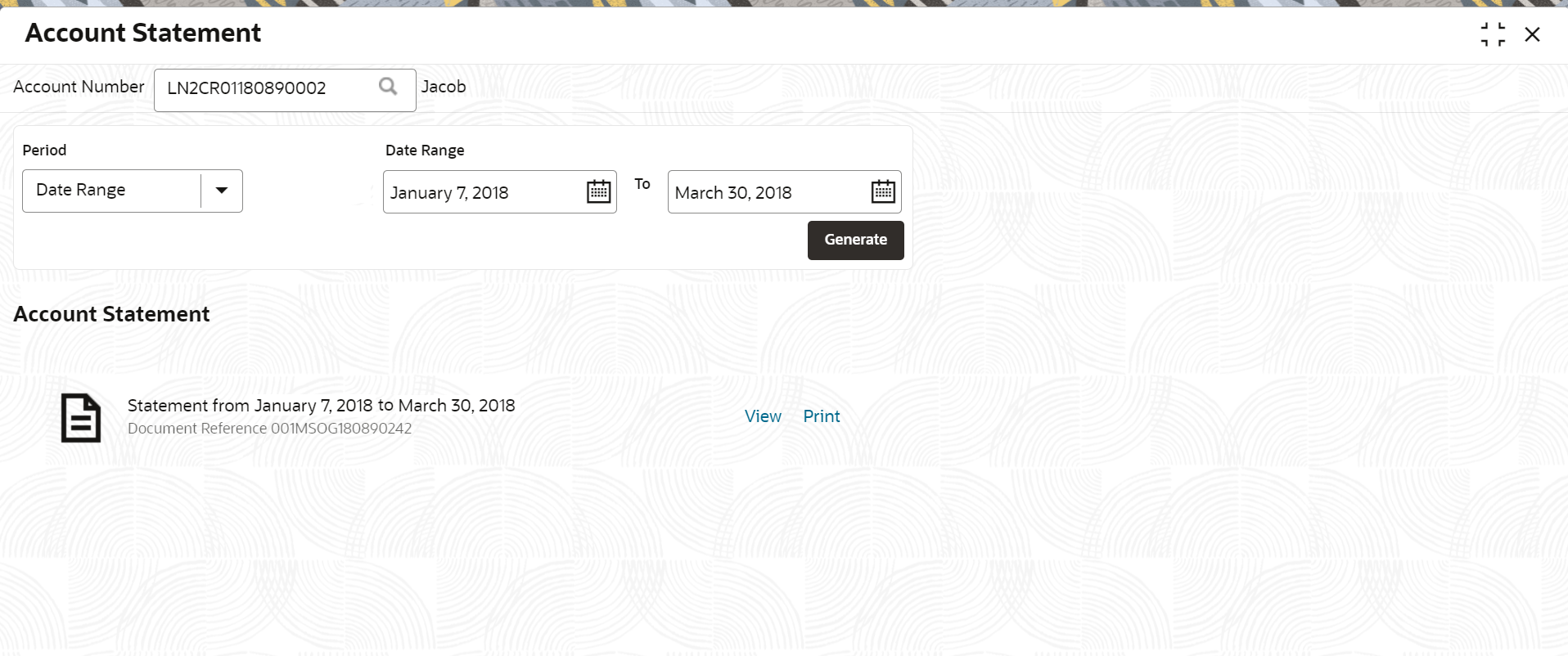
Description of "Figure 3-2 Account Statement for Required Period" - On the Account Statement screen, select the required
date to generate statement. For more information on fields, refer to field
description table below:
Table 3-1 Account Statement – Field Description
Field Description Account Number Click the  icon and select the account number or specify
the account number for which the statement is to be
generated.
icon and select the account number or specify
the account number for which the statement is to be
generated.
Note:
As you specify the account number, the name of the account holder appears next to the account number.Period Select the period for generating the statement. The option are: - Date Range
- Last Month
- Last 2 Months
- Last 3 Months
Date Range Specify or select the date range for generating the statement. Note:
- If you have selected the Date Range option from the Period field, then the start date will default to the loan account creation date if it is later than the financial year start date. Otherwise, it is the financial year start date. You can edit the date provided it is within the loan account creation date and the current system date.
- If you have selected the Last Month, Last 2 Months, or Last 3 Months options from the Period field, then the from and to dates are displayed and the field is not enabled for further edits.
Account Statement This section displays the statements generated based on the period or date range. For information on the links displayed, refer to Step 5. Note:
If you generate the statement more than once on the same system date, then the latest statement generated is displayed first and followed by the earlier generated statements.Statement From <Date> to <Date> Displays the from and to date for which the statement is generated. Generated By Displays the name of the person who generated the statement. Document Reference Displays a document reference number for the generated statement. - From the Account Statement section, you can perform any of the following actions:
- Click the View link, to view the statement generated.
- Click the Print link, to print the statement generated.
Parent topic: Balances