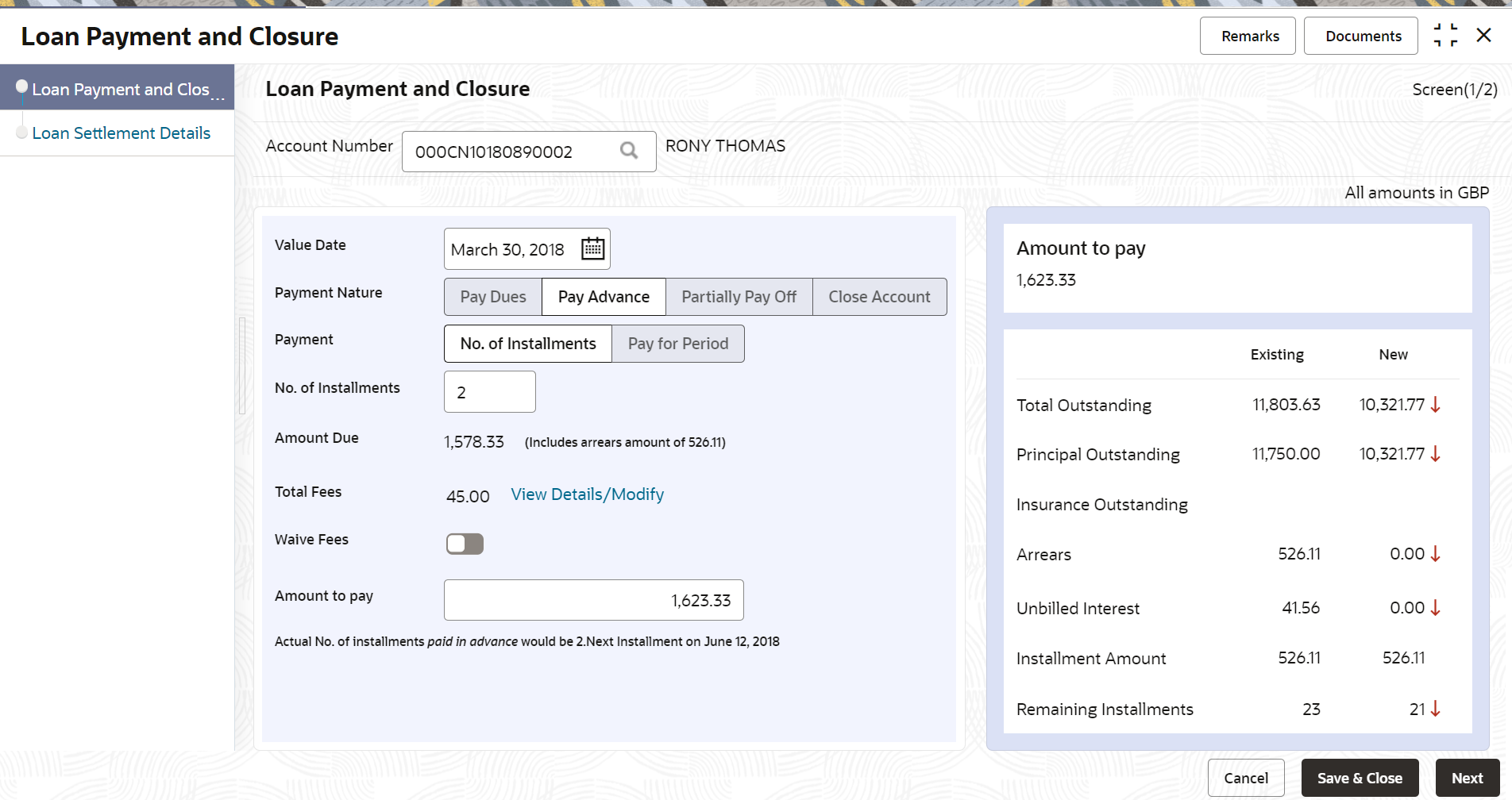- Loan Service User Guide
- Repayment
- Loan Payment and Closure
- Paying by Pay Advance Option
5.1.5 Paying by Pay Advance Option
You can make payment by paying the advance amount. The Pay Advance option will not be available, if the loan account is in post maturity date.
To pay advance amount:
- Navigate to the screen and fetch the account. For more information, refer Navigating and Fetching Account.
- From the Payment Nature field, select Pay
Advance option.The fields related to Pay Advance option are displayed.
- You can perform the required action. For more information on fields, refer to field
description table below:
Table 5-5 Pay Advance - Field Description
Field Description Payment Nature Select the Pay Advance for paying the payment. Note:
For information on other options, refer Paying by Pay Due Option, Paying by Partially Pay Off Option, and Paying by Close Account Option.Payment Select the payment option. The options are: - No. of Installment
- Holiday for a period
No. of Installment Specify the number of installments for paying the advance. Note:
- This field appears if you select the No. of Installment option from the Payment field.
- You cannot specify the value as zero, more or equal to pending number of installments.
Holiday Specify or select the end date for the holiday. Note:
- This field appears if you select the Holiday for a period option from the Payment field.
- The next installment date is displayed adjacent to this field.
Amount Due Displays the total loan amount to be paid. Fees Displays the fees amount to be paid. Amount to Pay Specify the total payment loan amount. Note:
- As you specify installments in the No. of Installments field, by default the amount in this field is calculated and displayed.
- Based on this amount, the actual number of installments paid in advance is displayed, along with the next installment date.
- Click Next.The Loan Settlement Details tab is displayed. For more information, refer Performing Settlement through CASA and Performing Settlement through Ledger.
- Click Submit.The screen is successfully submitted for authorization.
Parent topic: Loan Payment and Closure