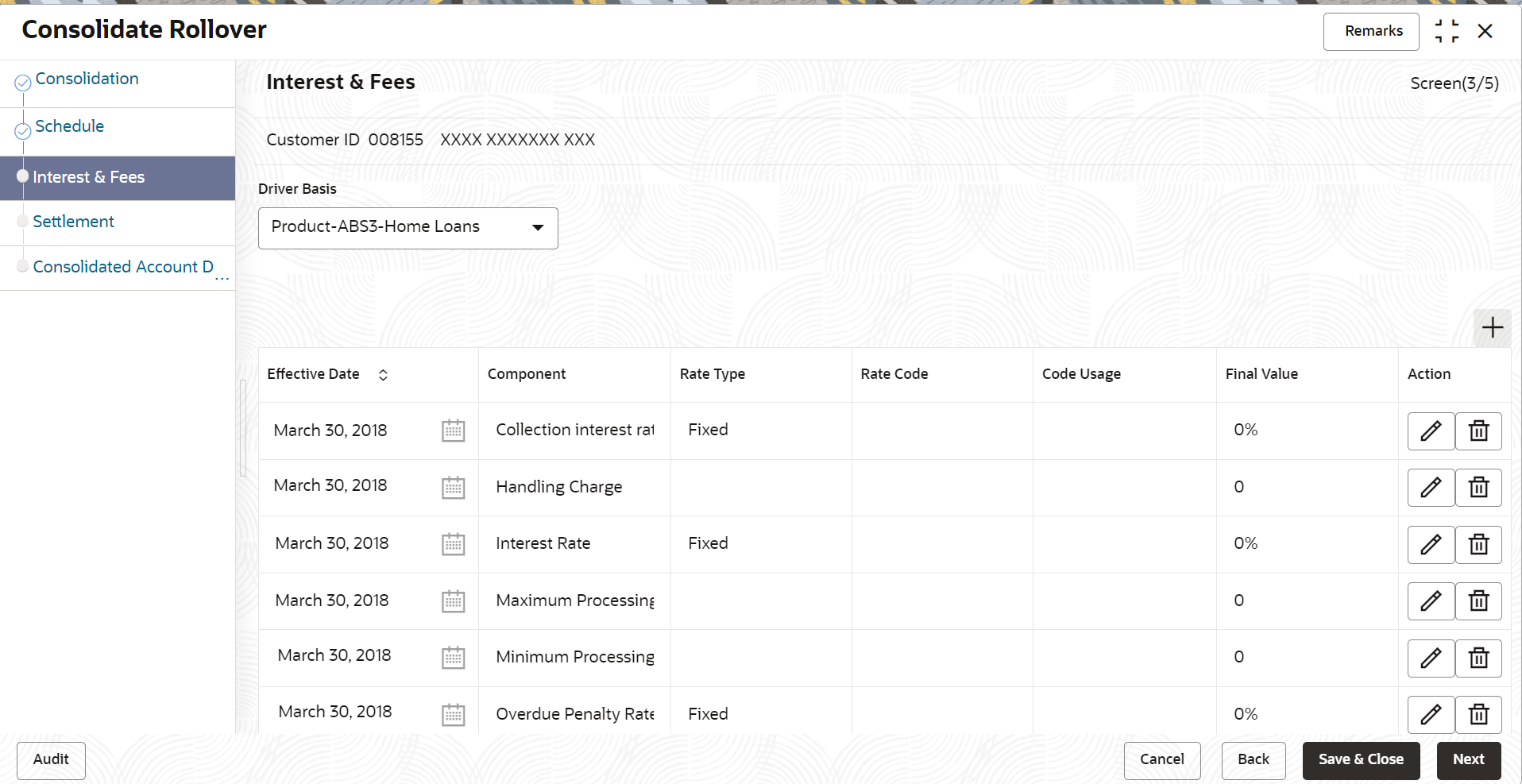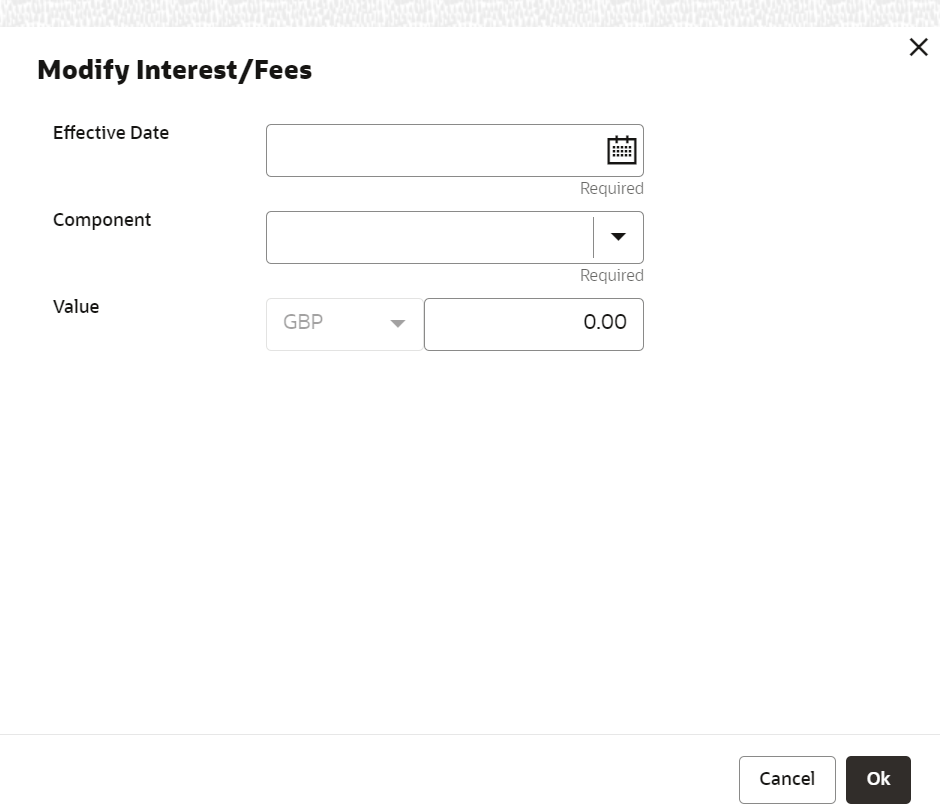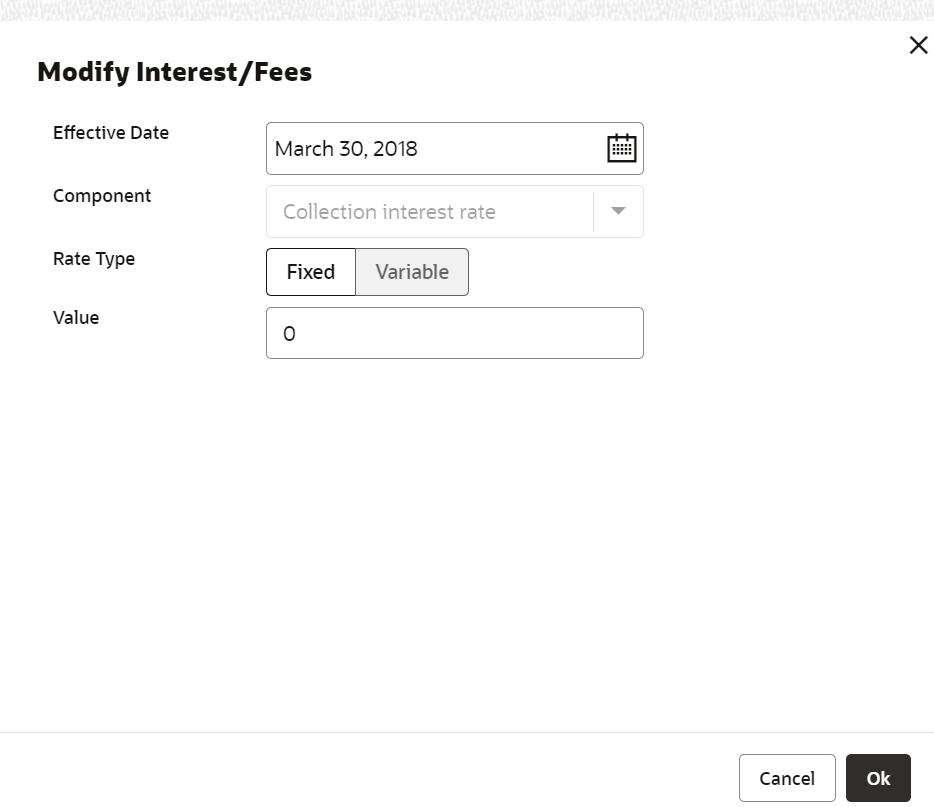- Loan Service User Guide
- Accounts
- Consolidated Rollover
- Interest & Fees Tab
2.1.3 Interest & Fees Tab
Using this tab, you can view or define the interest or fees based on the product or account for the newly consolidated loan account.
- Select accounts for consolidation. For more information, refer Consolidation Tab.
- View or define schedule. For more information, refer Schedule Tab.
To define interest or fees:
- In the Interest & Fees tab, maintain the required
details for the consolidated account.
Note:
- If the Driver Basis field displays the product selected in the Rollover Product field in the Consolidation tab, then the Customize field will not be displayed. The fields will be available for modification, that is, you can Add, Edit, and Delete the required details.
- If the Driver Basis field is account based, then Customize field is displayed. Only on selection of the Customize field, you will be able to Add, Edit, and Delete the details.
For more information on fields, refer to field description table below:
Table 2-4 Interest & Fees tab – Field Description
Field Description Customer ID Displays the customer ID specified in the Consolidation tab. Driver Basis Select the account or product for the driver basis. Note:
- This field is enabled if the product of the Driver Account and Rollover Product is same in the Consolidation tab.
- If the product of the selected Driver Account and Rollover Product fields are different in the Consolidation tab, then the field displays the product selected in the Rollover Product field. Also, the Driver Basis field is not enabled for editing.
Customize Select the option to enable the fields and edit the required details. Note:
This field is displayed if you select the Driver Account (selected in Consolidation tab) as Driver Basis.Effective Date Displays the date from which the interest and fees are applicable. Component Displays the interest and fees component. Rate Type Displays the type of rate. Rate Code Displays the rate code. Code Usage Displays the code usage. Final Value Displays the final value. Action Displays the actions you can perform on the interest and fees details. The following icons are displayed:  : You can click this icon, to edit the
details in a row. For more information, refer
Edit Details.
: You can click this icon, to edit the
details in a row. For more information, refer
Edit Details.
 : You can click this icon, to delete the
row.
: You can click this icon, to delete the
row.
Note:
This field is displayed if you select the Customize option, displayed next to the Driver Basis field.- You can add a new component for the product or account, by performing
the following actions:
- From the Driver Basis field, select an option.
- Select the Customize option, displayed next to the Driver Basis field.
- Click
Add.
The Modify Interest/Fees section is displayed.
For more information on fields, refer to field description table below:
Table 2-5 Add Component – Field Description
Field Description Effective Date Select or specify the date from which the interest and fees are applicable. Component Select the interest and fees component. Rate Type Select the type of rate. The options are: - Fixed
- Variable
Rate Code Select the rate code. Note:
This field is displayed if you select the Variable option from the Rate Type field.Code Usage Select the code usage. The options are: - Automatic
- Periodic
Note:
This field is displayed if you select the Variable option from the Rate Type field.Value Displays the value based on the option selected from the Rate Code field. Variance Specify the variance. Note:
This field is displayed if you select the Variable option from the Rate Type field.Final Value Displays the final value. Note:
This field is displayed if you select the Variable option from the Rate Type field. - Click OK.
- You can edit the component for the
product or account, by performing the following actions:
- Select the product from the Driver Basis field.
- Select the Customize option, displayed next to the Driver Basis field.
- From the Action field, click
the
 icon.
icon.
The Modify Interest/Fees section is displayed with values defined
earlier.For more information on fields, refer Table 2-5.
- You can edit the required details and click OK.
- Click Next.The Settlement tab is displayed.
Parent topic: Consolidated Rollover