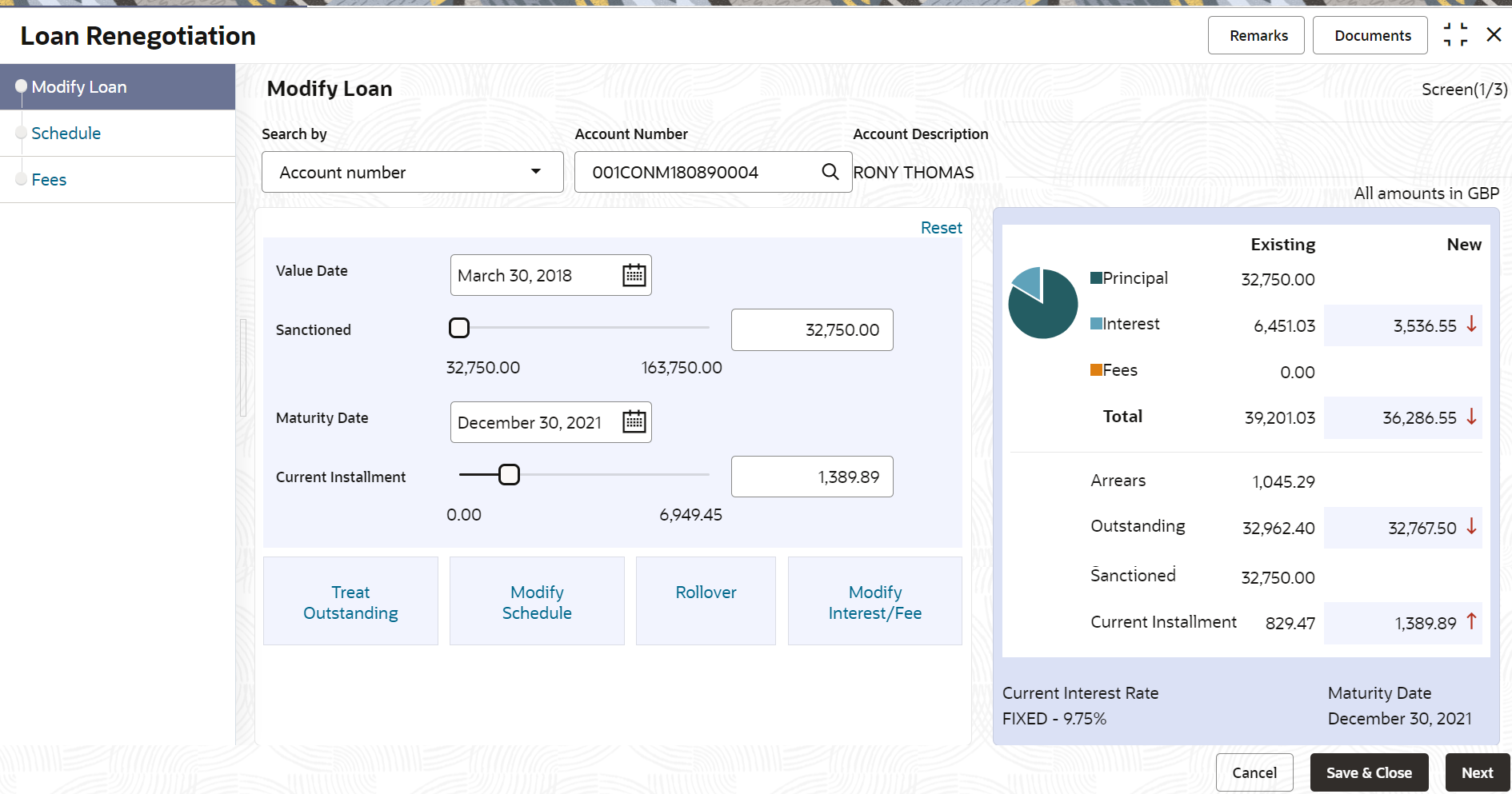7.2.2 Modifying Loan Details
The Modify Loan tab displays the values as maintained in the host. Here, you can update the values based on the minimum and maximum range based on the parameter maintained in the host.
You can update the values by moving the slider or specifying the value. If you update by moving the slider, then the system updates the Loan Amount, Term, and Current Installment values. If you specify the value, then the system adjusts the slider of the Loan Amount, Term, and Current Installment fields accordingly.
Based on your actions, the values are updated and displayed in the right widget. For more information, refer Viewing Stimulation Details.
To modify the loan details:
- Navigate to the screen and fetch the account. For more information, refer Navigating and Fetching Account.
- On the Loan Renegotiation Initiation screen, view or
modify the values. Based on your action, view the amount stimulated and perform
the required actions. For more information on fields, refer to field description
table below:
Table 7-6 Modify Loan Details – Field Description
Field Description Search by Users can search for an account number by using any of the available search criteria. The account number is set as the default search option. Users can specify the account number directly in the adjacent field or search for an account number by clicking the Search icon. Users can also search for the specific account number by providing customer ID, account number, or account name.
Other search options available in the Search by field are Customer ID, SSN, Mobile Number, and Email.
A specific customer ID can be searched by providing the customer name or customer ID. If SSN, mobile, or email IDs are chosen to find an account number, the respective IDs have to be input entirely in the adjacent field for the system to display the account number. For a given search criteria, multiple account numbers may be linked.
For example, two or more account numbers can be linked to a single mobile number. In such cases, the system displays all the account number matches and the user can select the relevant account number on which to perform a servicing operation.Note:
The label of the field adjacent to the Search by field changes dynamically. For example, if the Account number is chosen as the search criteria, the label of the adjacent field is displayed as the Account Number. If SSN is chosen as the search criteria, then the adjacent field would display the label as SSN.Value Date Select or specify the value date of the transaction. Sanctioned Amount Specify the loan amount for performing the renegotiation. You can increase or decrease the amount by dragging the slider to right or left. If you have specified the amount, then accordingly the slider is adjusted automatically.
Note:
- Only if there is available balance in the facility sanctioned, you can increase the loan amount.
- You can decrease the loan amount only to the extent of disbursed loan amount.
- In case the loan is fully disbursed, then no loan decrease will be allowed.
- You cannot increase or decrease the loan amount, if the account is in IOI, IOA, MOR, or P&I stage.
- The loan amount cannot be 0 and also exceed 5 times more than the current loan amount.
- If the loan account which has reached the maturity date and still the loan account status is active due to arrears, then this field is not enabled.
Maturity Date Specify the maturity date of the loan account. Note:
- You can select a maturity date equal or greater than the current system date.
- You can select a maturity date equal or less than the Max Tenor defined for the Product (of the Selected Loan Account) at the Host.
Current Installment Specify the loan installment amount as per current schedule. Note:
- You can specify the minimum and maximum installment within the specified amount range.
- If the loan account which has reached the maturity date and still the loan account status is active due to arrears, then this field is not enabled.
- In the Modify Loan tab, you can also
modify the following loan details:
- Treat Outstanding: For more information, refer Treating Outstanding.
- Modify Schedule: For more information, refer Modifying Schedule Details.
- Rollover: For more information, refer Modifying Rollover Details.
- Modify Interest/Fee: For more information, refer Modifying Interest or Fees.
- Click Next.The Schedule tab is displayed.
Note:
If you click Next, without doing any changes in the Modify Loan tab, the system displays an error message that you need to do atleast one mandatory change. - Click Next.The Fees tab is displayed.
- Click Submit.The screen is successfully submitted for authorization.
Parent topic: Loan Renegotiation