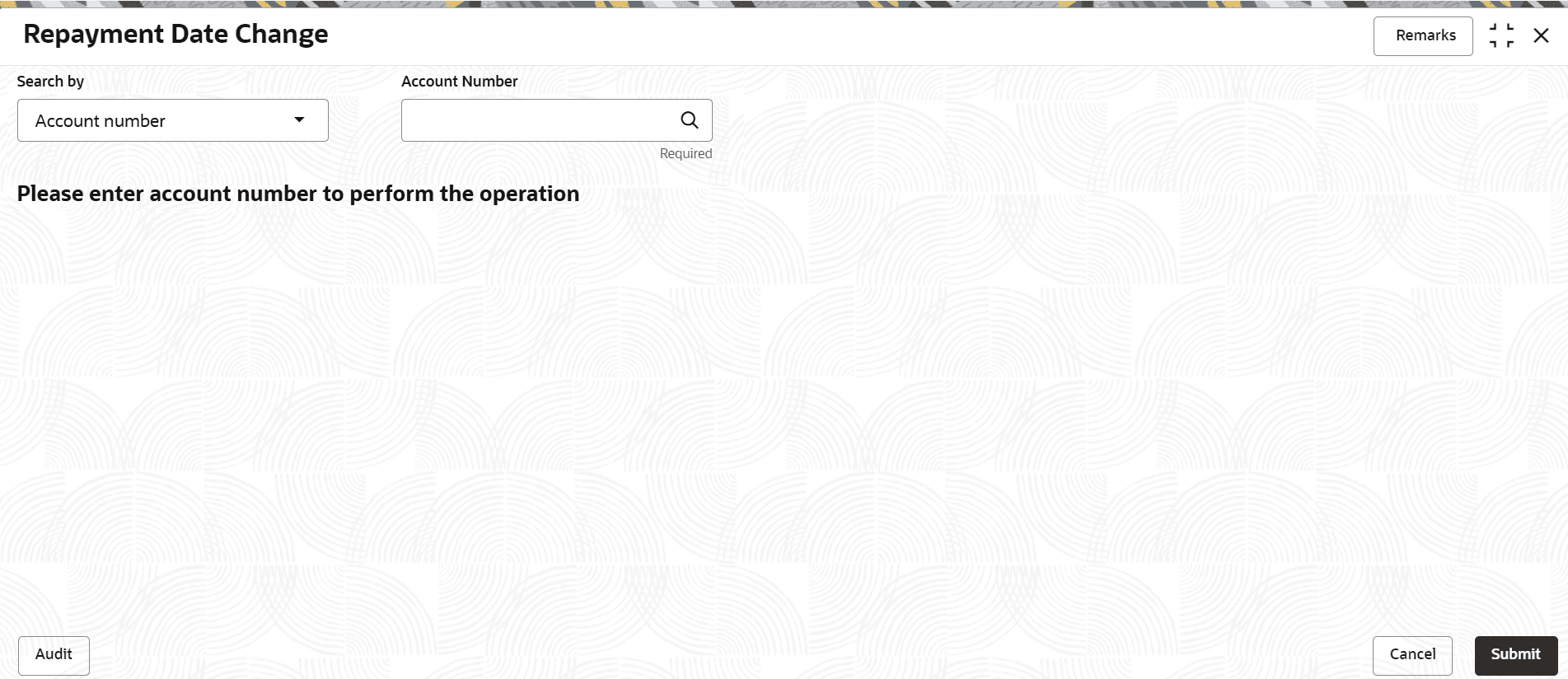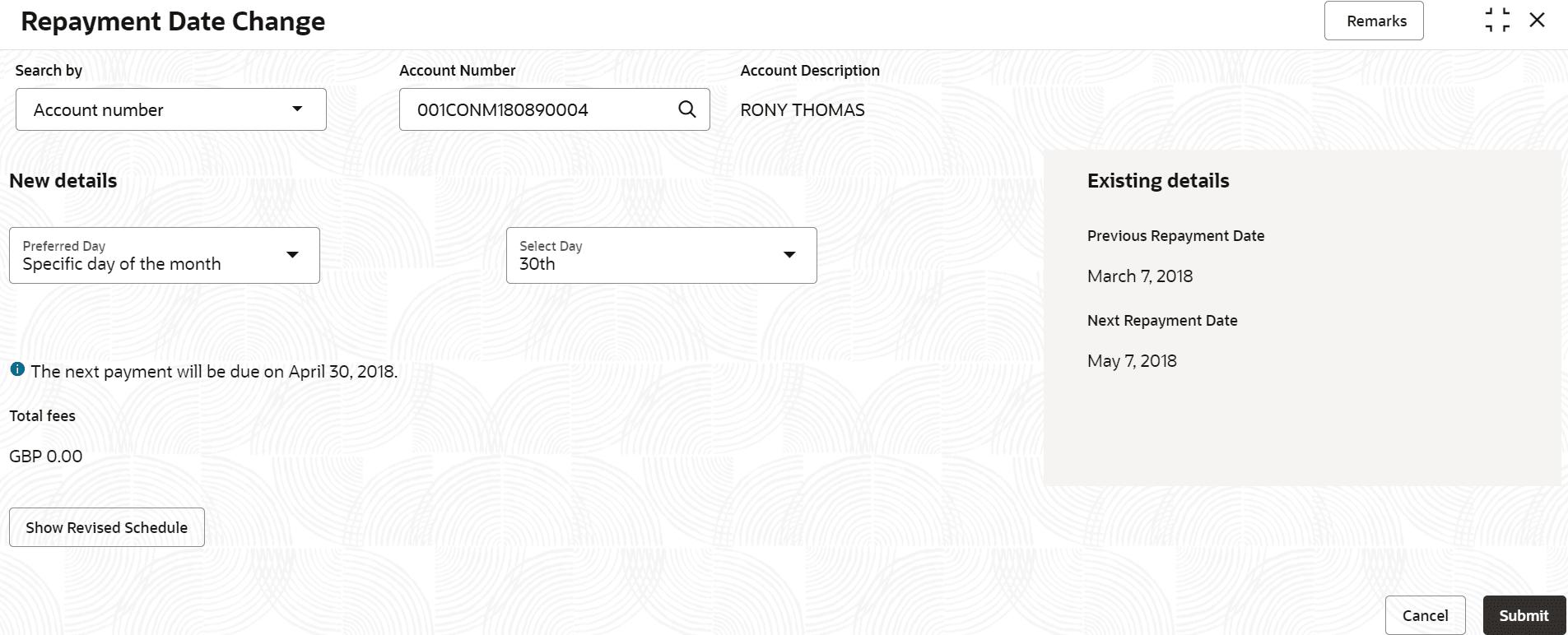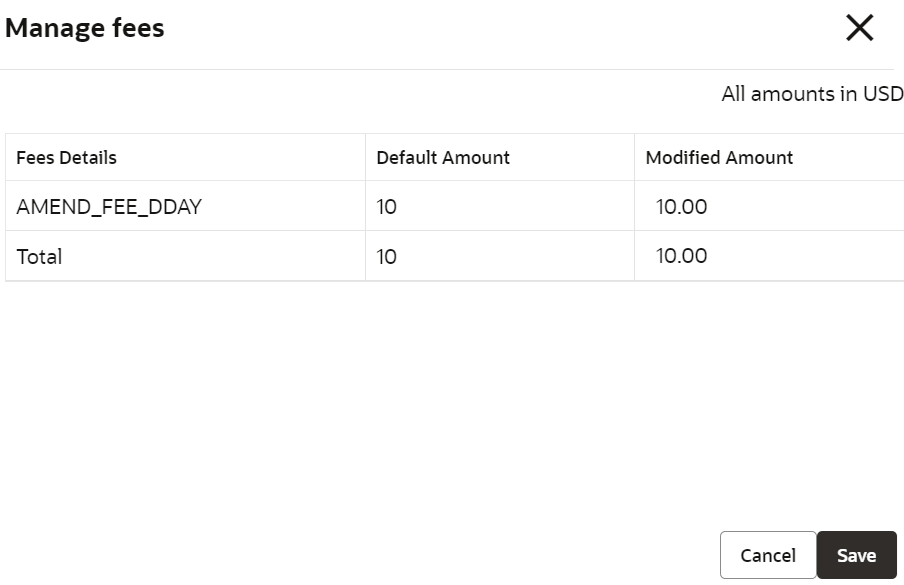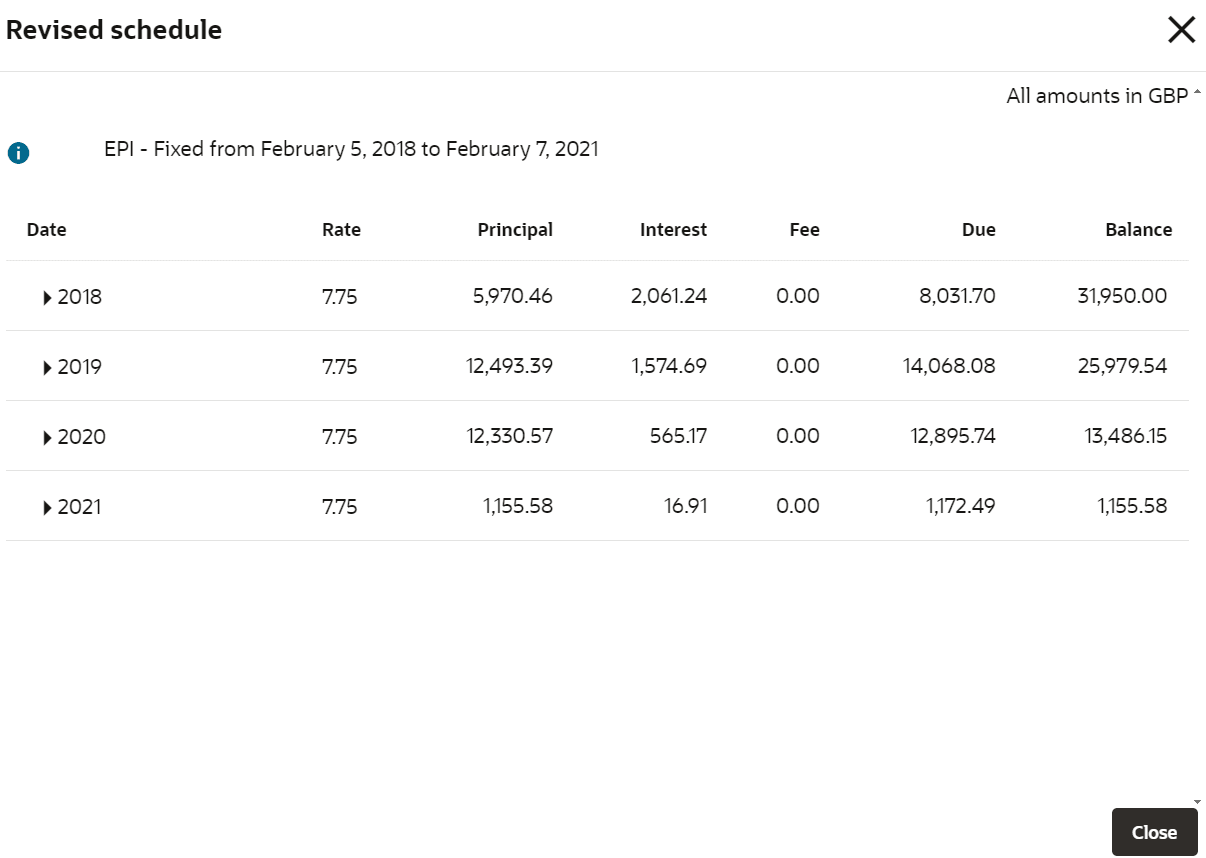7.4 Repayment Date Change
You can change the repayment date for your monthly loan account and see the updated details by using the Repayment Date Change screen.
You can adjust the repayment dates for active loan accounts, but this is not possible for accounts that are Closed, Matured, Written-off, or Charged-off. Loan accounts may be either amortized or non-amortized.
To view or update the repayment date:
Note:
The fields marked as Required are mandatory.- On the Homepage, from Retail Lending
Services mega menu, under Schedule, click
Repayment Date Change. You can also open the screen
by specifying Repayment Date Change in the search icon
bar and selecting the screen.The Repayment Date Change screen is displayed.
- Select the appropriate option from the Search by field.
- Perform the required action, based on the option selected from the
Search by field.
- On the Repayment Date Change screen, perform the
required action. For more information on fields, refer to field description
table below.
Table 7-14 Repayment Date Change - Field Description
Field Description Search by Users can search for an account number by using any of the available search criteria. The account number is set as the default search option. Users can specify the account number directly in the adjacent field or search for an account number by clicking the Search icon. Users can also search for the specific account number by providing customer ID, account number, or account name.
Other search options available in the Search by field are Customer ID, SSN, Mobile Number, and Email.
A specific customer ID can be searched by providing the customer name or customer ID. If SSN, mobile, or email IDs are chosen to find an account number, the respective IDs have to be input entirely in the adjacent field for the system to display the account number. For a given search criteria, multiple account numbers may be linked.
For example, two or more account numbers can be linked to a single mobile number. In such cases, the system displays all the account number matches and the user can select the relevant account number on which to perform a servicing operation.Note:
The label of the field adjacent to the Search by field changes dynamically. For example, if the Account number is chosen as the search criteria, the label of the adjacent field is displayed as the Account Number. If SSN is chosen as the search criteria, then the adjacent field would display the label as SSN.New Details This section displays the new repayment date change details. Select Option Select the preferred repayment option. The options are: - Specific day of the month: If you select this option, then select the day from the Select Day field. Also, the next payment date will be displayed with the updated selection.
- Last day of the month: If you select the option, then the payment date displays the last date of the month.
- Specific date: If you select this option, then you need to select a particular date from the Select Date field.
Note:
The user is not permitted to choose the same existing repayment date for the new repayment date .Total Fees Displays the total amount of fees. Note:
If there are fees associated with the loan account, the Manage Fees link will appear below this section. You can click on this link to see the fee information or make changes to the fees. For more information, refer Manage Fees.Fees Treatment Select the action to be taken on fees treatment. The options are: - Pay Now
- Pay Later
Settlement details This section shows the current settlement details. If there are no settlement details for the account, the user can create new ones by clicking the Add New Settlement button. For more information, refer Pay Through Customer Account and Pay Through Other Customer's Account. Note:
This section is displayed, if Pay Now option is selected from the Fees Treatment field.Existing details This widget displays the existing repayment details of the account. Previous Repayment Date Displays the repayment date before updating the repayment details. Next Repayment Date Displays the next repayment date after updating the repayment details. Pre-bill Days Displays the pre-bill days for the account. Bill generated? Displays whether is bill is generated or not. To manage fees:- Click the Manage Fees link.
- In the Manage Fees section, you
can maintain the fees as required. For more information on fields,
refer to field description table below:
Table 7-15 Transaction Inquiry - Detailed View – Field Description
Field Description Charge Details Displays the details of the charge applied on the account. Defaulted Amount Displays the defaulted fees amount on the account. Modified Amount Displays the latest fees amount. Note:
You can edit the amount by clicking the field and specifying the amount.
- Click Show Revised Schedule.The Revised Schedule screen is displayed.
The user can check the revised schedule details in this screen.
For more information on fields, refer to field description table below.Table 7-16 Revised Schedule - Field Description
Field Description Date Displays the year and the dates in a year when the arrear is raised. This column lists the years for which the schedule is generated. If you click the
 icon corresponding to a particular year,
the monthly date schedule list for a year
displays.
icon corresponding to a particular year,
the monthly date schedule list for a year
displays.
Rate Displays the rate of interest. Principal Displays the amount of principal arrears. Interest Displays the amount of interest. Fee Displays the amount of fees. Due Displays the amount due. Balance Displays the balance amount after every installment. - Click Submit.A confirmation message is displayed, click Confirm to proceed.
- Settlement through Customer Account
User can settle the amount using the customer account. - Settlement through Other Customer's Account
User can settle the amount using the other customer's account.
Parent topic: Schedule