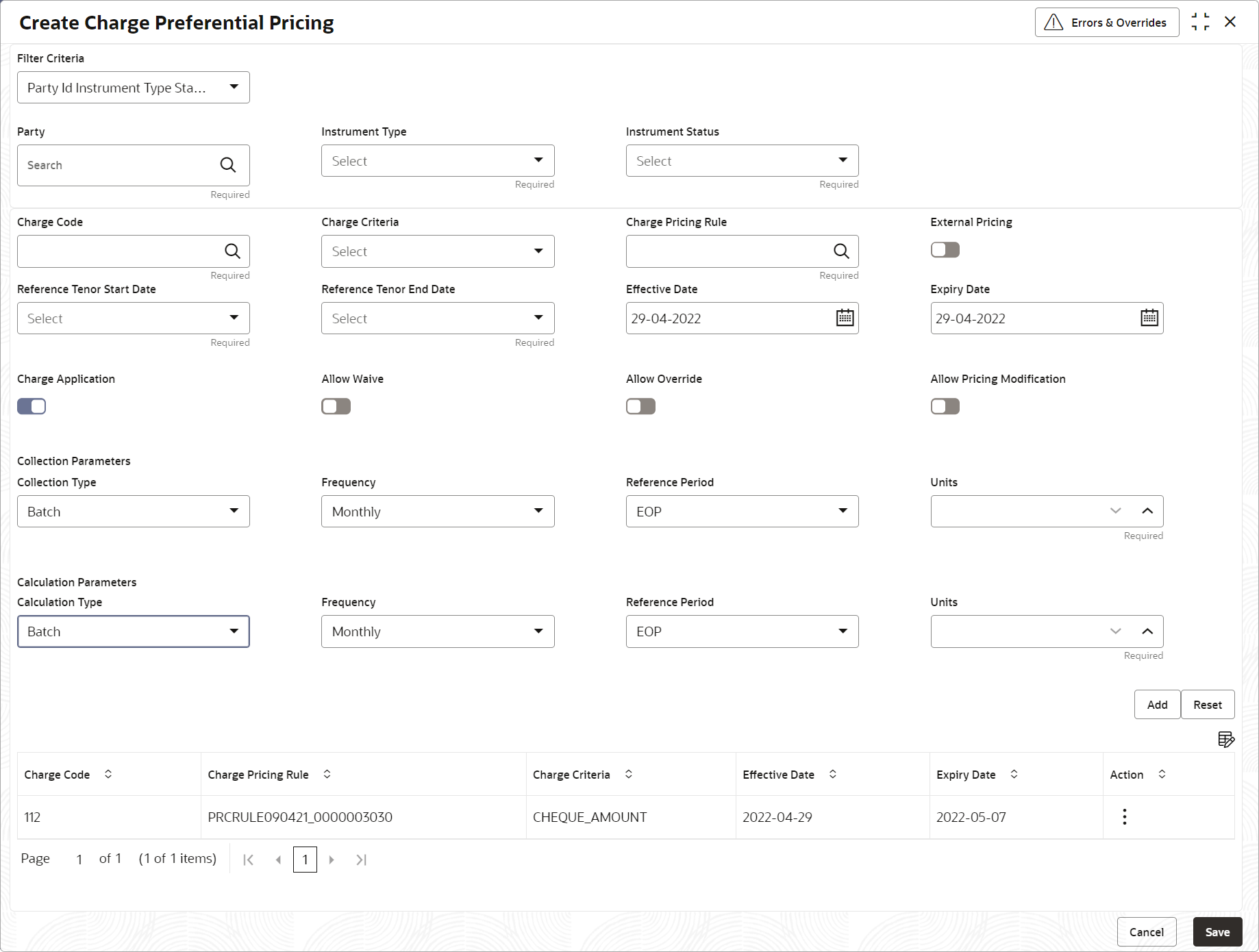- Collections User Guide
- Maintenance for Collections
- Charges Maintenance
- Charge Preferential Pricing
- Create Charge Preferential Pricing
3.5.4.1 Create Charge Preferential Pricing
This topic describes the systematic instruction to maintain the charges for specific products or parties.
- On Home screen, click Cash Management. Under Cash Management, click Collections.
- Under Collections, click Maintenance. Under Maintenance, click Charges.
- Under Charges, click Charge Preferential Pricing. Under Charge Preferential Pricing, click Create Charge Preferential Pricing.The Create Charge Preferential Pricing screen displays.
Figure 3-26 Create Charge Preferential Pricing
- Specify the fields on Create Charge Preferential Pricing screen.For more information on fields, refer to the field description table.
Note:
The fields marked as Required are mandatory.Table 3-15 Create Charge Preferential Pricing - Field Description
Field Description Filter Criteria Select the appropriate filter criteria for specific application of accounting entries. The available options are: - Party Id Instrument Type Status Based
- Party Id Instrument Type Status Product Based
- Party Id Instrument Type Credit/Debit Status Based
- Party Id Instrument Type Credit/Debit Status Product Based
Party Click the search icon to select the party to map the preferential pricing to. Instrument Type Select the type of instrument to map the preferential pricing to. This list displays values based on the option selected in the Filter Criteria, as follows:Instrument statuses are available based on the selected instrument type. This field is displayed only if the Filter Criteria is selected as Instrument Type.- For Party Id Instrument Type Status Based, the options displayed are: PDC Collection and CDC Collection.
- For Party Id Instrument Type Status Product Based, the options displayed are: PDC Collection and CDC Collection.
- For Party Id Instrument Type Credit/Debit Status Based, the options displayed are: CDC Collection, Cash Deposit, and Cash Withdrawal.
- For Party Id Instrument Type Credit/Debit Status Product Based, the option displayed is: CDC Collection.
Instrument Status Select the status of the instrument to map the preferential pricing to. This field is displayed only if the Filter Criteria is selected as Instrument Type.
The available options for CDC Collection:- Booked
- Hold
- Returned
- Realized
The available option for PDC Collection:- Booked
Credit/Debit Status Select the credit or debit status of the instrument to map the preferential pricing to. This field is displayed only if the Filter Criteria is selected as Credit/Debit Status.
The available options are:- For CDC Collection: Credited, Reversed, Partially Reversed
- For Cash Deposit: Credited
- For Cash Withdrawal: Debited
Product Select the product for which preferential pricing needs to be maintained. This field is displayed only if the Filter Criteria is selected as Product Based.
Charge Code Click the search icon to select the charge code for pricing configuration. Charge Criteria Select the criteria to be considered based on which charge should be calculated. Charge Pricing Rule Click the search icon to select the charge pricing rule to be applied. External Pricing Switch the toggle ON to allow the user to configure the external pricing. By default, this toggle will be OFF.
External Pricing System Select the external pricing system from the dropdown list for which the external charges needs to be configured. This field appears only if the External Pricing toggle is ON.
External Pricing Identifier Specify the unique identifier for the external pricing system. This field appears only if the External Pricing toggle is ON.
External Pricing Identifier Description Specify the brief description about the external pricing identifier. This field appears only if the External Pricing toggle is ON.
Reference Tenor Start Date Specify which date should be considered to calculate the start of tenor duration. The options displayed depends on the selected Instrument Type. Reference Tenor End Date Specify which date should be considered to calculate the end of tenor duration. The options displayed depends on the selected Instrument Type. Effective Date Click the calendar icon to select the start date of the preferential charge validity. Expiry Date Click the calendar icon to select the end date of the preferential charge validity. Charge Application Switch the toggle ON to enable charge application. Allow Waive Switch the toggle ON to enable charge waiving. Allow Override Switch the toggle ON to enable overriding of the charge. Allow Pricing Modification Switch the toggle ON to allow pricing modification. Collection Parameters Displays the fields related to Collections Parameters. Collection Type Specify how the pricing should be collected. The available options are: - Batch
- Online
Frequency Specify the frequency of charge collection. This field is displayed only if the Collection Type is selected as Batch.
Reference Period Specify when the collection should take place for the selected frequency. This field is displayed only if the Collection Type is selected as Batch.
Units Specify whether the charge collection should take place as per units of specified frequency. This field is displayed only if the Collection Type is selected as Batch.
Calculation Parameters Displays the fields related to Calculation Parameters. Calculation Type Specify how the pricing should be calculated. The available options are: - Batch
- Online
Frequency Specify the frequency of charge calculation. This field is displayed only if the Calculation Type is selected as Batch.
Reference Period Specify when the calculation should take place for the selected frequency. This field is displayed only if the Calculation Type is selected as Batch.
Units Specify whether the charge calculation should take place as per units of specified frequency. This field is displayed only if the Calculation Type is selected as Batch.
Charges Grid Displays the details of the preferential pricing added as an entry in this grid. - Click Add to add the details to the grid.
- Click
 icon in the Action column to edit or delete the row.
icon in the Action column to edit or delete the row. - Click
 icon to add other columns to the grid.
icon to add other columns to the grid.
- Click
- Click Reset to reset the rows in the grid.
- Click Save to save the record and send it for authorization.
Parent topic: Charge Preferential Pricing