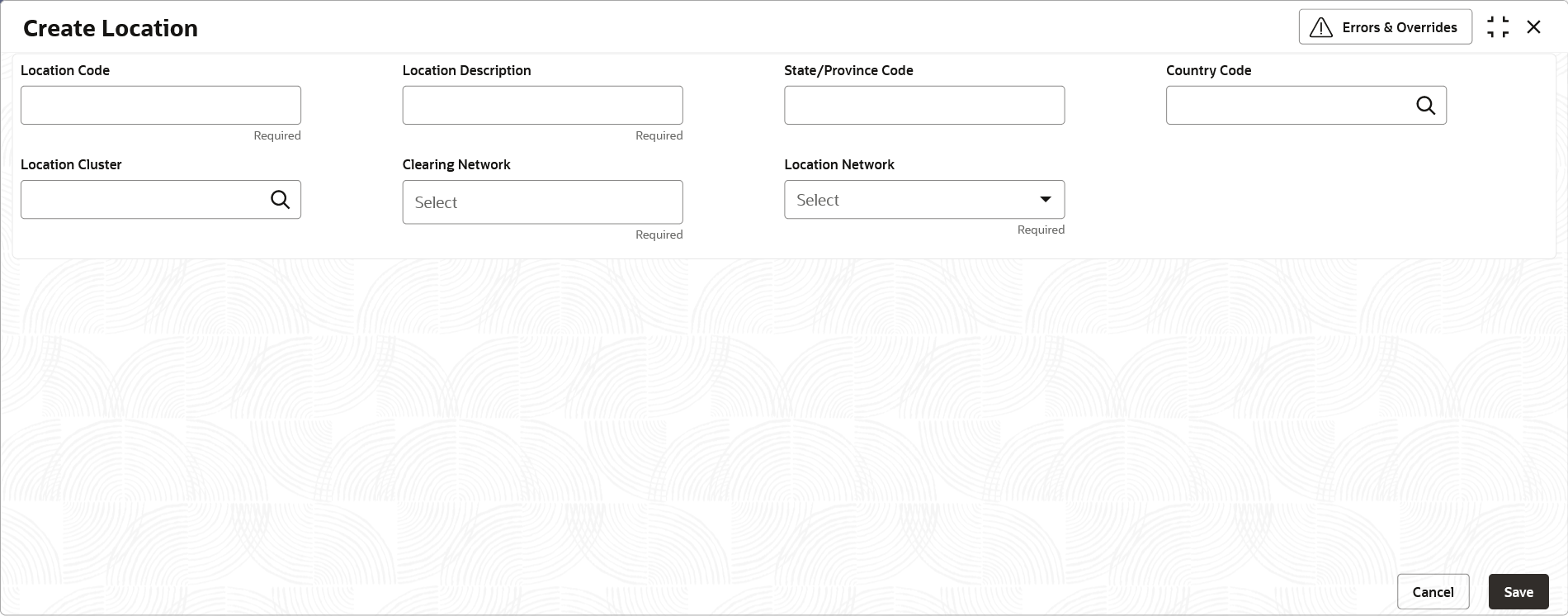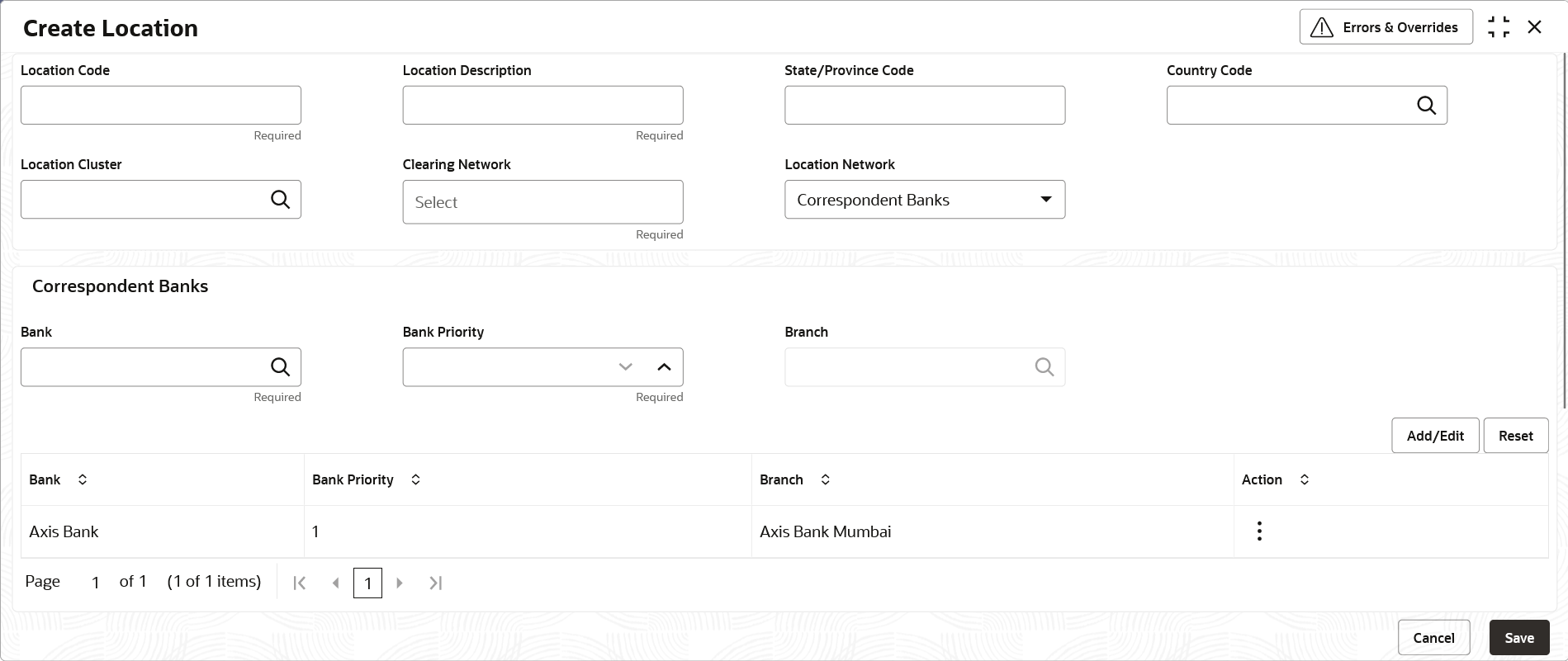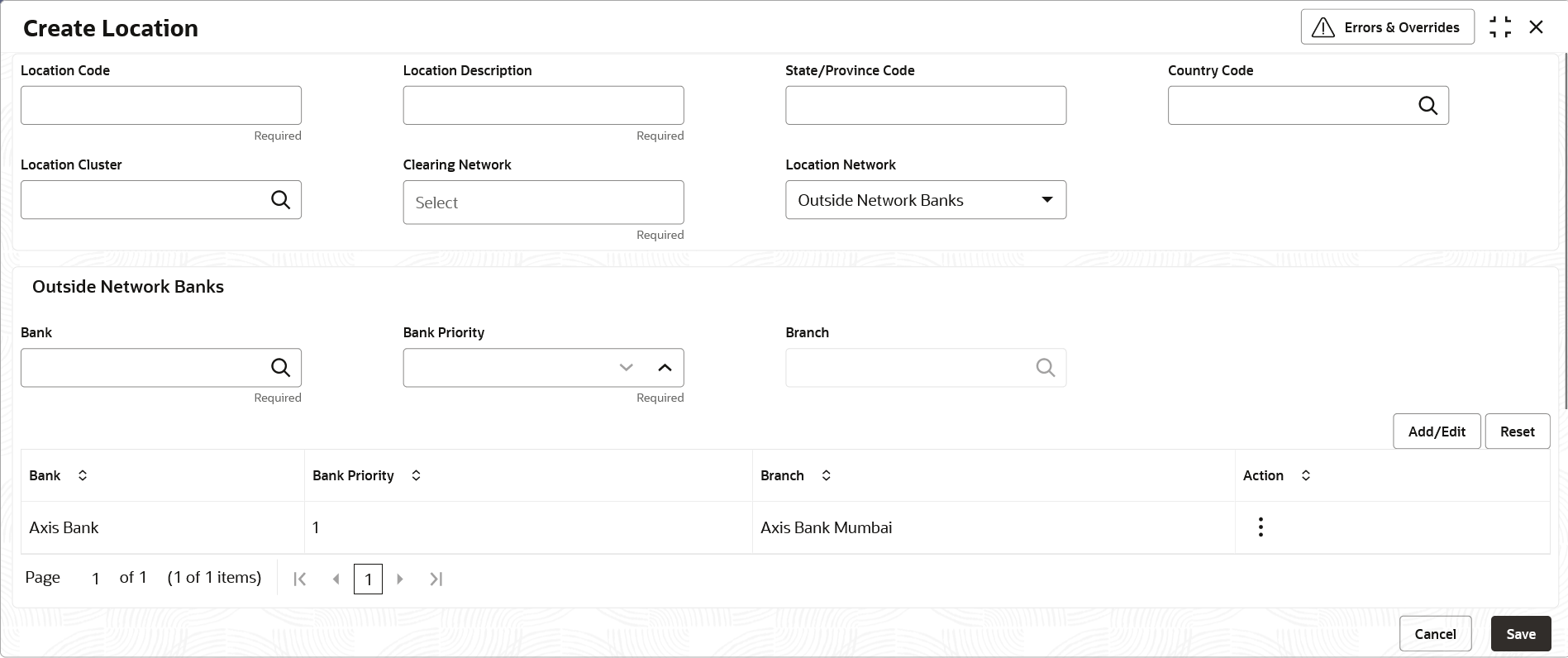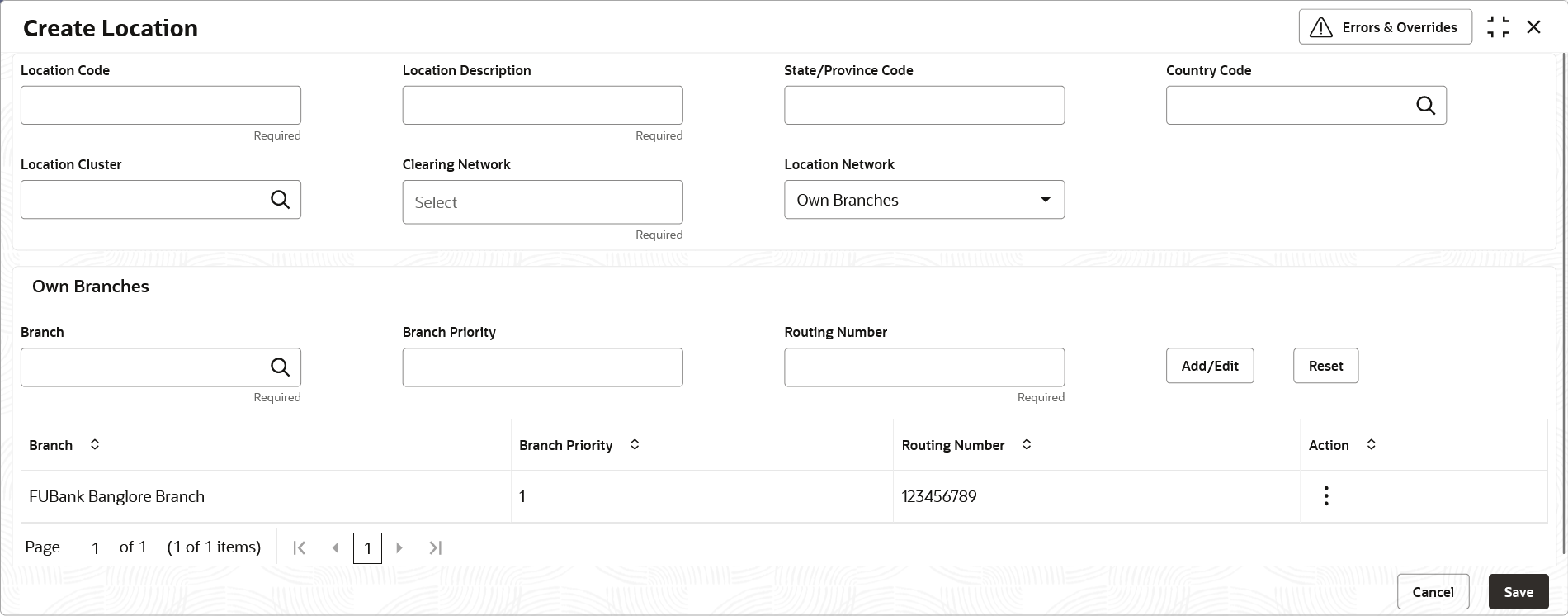3.8.1 Create Location
This topic describes the systematic instruction to map the locations with the location cluster, clearing network, and link the own branch, correspondent bank and outside network bank for clearing tie-up.
Correspondent Banks:
Location where bank does not have any branch, however intend to offer CMS services by having an arrangement with other bank are maintained under ‘Correspondent Banks’ tab.
In the location maintenance, the user can map the Correspondent bank and its controlling branch with priority.
If the Location Network field is selected as Correspondent Banks, the system displays the extended section to add the correspondent bank details.The Create Location - Correspondent Banks screen displays.Figure 3-33 Create Location - Correspondent Banks
Outside Network Banks:
System bank can have tie-up with few outside network banks for cheque clearance for the location where the system bank neither have any branch nor have an arrangement or tieup with the correspondent bank.
In location maintenance, you can map the outside network bank and its controlling branch with priority.
If the Location Network field is selected as Outside Network Banks, the system displays the extended section to add the Outside Network bank details.
The Create Location - Outside Network Banks screen displays.Figure 3-34 Create Location - Outside Network Banks
Own Branches:
Location where the bank have their own branch, where the cheque can be sent for clearance locally. In Location maintenance, the user can map the own controlling branches with priority and routing number.
If the Location Network field is selected as Own Branches, the system displays the extended section to add the Own bank details.
The Create Location - Own Branches screen displays.Figure 3-35 Create Location - Own Branches
Parent topic: Location Maintenance