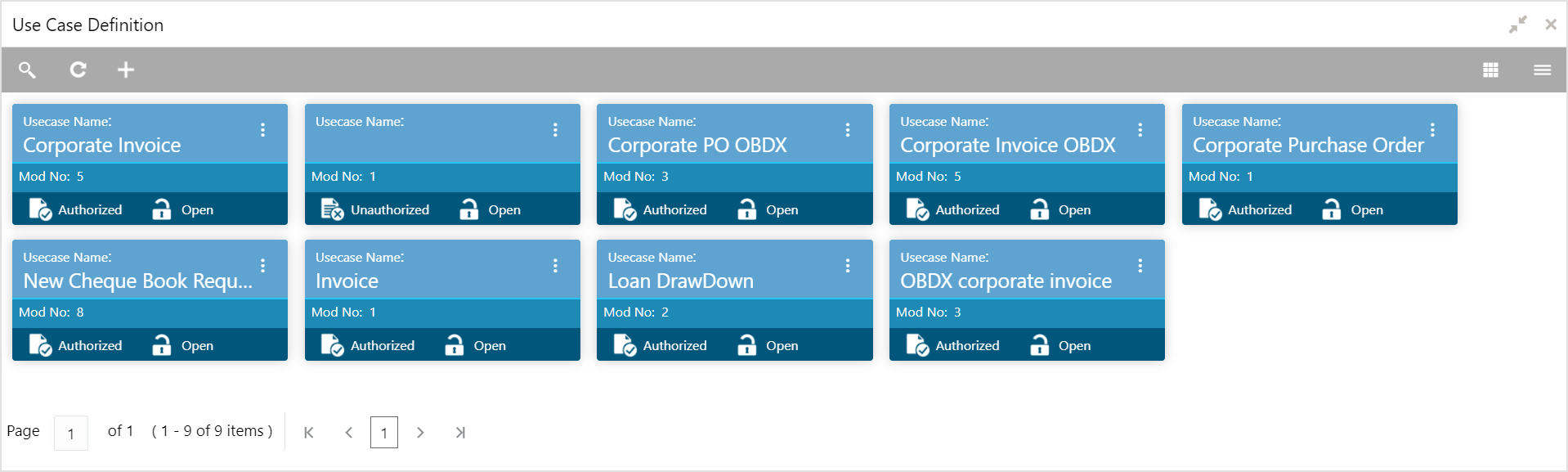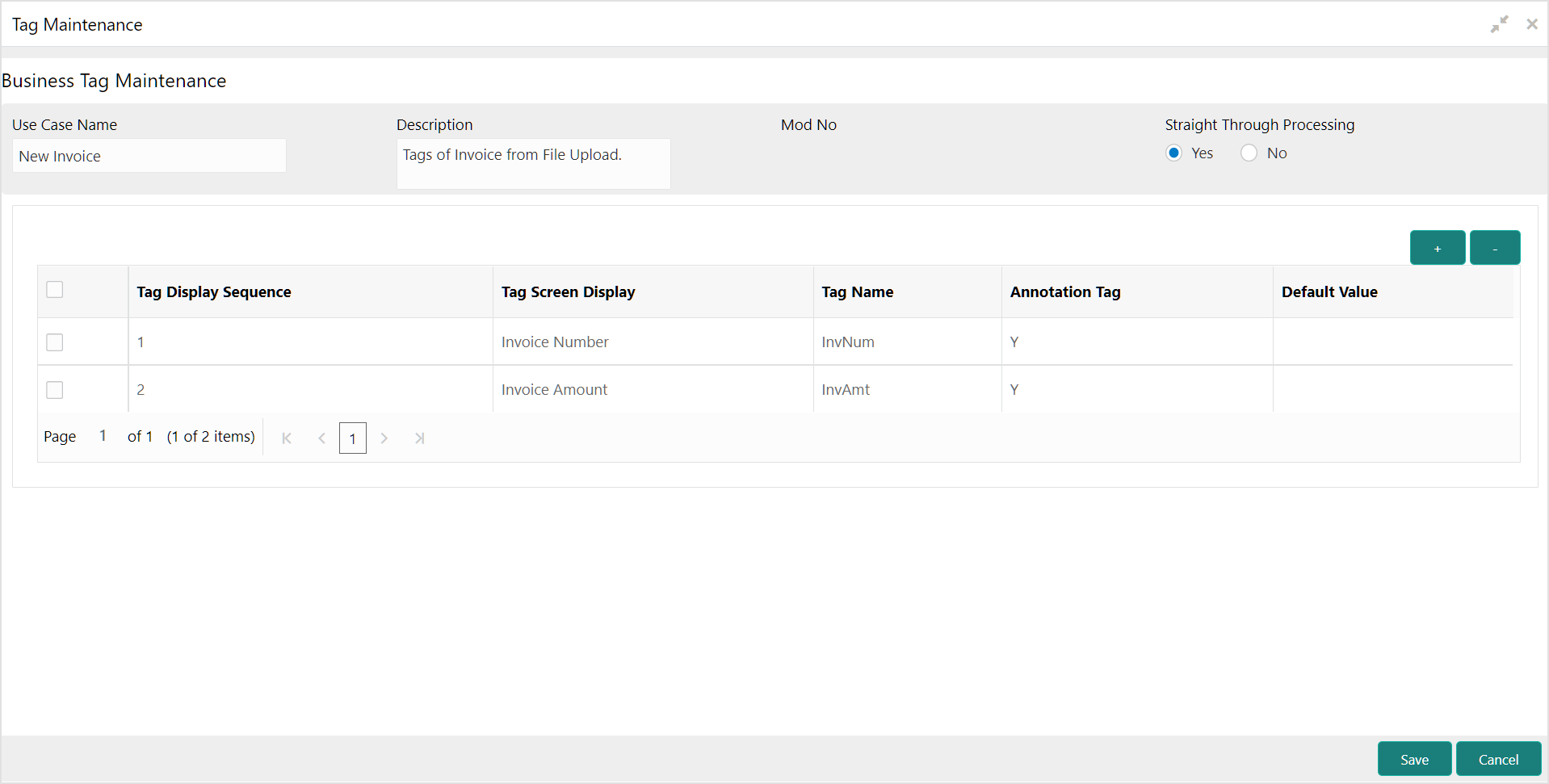5.1 Create Use Case
This topic describes the systematic instruction to create, modify, authorize, and view the use cases to be utilized for machine learning.
Specify User ID and Password, and login to Home screen.
Parent topic: Machine Learning