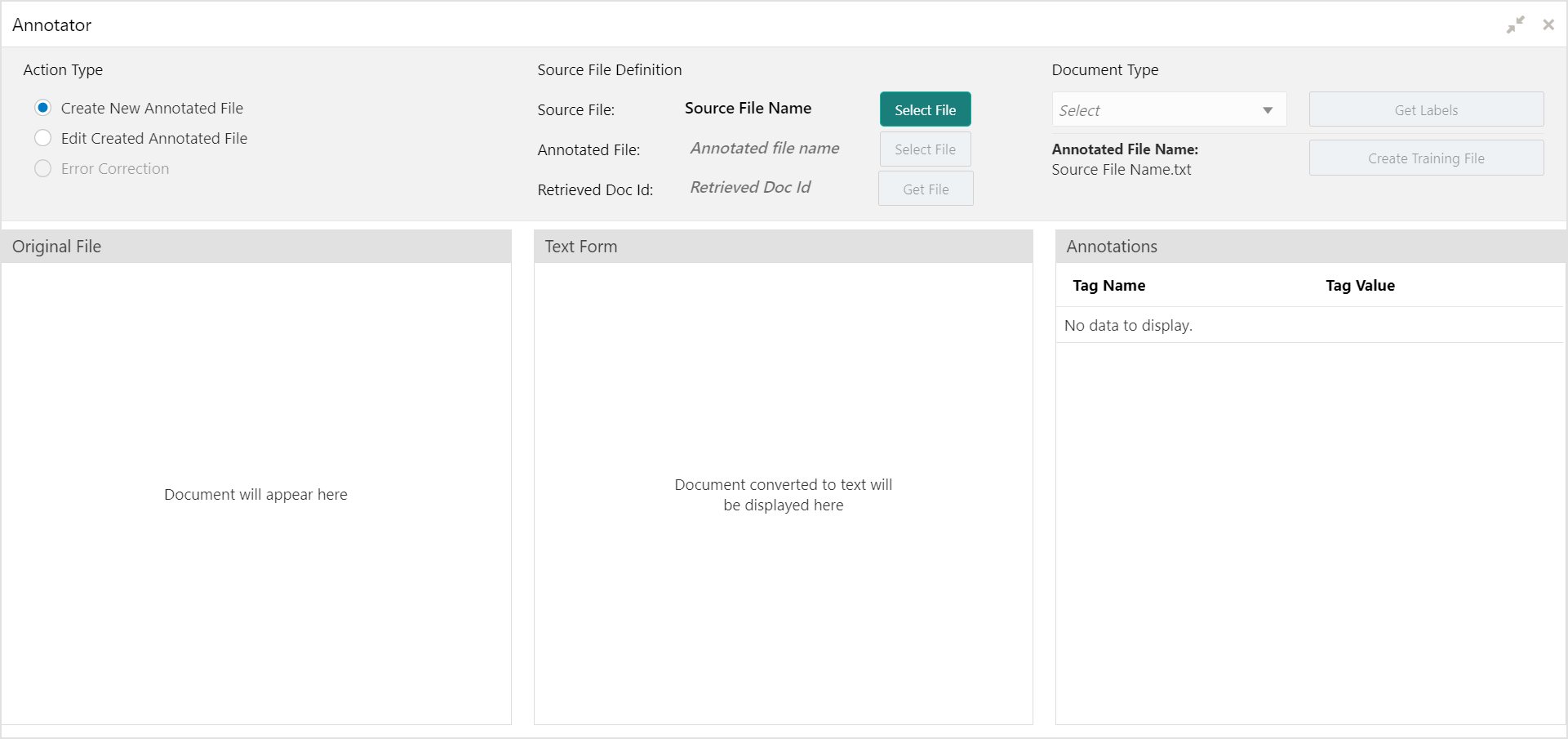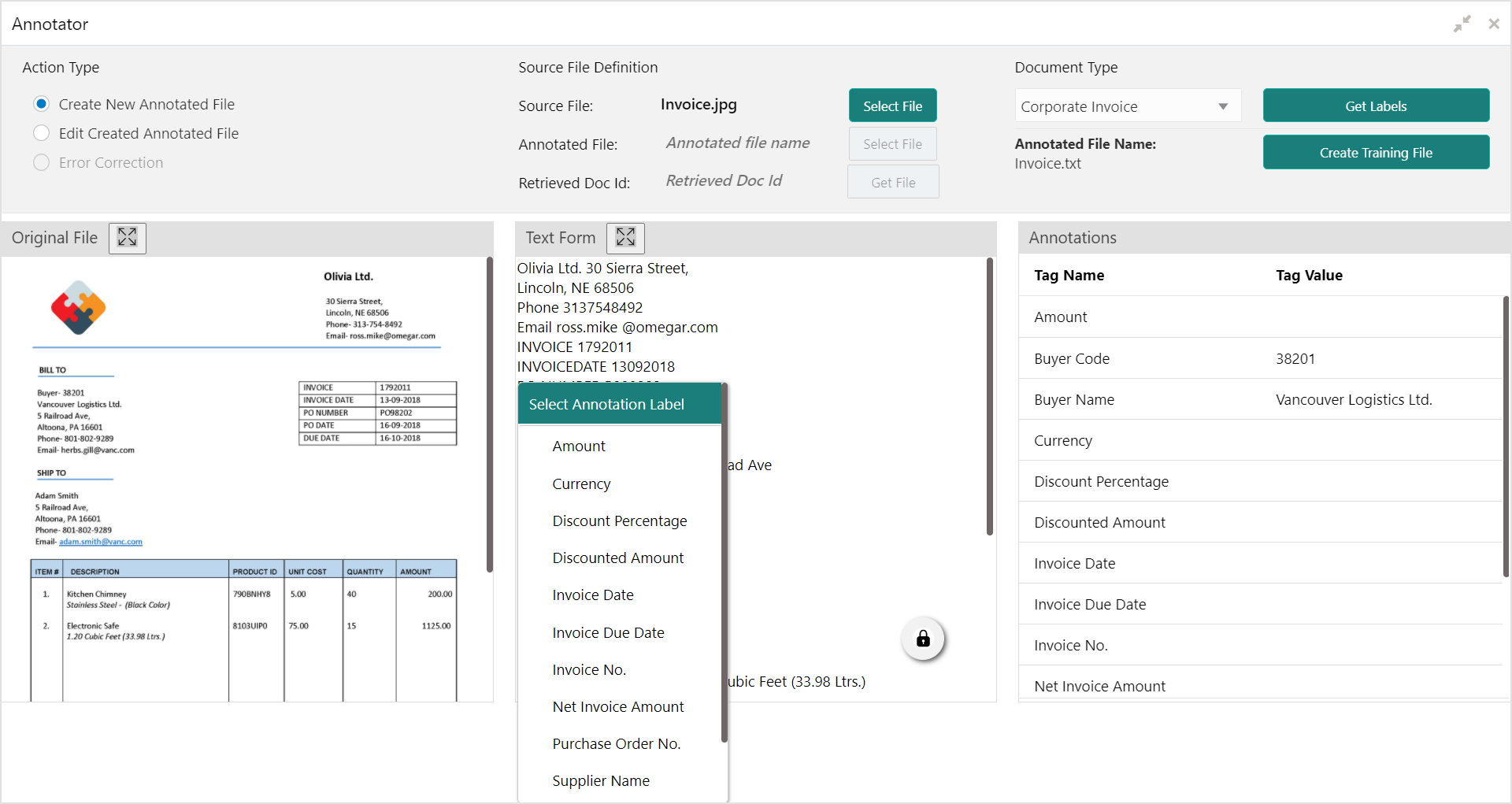5.2 Create Annotated File
This topic describes the systematic instruction to create an annotated file where the user can insert an invoice/PO image file and tag the labels to extract the values from images.
By using this sub-menu, the user can create the annotated file.
Specify User ID and Password, and login to Home screen.
Parent topic: Machine Learning