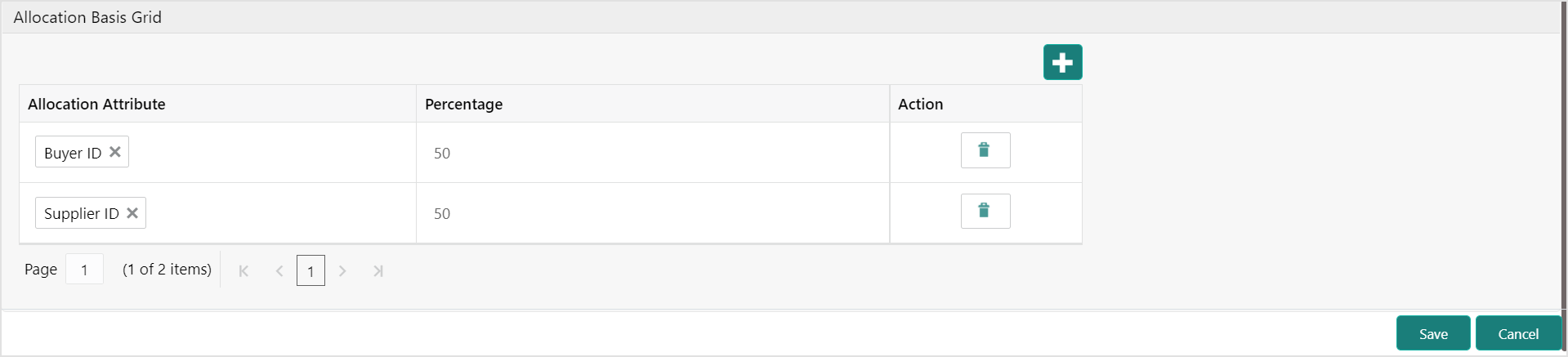3.5.1.2 Create Generic Reconciliation Rule Definition
This topic describes the systematic instruction for setting up recon rule for ‘Generic’ reconciliation category.
Specify User ID and Password, and login to Home screen.
Figure 3-43 Generic Recon Rule
Parent topic: Reconciliation Rule Definition