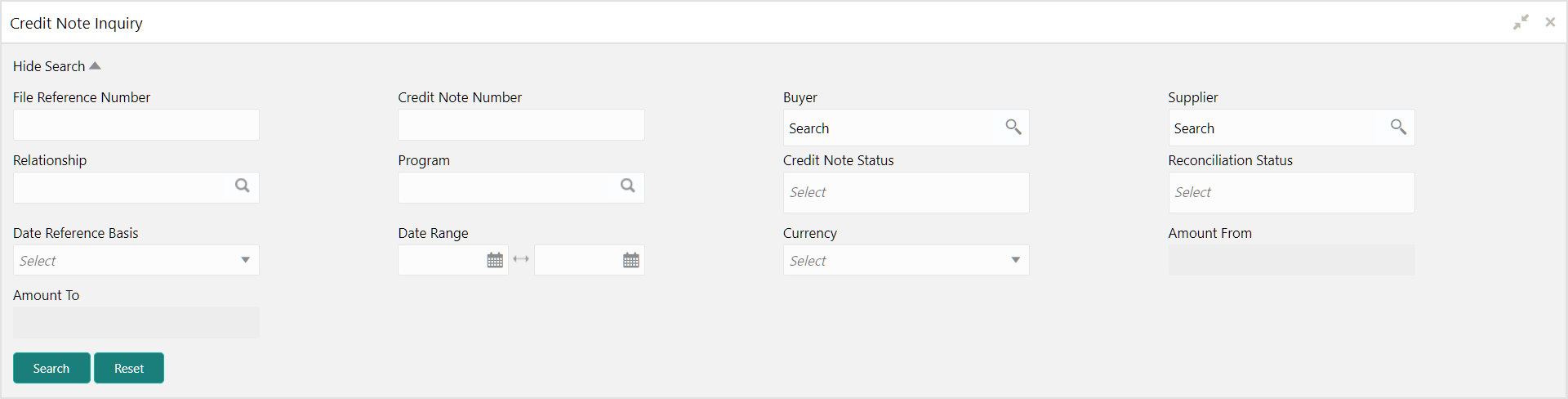- Receivables and Payables User Guide
- Inquiries
- Credit Note Inquiry
11.3 Credit Note Inquiry
This topic describes the systematic instruction to inquire credit notes applied to the customer based on the various criteria such as Charge Type, Charge Account, Transaction Reference Number, Date range, etc.
Specify User ID and Password, and login to Home screen.
- On Home screen, click Cash Management. Under Cash Management, click Receivables & Payables.
- Under Receivables & Payables, click Inquiry. Under Inquiry, click Credit Note Inquiry.The Credit Note Inquiry screen displays.
- Specify the fields on Credit Note Inquiry screen.For more information on fields, refer to the field description table.
Note:
The fields, which are marked with an asterisk, are mandatory.Table 11-3 Credit Note Inquiry - Field Description
Field Description File Reference Number Specify the reference number. Credit Note Number Specify the specific credit note number to search for. Buyer Click the Calendar icon and select the buyer mentioned in the credit note. Supplier Click the Calendar icon and select the supplier mentioned in the credit note. Relationship Click the Calendar icon and select the relationship for which the credit note is created. Program Click the search icon and select the program under which the credit note is created. This field is applicable only for OBSCF system.
Credit Note Status Select the current status of credit note to filter the search result. Reconciliation Status Select the recon status of the credit note to filter the search result. Date Reference Basis Select the type of date range to be applied for search. Date Range Click the Calendar icon and select the start date and end date of the date range. Currency Select the currency of the transaction. Amount From Specify the minimum credit note amount to be considered for the search. Amount To Specify the maximum credit note amount to be considered for the search. - Click Search to view the search results.The Credit Note Inquiry - Search Results screen displays.
Figure 11-6 Credit Note Inquiry - Search Results
- Click the hyperlinked data in the columns to view more details.
Parent topic: Inquiries