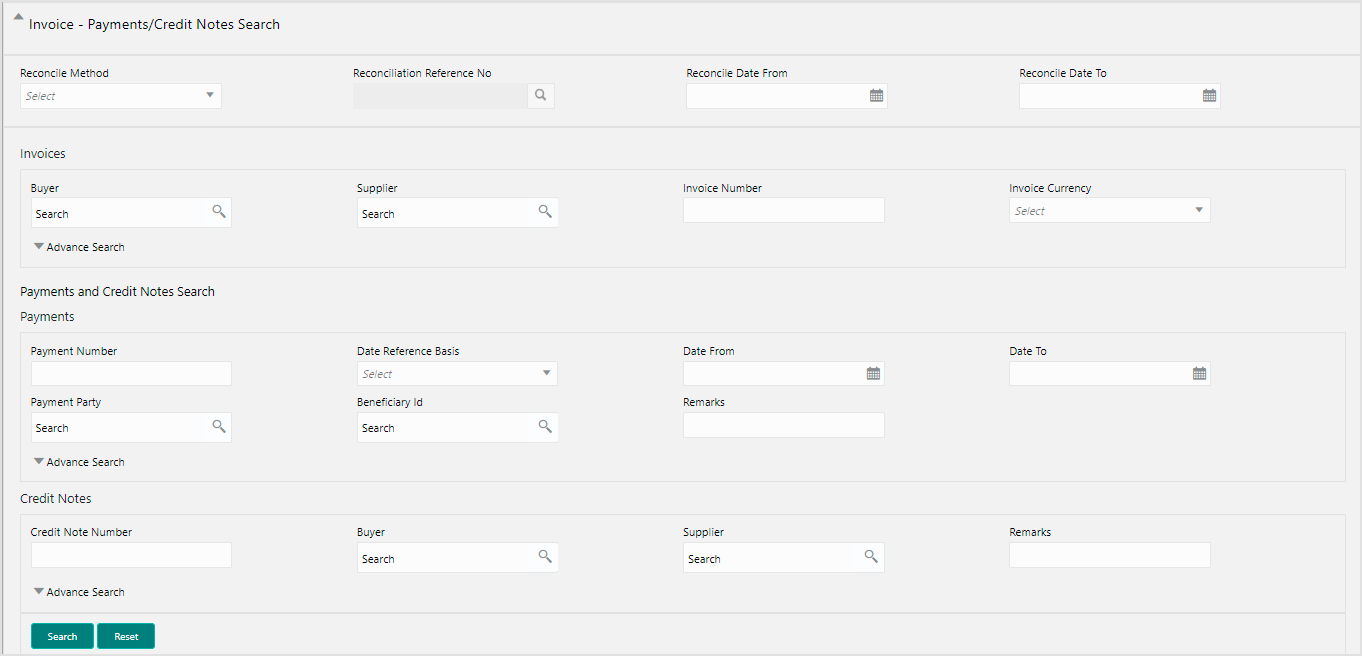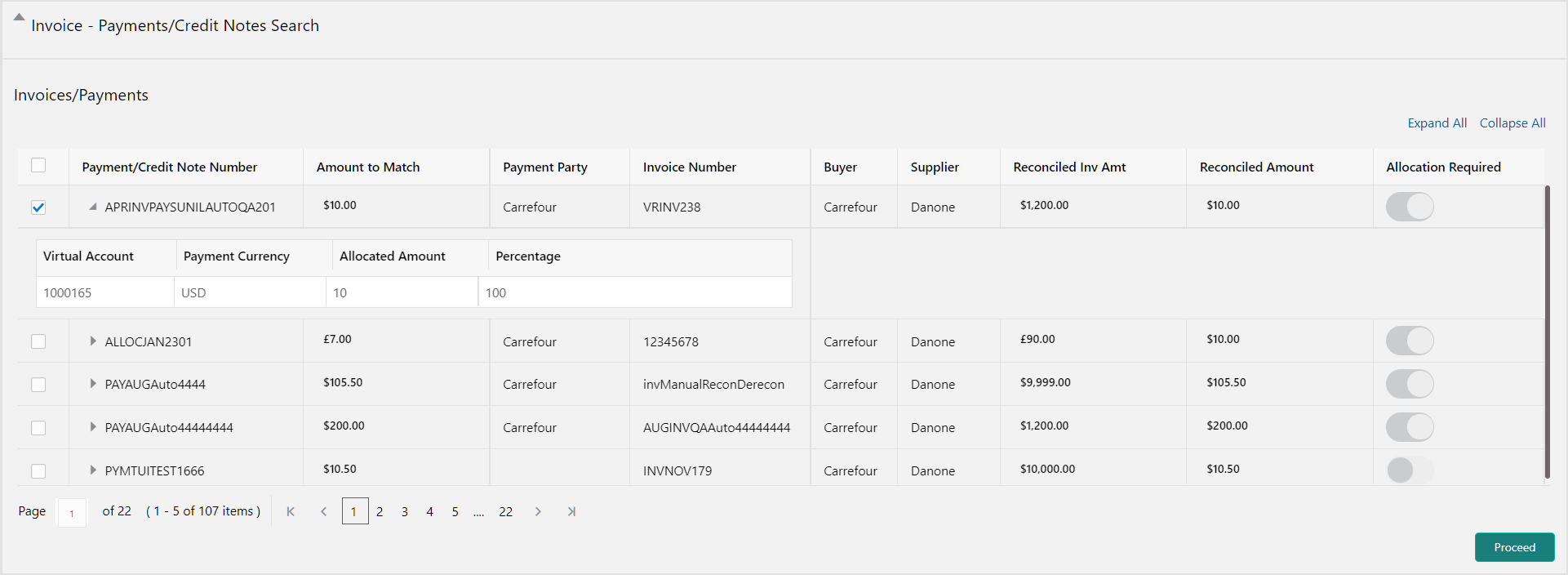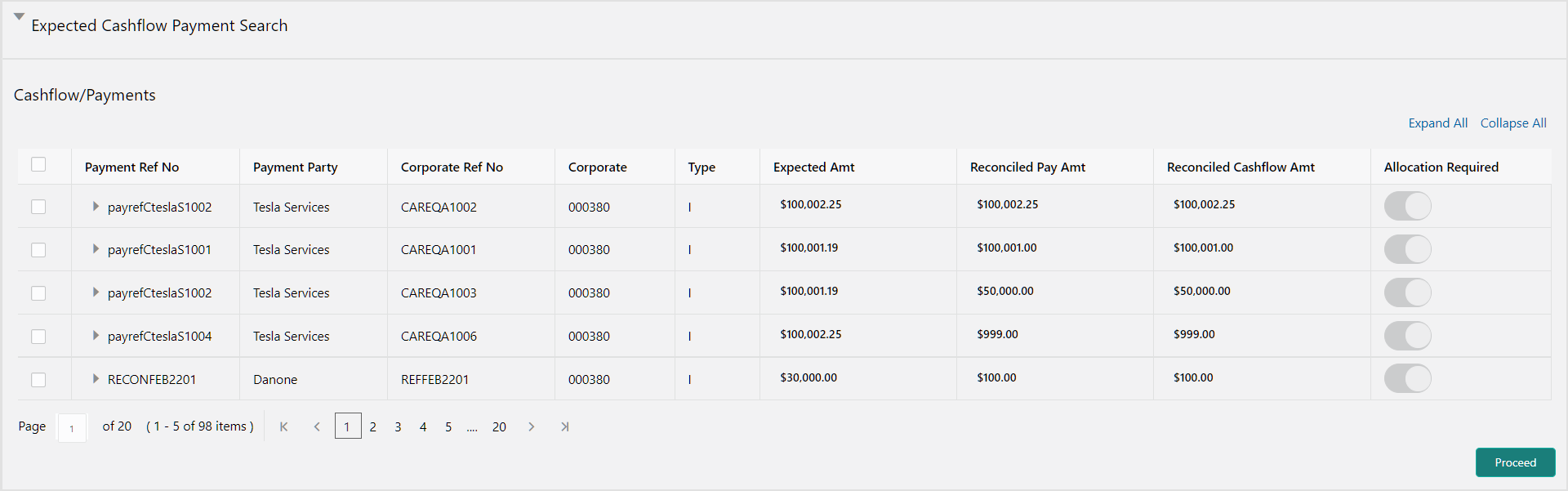8.3 De-Reconcile
This topic describes the systematic instruction to select multiple records or single record to de-reconcile.
The user can use this option to de-reconcile ‘Invoice/Debit Notes to Payment/Credit Notes’ or ‘Expected Cashflow to Payment’ that are reconciled incorrectly due to some erroneous mapping of payments to an invoice/cashflow either automatically or manually.
Parent topic: Manual Reconciliation