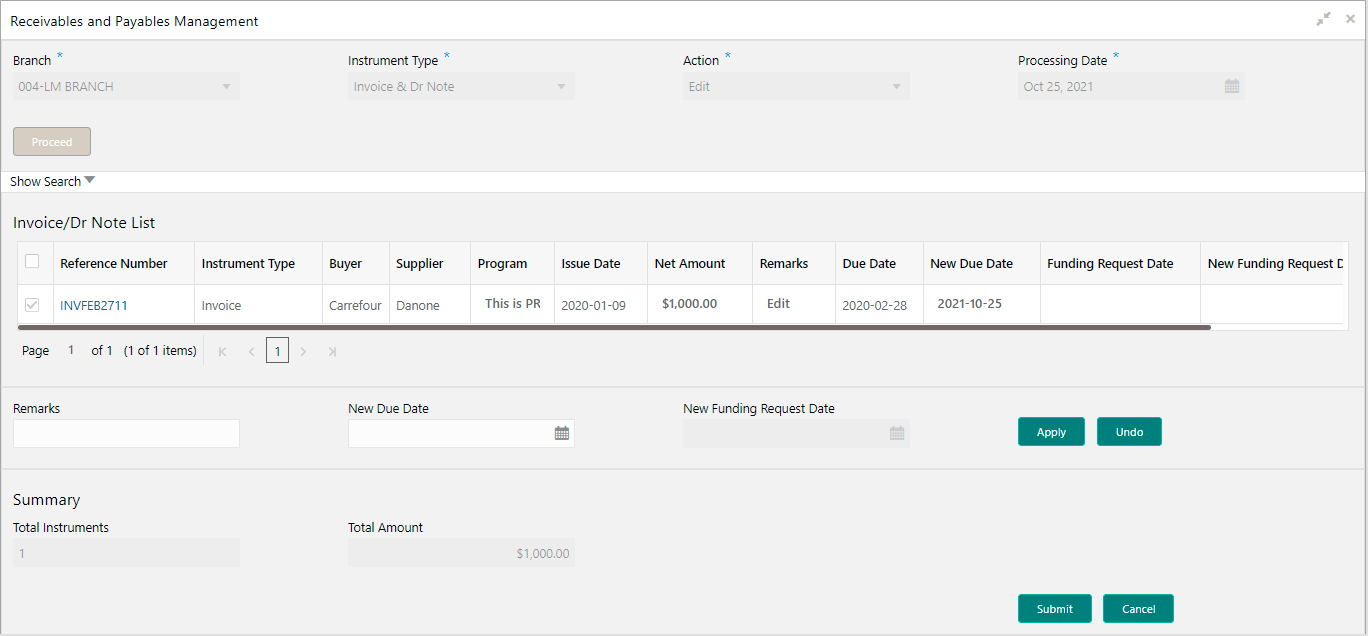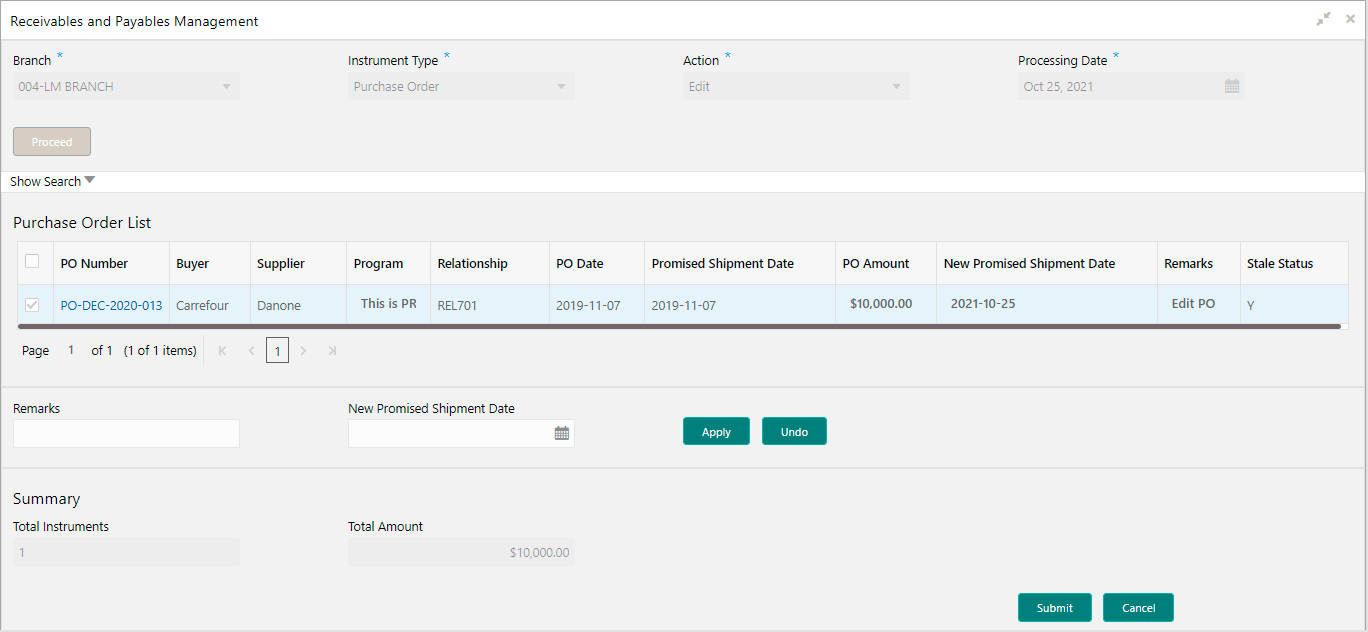5.4 Edit Receivables and Payables
This topic describes the systematic instruction to edit the invoices/debit notes/purchase orders.
Perform the following steps post searching the invoices/debit notes/purchase orders for the Edit action:
Parent topic: Receivables and Payables Management