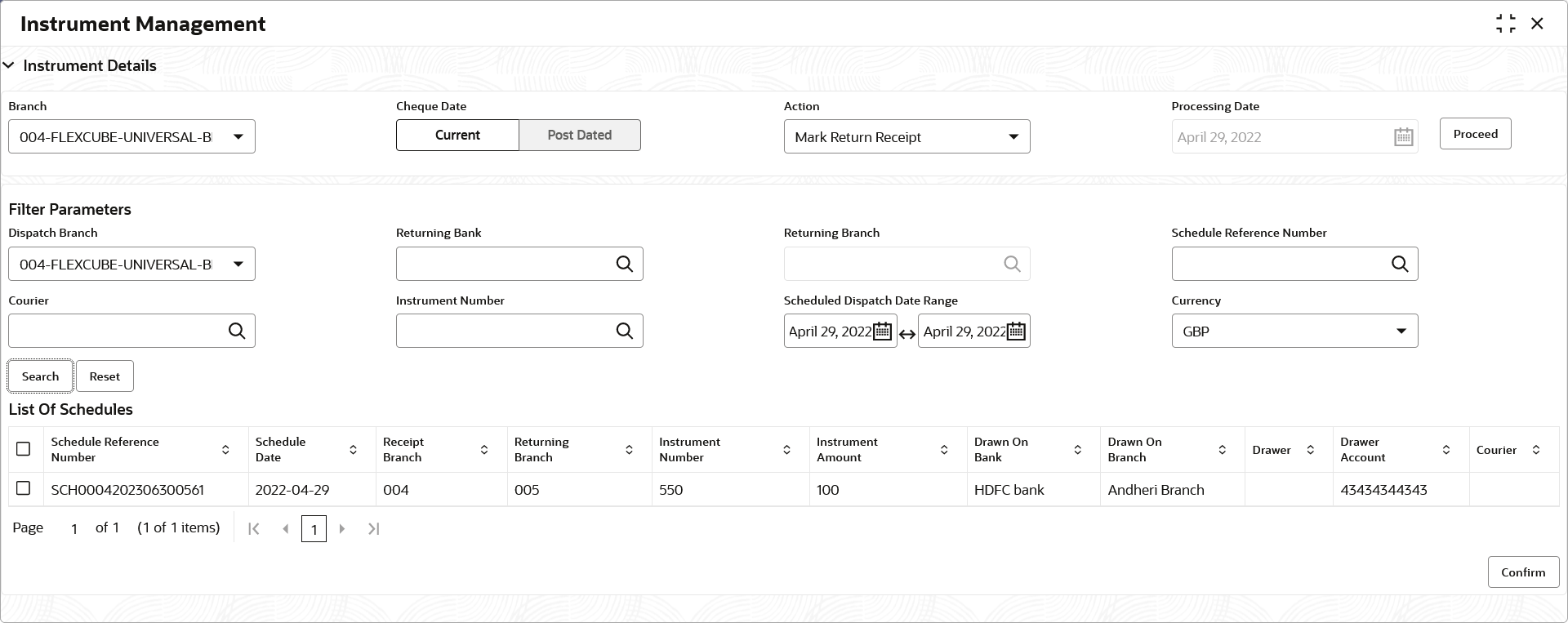6.1.5 Mark Return Receipt
This topic describes the systematic instruction to mark the return receipt for upcountry instruments returned by the collecting bank.
It is marked by the branch, which dispatches the original schedule with upcountry instruments to a different bank when an upcountry instrument is returned by the destination bank’s branch. This constitutes marking only the receipt of the courier as returned and not the actual instrument. The instrument can and must be marked as returned only after return receipt marking.
Parent topic: Manage Current Dated Cheques