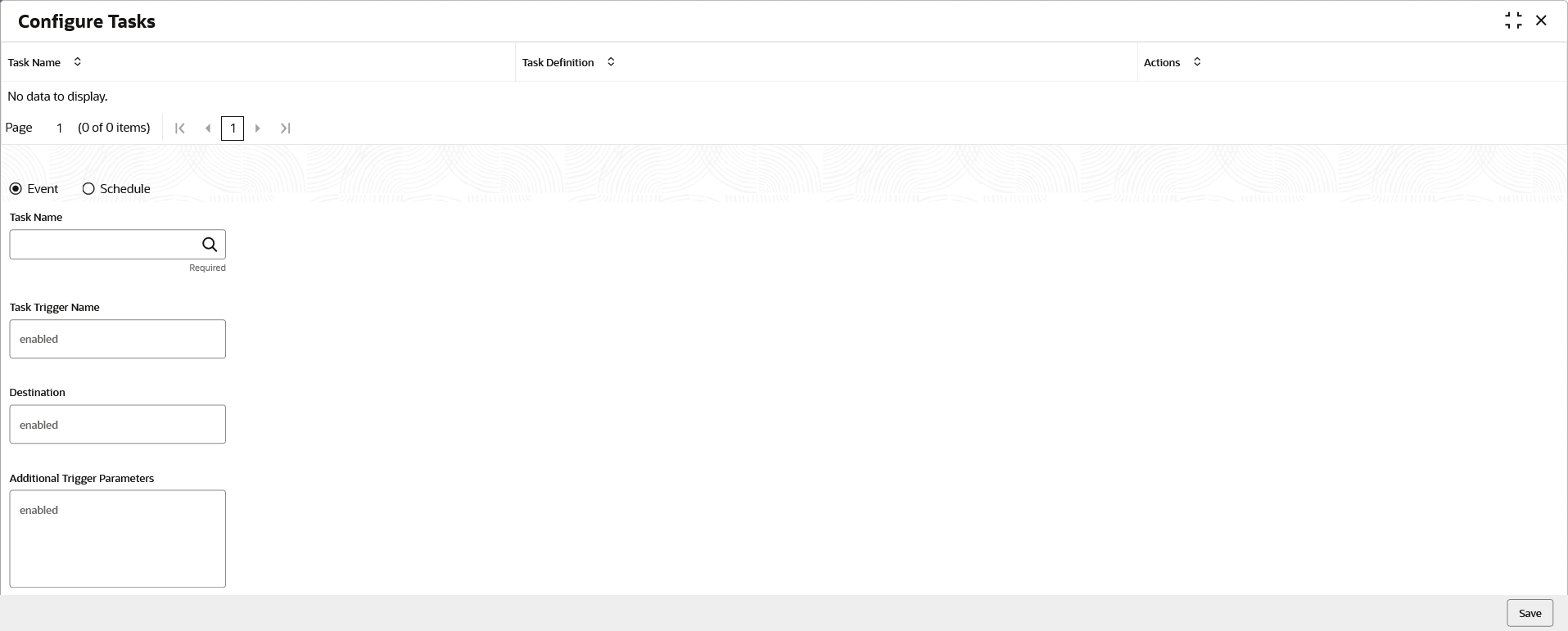1.3 Configure Tasks
This topic describes the systematic instruction to configure the triggering of a particular task.
This can be done as follows:
- Schedule the task to be triggered on a specific day of the month/week, at a specific time.
- Configure the task to be triggered when a particular event occurs.
Specify User ID and Password, and login to Home screen.
Parent topic: Task Management