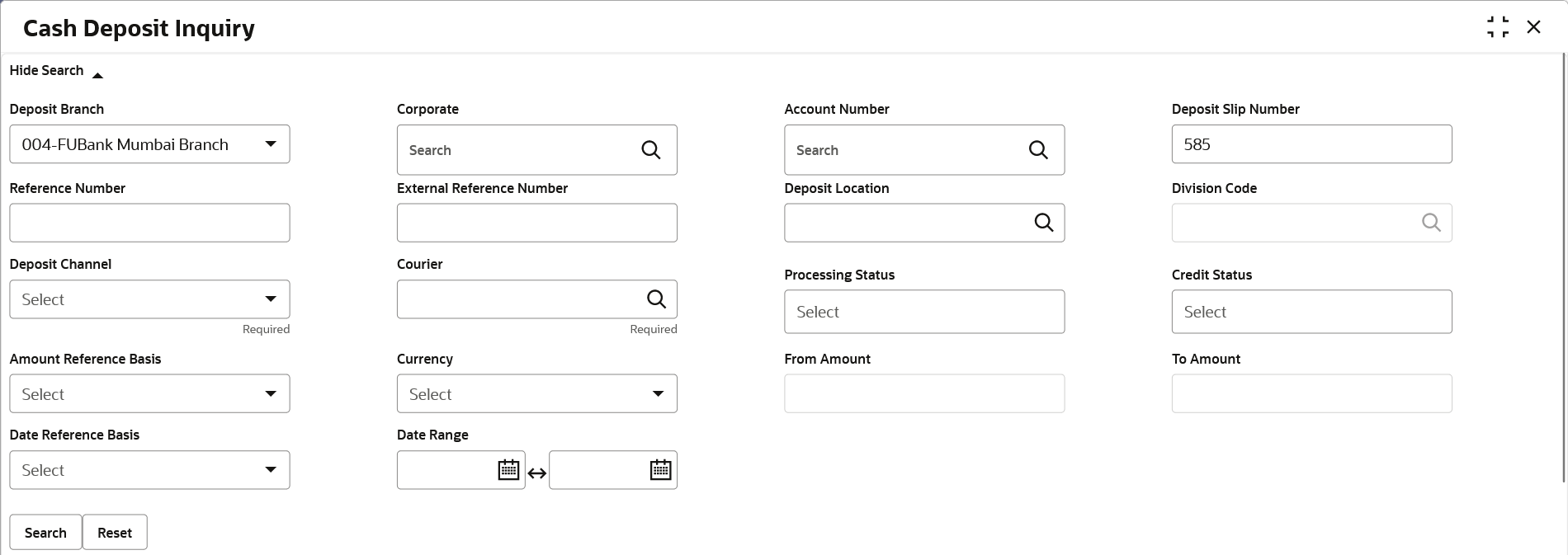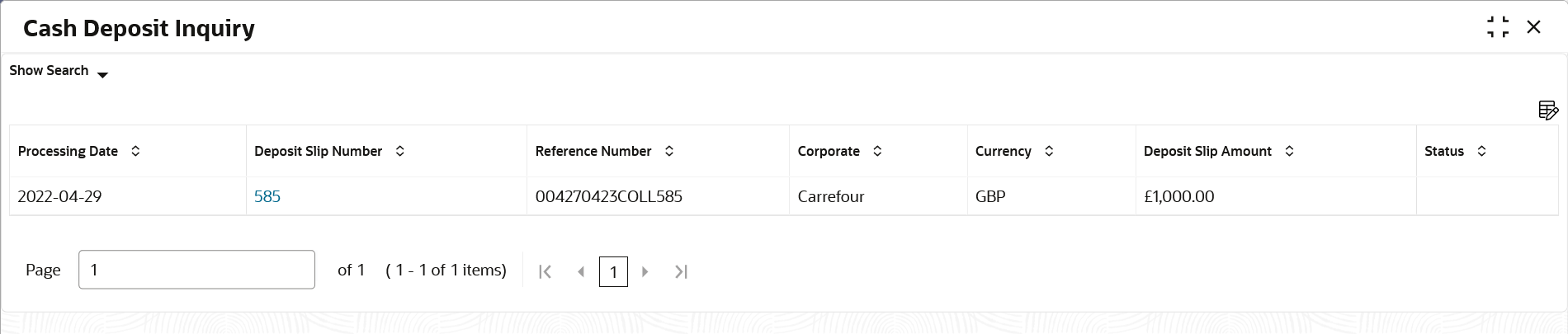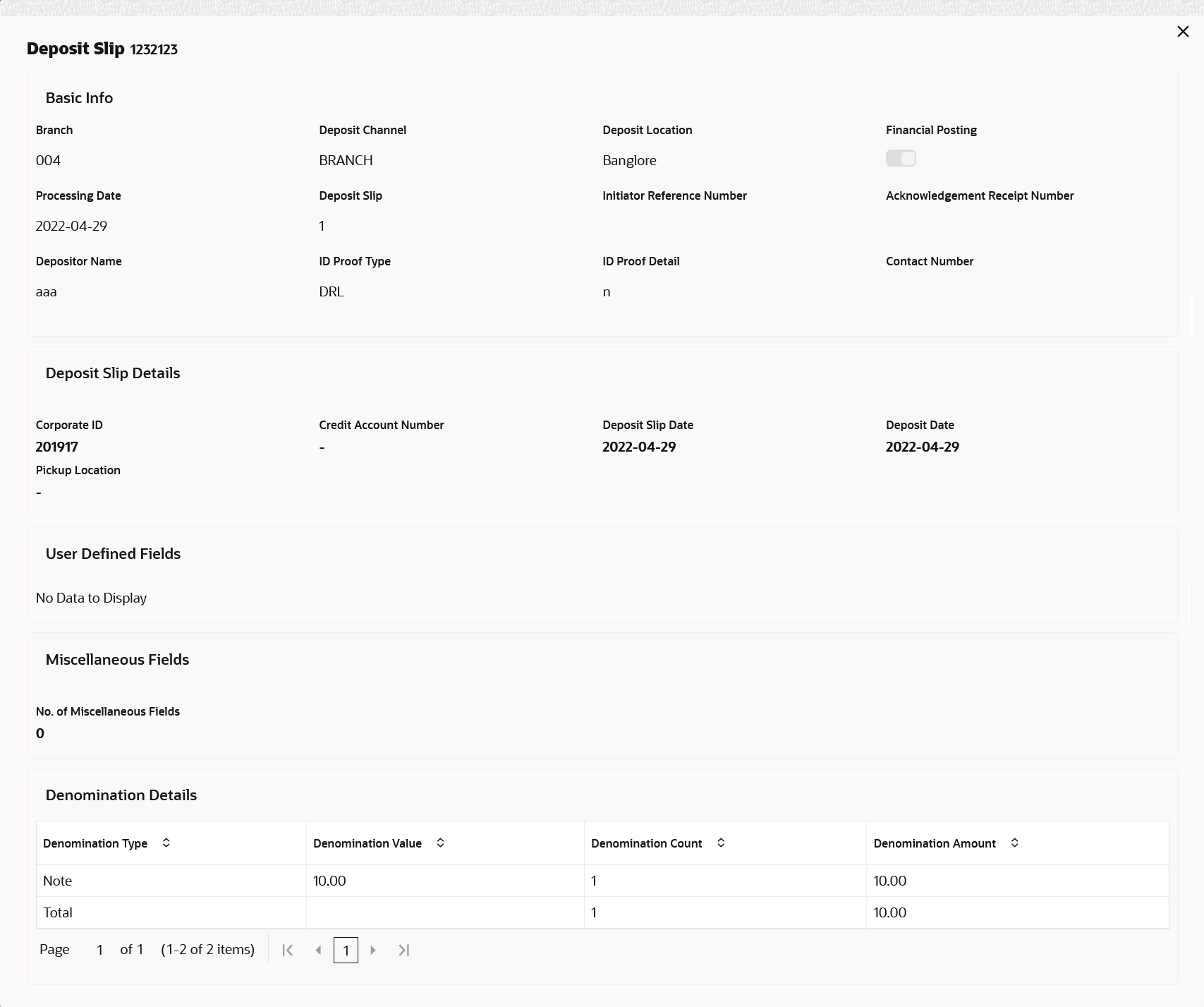- Collections User Guide
- Inquiries
- Cash Deposit Inquiry
8.3 Cash Deposit Inquiry
This topic describes the systematic instruction to inquire the status of the cash deposit slips booked in the system, based on various criteria such as Deposit Slip Number, Deposit Location, Courier, Deposit Channel, Currency, Account Number, and so on.
Specify User ID and Password, and login to Home screen.
- On Home screen, click Cash Management. Under Cash Management, click Inquiry.
- Under Inquiry, click Cash Deposit Inquiry.The Cash Deposit Inquiry screen displays.
- Specify the fields on Cash Deposit Inquiry screen.For more information on fields, refer to the field description table.
Note:
The fields marked as Required are mandatory.Table 8-3 Cash Deposit Inquiry - Field Description
Field Description Deposit Branch Select the branch in which the cash has been deposited. Corporate Click the Search icon and select the corporate for/from whom the cash is deposited. Account Number Click the Search icon and select the real/virtual account number in which the cash has been deposited. Deposit Slip Number Specify the specific deposit slip number to search for. Reference Number Specify the reference number. External Reference Number Specify the external reference number. Deposit Location Click the Search icon and select the branch location where the cash is deposited. Division Code Click the Search icon and select the division code of the selected corporate. This field is enabled only after selecting the corporate. Deposit Channel Select the channel through which the cash is deposited. Courier Click the Search icon and select the courier service employed. Processing Status Select the workflow stage of the transaction to filter the search results. The available options are: - Accounting Generation Exception
- Posting Accounting Entries Exception
- Rework
- Rejected
- Processing
- Authorization
- Request
- Completed
Credit Status Select the credit status of the transaction to filter the search results. The available options are: - Credited
- Failed
- In Progress
Amount Reference Basis Select the basis for an amount range. Currency Select the currency of the cash. From Amount Specify the minimum amount of the range selected in the Amount Reference Basis field. To Amount Specify the maximum amount of the range selected in the Amount Reference Basis field. Date Reference Basis Select the basis for a date range search. The available options are: - Request Date
- Processing Date
- Deposit Slip Date
Date Range Click the Calendar icon and select the start and end dates of the date range for the option selected in the Date Reference Basis field. - Click Search to view the search results. Or, click Reset to clear the search criteria.The Cash Deposit Inquiry - Search Result screen displays.
Figure 8-11 Cash Deposit Inquiry - Search Result
- Click on the hyperlinked data in the columns to view more details of the record.The Deposit Slip Details screen displays.
Parent topic: Inquiries